Mods may disable achievements in Starfield but as many modders will tell you, the first rule of modding is to always download a mod that reenables them.
Right now the best version to go with is a mod called Baka, which runs through the Starfield script extender and doesn’t mess with saves in a negative way like other options do.
I’ve broken this guide into three sections – Steam on PC, the Xbox PC or Game Pass version, and the Steam Deck. That’s because each version uses a different file structure, and mods aren’t guaranteed to work across all three. I’ve been testing mostly on Steam Deck and the Steam version on my Windows PC and can confirm that aside from the different file locations, everything works like a charm.
How to Reenable Starfield Achievements on PC (Steam).
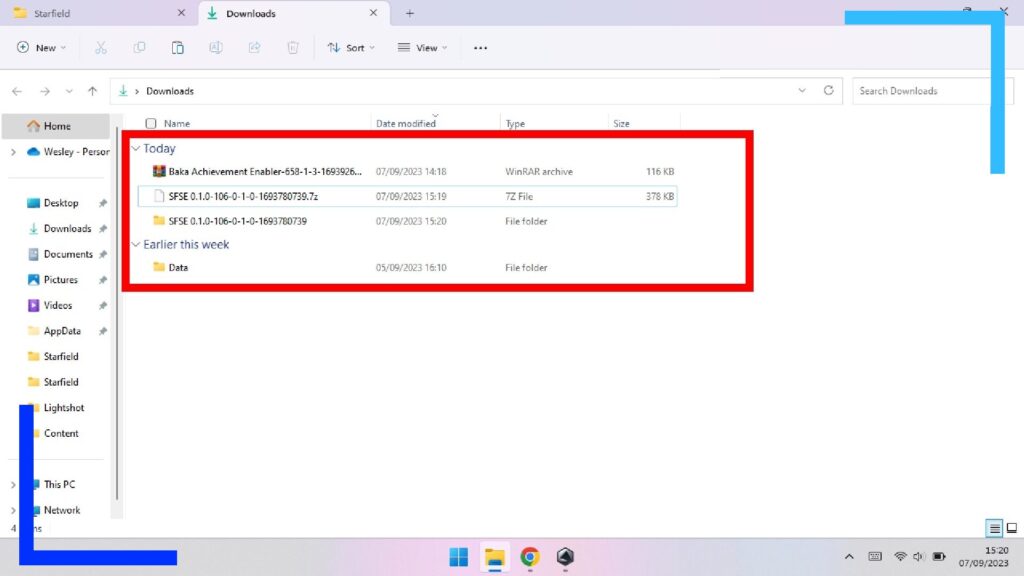
Quick Version:
- Download SFSE and Baka Achievement Enabler.
- Extract both mods.
- Copy sfse_loader.exe and sfse_1_7_23.dll into the main Starfield folder.
- Copy the data folder from the mod into the main Starfield folder.
- Load up Starfield via the sfse_loader.exe file.
Detailed Walkthrough:
Download the following two mods from the Nexus Mods website:
- SFSE (the Starfield extended script loader).
- Baka Achievement Enabler.
Once they’ve both downloaded go into the Windows file manager (the yellow folder icon). Inside downloads you’ll see the two files. One quick note, you may need WinRAR to extract them. If you don’t have it yet, grab the free version from the WinRAR website.
Now use the right mouse button, or the right trigger if you’re doing this on an ASUS ROG Ally, to bring up the submenu on each file. From this menu select extract.
Once both mods have been extracted, go inside the SFSE folder and copy the following files: “sfse_loader.exe” and “sfse_1_7_23.dll”. (You can copy the files from the same menu we used to extract them).
Now head along the following path:
- C:/Program Files (x86)/Steam/steamapps/common/Starfield/
Once you’re inside the main Starfield folder, right-click with the mouse on an empty space and click paste to drop the files where they need to go.
Now just head back to the downloads folder and copy the data folder we extracted. Go back into the main Starfield folder one last time and paste the data folder in. There should already be a folder named “data”, so if you need to overwrite it, do it.
That’s it! Launch Starfield via the sfse_loader.exe file and the game will launch with the achievements reenabled even when you’re using mods.
How to Reenable Starfield Achievements on PC (Xbox).
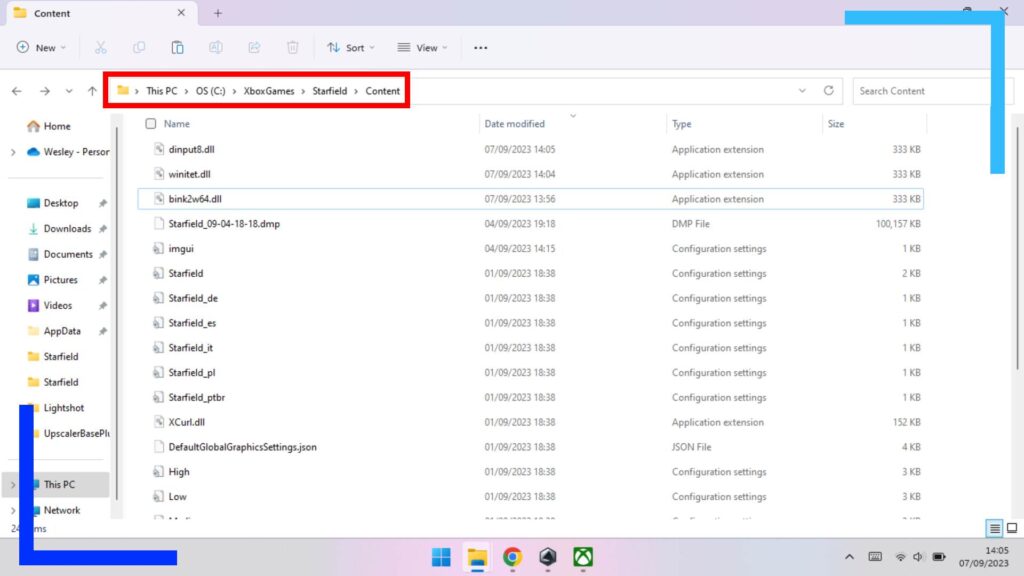
Quick Version:
- Download Achievement Enabler from Nexus Mods and dinput8.dll from GitHub.
- Go to the main Xbox Starfield content folder.
- Rename “dinput8.dll” to “wininet.dll”.
- Back in downloads, extract the mods we got.
- Copy dinput8.dll to the main Starfield content directory.
- In the same content directory create a folder named “Plugins”.
- Copy the Achievement Enable mod to the newly-created plugins folder.
- Load up Starfield as you normally would.
Detailed Walkthrough:
The Xbox app or Game Pass version of Starfield comes with a different file structure. I’m not entirely sure why, but I haven’t been able to get Baka’s achievement enabler mod to work on this version, but I do have an alternative that’s been reported to work.
Personally, I wouldn’t use this version just yet. It works, but when I removed the mod itself Starfield deleted all my modded saves, which I’m not too happy about. My recommendation is to wait until Baka’s mod is updated for the Xbox app version. If you’re impatient, though, here’s how to get the alternative version up and running.
Download the Achievement Enabler mod from the Nexus website. Next head to this GitHub website and under the description heading, download the x64 or x86 version of dinput8.dll.
Once you’ve got both files extract them both. Head into the dinput8.dll folder and copy the dinput8.dll file. Now navigate through the following path:
- C:/ XboxGames/Starfield/Content/
Once inside the content folder, locate the current dinput8.dll file (not the one we copied). When you’ve found it, rename it to “wininet.dll”. You’re now safe the paste the new modified dinput8.dll file we just copied.
Go back to the downloads folder where we extracted the mods and head inside the Achievements Enable folder. Inside you’ll see a file named “starfield-achievementenabler.as”. Copy that file and go back to the main Starfield content folder we were just in.
Now just create a new folder named “Plugins” (note the case-sensitive first letter) then paste starfield-achievementenabler.as into the new folder and you’re good to go off and play Starfield with mods without needing to worry about achievements being locked away.
How to Reenable Starfield Achievements on Steam Deck.
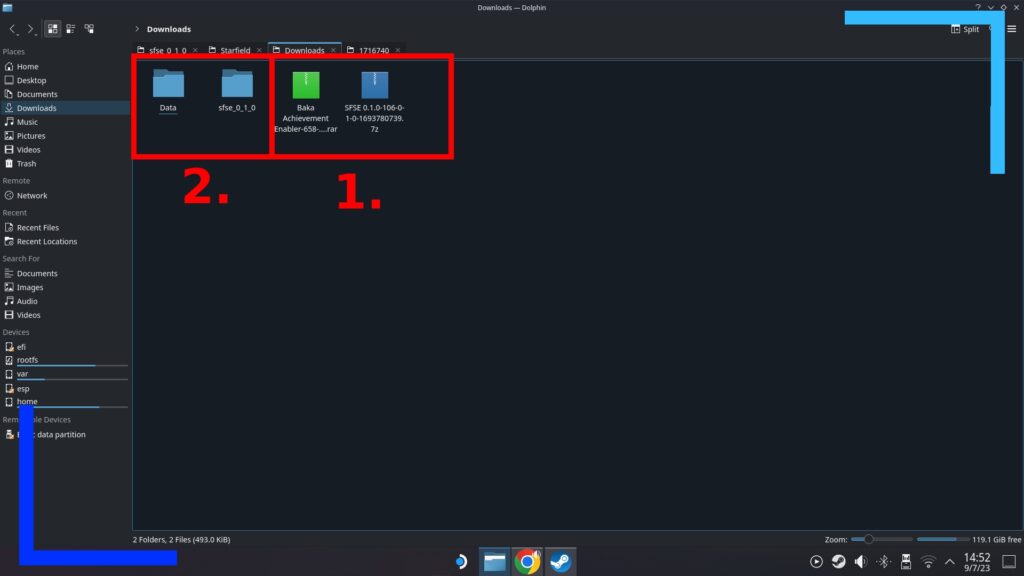
Quick Version:
- Download SFSE and the Baka Achievement Enabler from the Nexus Mods website.
- Extract both mods.
- Copy both “sfse_loader.exe” and “sfse_1_7_23.dll” and paste them into the main Starfield directory.
- Back in downloads, copy the data mod folder and paste it in the same place as the above.
- Add sfse_loader.exe as a non-Steam game.
- Change the Proton compatibility layer of the newly added app in Steam to Proton Experimental.
- Hit play on the sfse_loader in Steam and wait several minutes for it to load.
Detailed Walkthrough:
Why would you want to mod Starfield on the Steam Deck? Other than new ways to play, it’s possible to get much smoother performance on the Steam Deck thanks to mods. Sounds good? Let’s dig in.
Download both SFSE (the Starfield script extender) and the Baka Achievement Enabler from the Nexus Mods website.
Next head into the Dolphin File Explorer (the blue folder icon) and into downloads. Click the left trigger on each of the files and select extract, then the option to dump them into a new folder.
Once that’s been completed for both mods, click on the data folder with the left trigger and pick copy from the options that pop up. Now head through the following path:
- /home/deck/.steam/steam/steamapps/common/Starfield/
Once inside the Starfield directory, click an empty space with the left trigger and select paste.
Go back to your downloads folder and inside the SFSE folder copy both “sfse_loader.exe” and “sfse_1_7_23.dll” then paste them into the same Starfield folder we were just in (it’s the same path as above).
Once that’s done, click on the “sfse_loader.exe” file with the left trigger and hit add to Steam. This will then open a new window with a list of files. If there file isn’t in the list, click on browse and manually find the file along the path mentioned above.
Once that’s done head into Steam and find the sfse_loader file under library. Click on it with the left trigger to open the submenu and tap properties. Next head into compatibility and from the drop-down menu pick Proton Experimental.
Now when you press play the SFSE version, complete with the achievement reenabler activated will load. Just keep in mind Starfield loads slowly on the Steam Deck and this makes the process even longer. It will work, though. I’ve tested it myself in Desktop Mode.

