If you’ve already asked yourself if you can mod Starfield on the Steam Deck then I’ve got some good news: Some mods will work with minimal effort with zero extra problems. Mods are also really simple to install on the Steam Deck once you know where each of the different Starfield folders is located.
If that’s got you intrigued, read on to find out how to do it.
Step 1: Download the Mod.
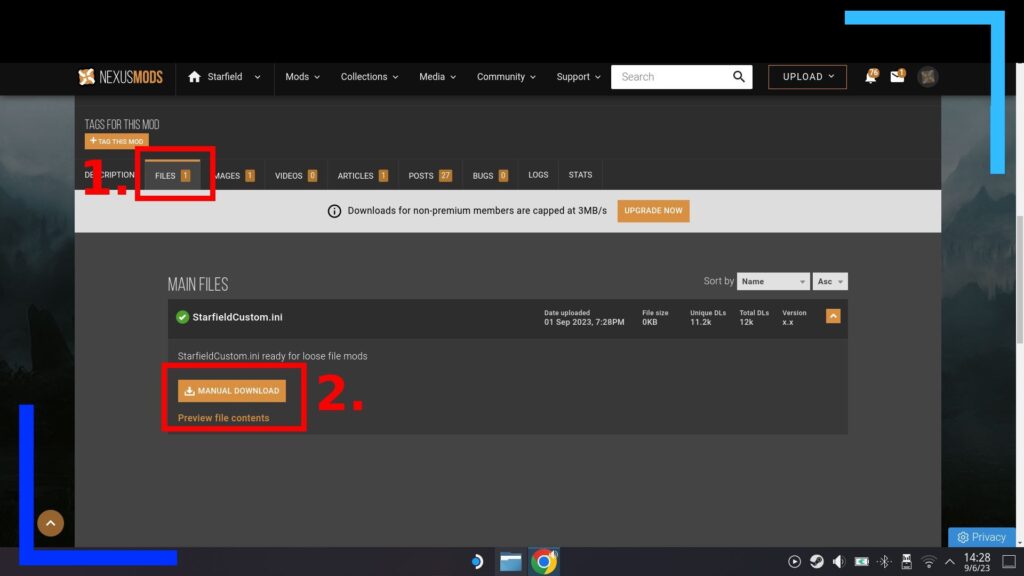
Every modding journey starts with a trip to the Nexus Mods website. Load into Desktop Mode on the Steam Deck by holding down the Power Button and hitting Switch to Desktop.
Once Desktop Mode loads, open your Internet browser of choice and load up the Nexus Mods website. Click here to go directly to the Nexus Mods Starfield section.
Once you’ve found a mod you like the sound of, click on it to load up its page and read the description. Don’t skip this part because the description is where it tells you to put the files on the Steam Deck. When you’re ready, click on Files (1.) then click on the mod you want. Next click on Manual Download (2.) and the file will download itself to the Steam Deck.
Step 2: Extract the Mod.
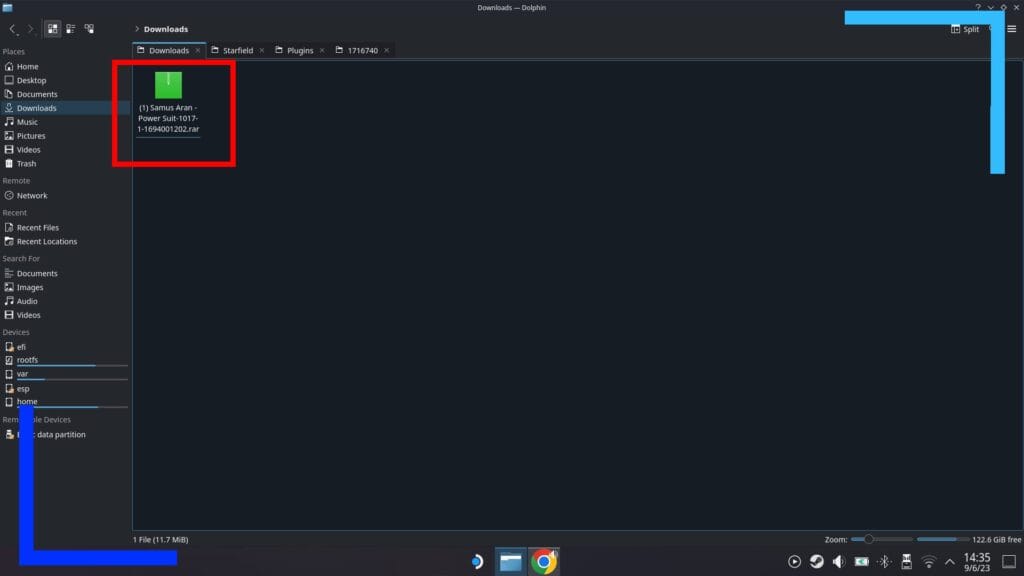
Open the Dolphin File Explorer (the blue folder icon) and click on Downloads. Inside will be the mod we just downloaded.
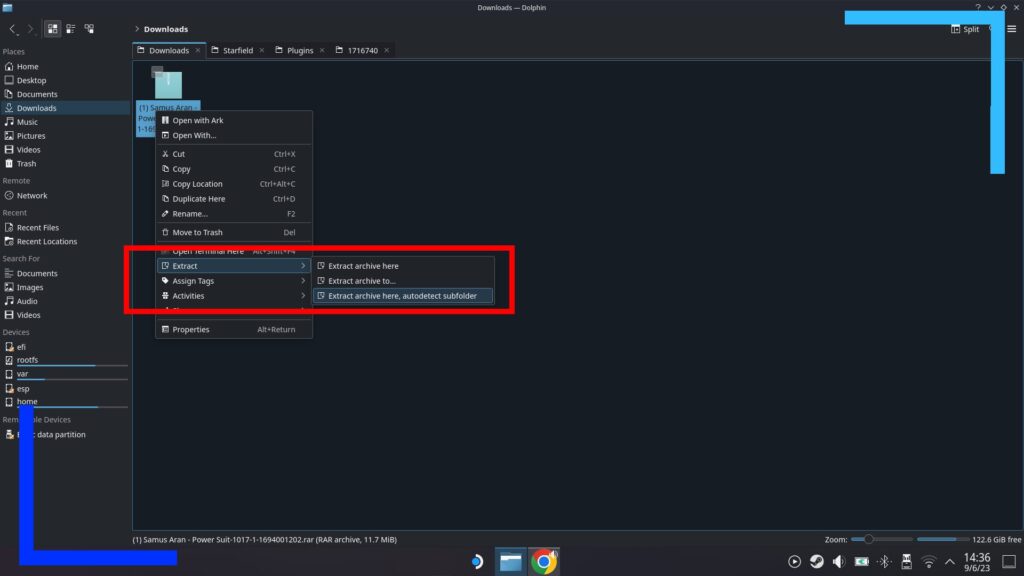
Use the left trigger to click on the mod file and a submenu will appear. From here click on Extract followed by Extract Archive Here, Autodetect Subfolder.
Upon clicking Extract Archive Here the mod will extract itself to a brand new folder.
Step 3: How to Copy The Mod Files.
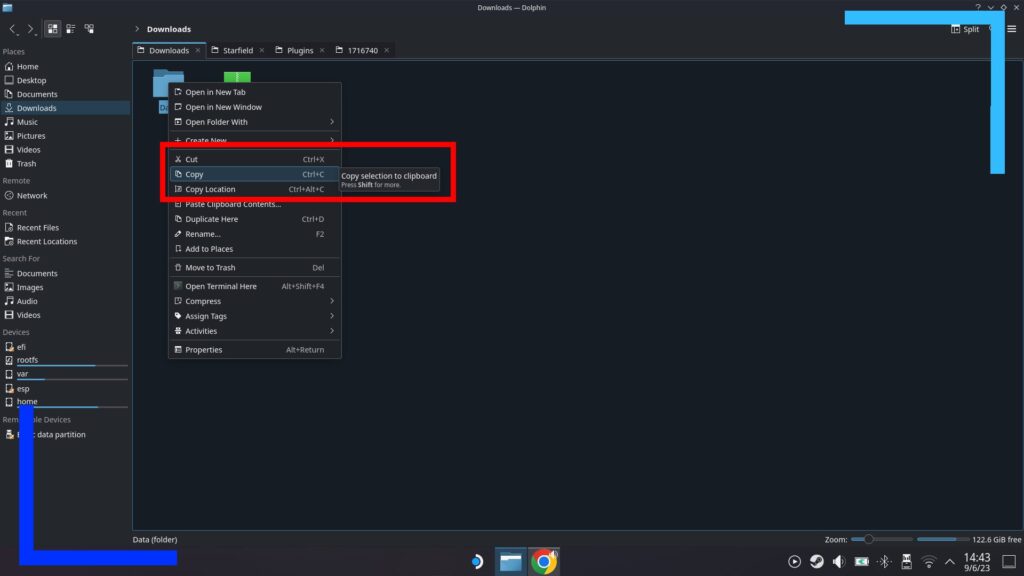
Due to the nature of Starfield mods, each will come with unique installation instructions. So far I’ve had to place files in no less than five different places depending on the mod I was installing. That’s why I stress how important reading the description is.
Wherever they end up needing to go, you’re going to need to know how to copy and paste them. This is essentially the same process as extracting with a slight tweak. Simply use the left trigger to click on the file you need to move, then from the submenu click on Copy.
To move it somewhere else, just click on an empty space in the file explorer’s main folder window and hit Paste from the submenu. It’s that simple.
Step 4: Where to Place Starfield Mods Files on Steam Deck.
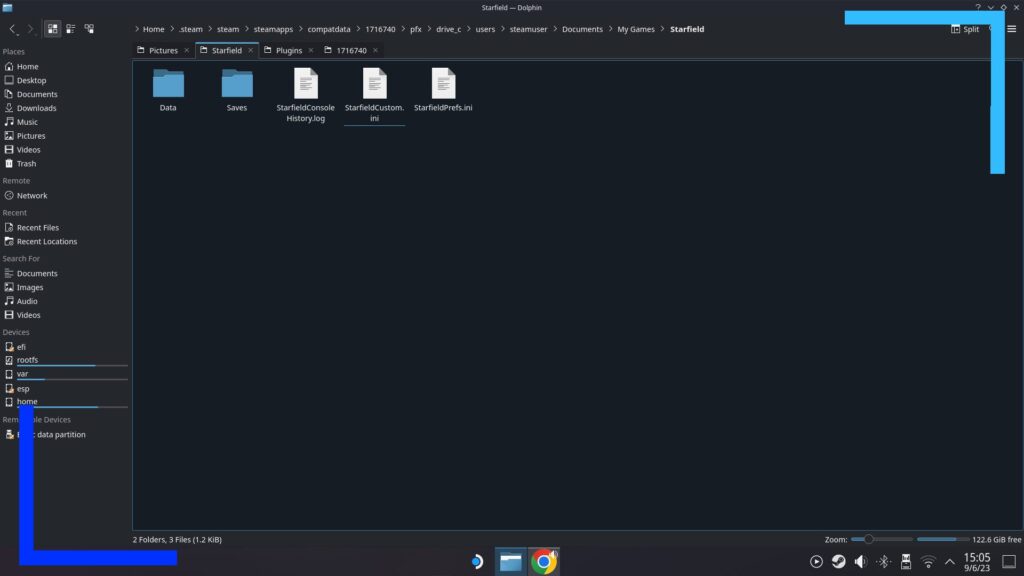
Due to the fact the Steam Deck runs Linux and custom installs every Windows game, that means the location of different Starfield folders won’t be exactly the same as they are on Windows PCs. Don’t worry, though, I’ve been digging through the folders to work out the most likely paths you’ll need to know.
If a mod asks you to place files in the main Starfield directory, you want to follow this path:
- /home/deck/.steam/steam/steamapps/common/Starfield
Once you’re inside the Starfield folder listed above, just click anywhere with the left trigger and hit Paste.
The second most likely place you’ll need is in the Windows Documents folder. You can find that on the Steam Deck here:
- /home/deck/.steam/steam/steamapps/compatdata/1716740/pfx/drive_c/users/steamuser/Documents/My Games/Starfield/
If you need to install Textures, you can find the texture folder at the following path:
- /home/deck/.steam/steam/steamapps/compatdata/1716740/pfx/drive_c/users/steamuser/Documents/My Games/Starfield/Data
Alternatively, some mods will ask you to create a folder to put them inside. In my experience, this is either a mods or plugins folder. To make a folder, use the left trigger to click on an empty space inside the correct folder and select New then Folder. To name the folder if the Steam Deck keyboard doesn’t appear, click on the text entry box and press the ‘X’ button to manually invoke it.
Here are some examples of the file structures mods have asked me to make.
- /home/deck/.steam/steam/steamapps/common/Starfield/Plugins
- /home/deck/.steam/steam/steamapps/common/Starfield/Mods
As always, be sure to read the instructions to see whether the files need to go in the Documents or Common paths.
Step 5: Modify the Ini File.
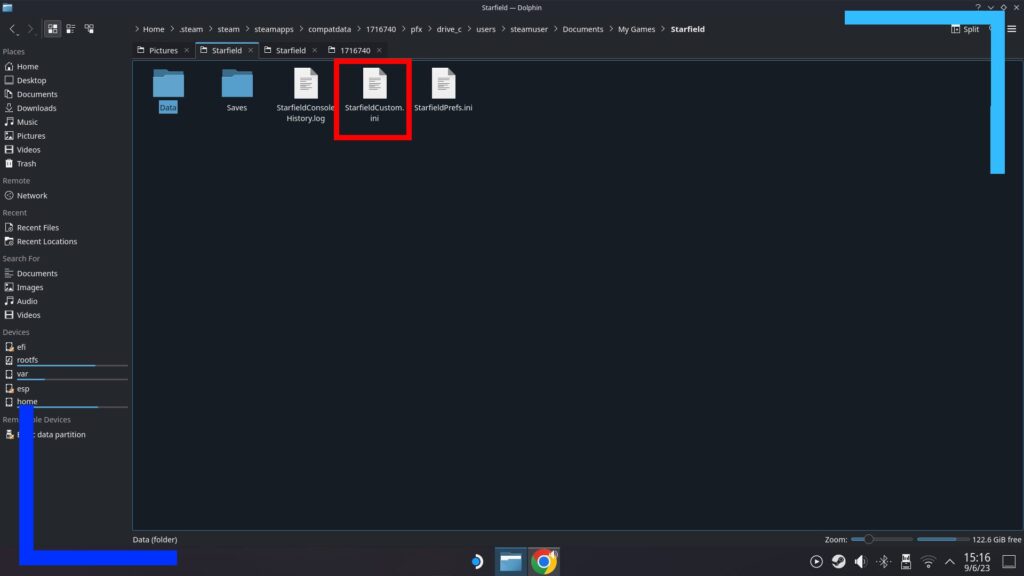
To enable certain mods on the Steam Deck and on PC you need to modify the StarfieldCustom.ini file.
You’ve got two options here to do this. You can either download this mod and use the process outlined above to install it, or you can do it manually.
Either way you’ll need to follow the path below in the Dolphin File Explorer. Do this now.
- /home/deck/.steam/steam/steamapps/compatdata/1716740/pfx/drive_c/users/steamuser/Documents/My Games/Starfield/
If you downloaded the mod I mentioned above, I would advise renaming the original StarfieldCustom.ini file to something else (like “StarfieldCustom2.ini”) just so you’ve got a backup in case anything goes awry. It’s always best to play it extra safe with mods.
Once inside the Starfield folder in Documents, you can drop the file we downloaded in and that’s your mods set up and ready to go.
If you want to do things manually, head through the same path above and make a physical copy of the ini file with a different name (you can make a backup by using the copy and paste command, then just rename it to a new one).
Open the original ini file by clicking on the twice with the right trigger (use Kate to open it). Near the bottom of the text that opens, add the following lines of code at the bottom:
[Archive]
bInvalidateOlderFiles=1
sResourceDataDirsFinal=
Doing this will let Starfield use what’s known as loose mods. Once you’ve pasted or written the code into the file, hit Save and close it.
As I say, a fair few mods will come with their own custom ini file, so you may not need to do this depending on your chosen mod. I also need to point out that because of how complex modding is, different ini files may throw up problems. If that happens, your best bet is to check the comments section on the mod’s page at Nexus Mods to see if anyone else has run into trouble.
With that, you’re completely finished and safe to go off and mod Starfield on the Steam Deck to your heart’s content.
Do Starfield Mods Disable Achievements?
Some mods will disable achievements in Starfield. Worse still, you won’t know which ones until you load up your save file if the mod disables achievements.
If the mods do, don’t panic, Starfield will create a modded save file that’s different from your main game saves. That means if you want to uninstall the mod and go back to an unmodded save file, you can.
If you want to play with mods and keep achievements on, download the Baka achievement enabler mod from the Nexus Mods website (read more on that mod here). I’ve already tested this mod out and can confirm it works on my Steam Deck for the mods I threw at it. Who doesn’t love gaming the system?
Will All Starfield Mods Work on Steam Deck?
Currently, mods on the Steam Deck work on a case-by-case basis. For example, I’ve tried a Samus Aran suit texture mod and that didn’t work correctly. Reenabling achievements and the better performance mod both work fine, though. You absolutely want that performance mod as well. Starfield is currently quite rough on the Steam Deck.
I should note it’s still early days, though, so I’m thinking down the line Starfield will have the same level of support for modding as Skyrim and Fallout 4. That’s the hope, anyway.

