Although the PS2 was released decades ago, I’m still playing PS2 games today. That whole generation has so many killer games, and a lot of them hold up really well today. I always say, why bother playing games on original hardware in low resolution when you can play it with upscaling and while on the go? That’s the hook of these handhelds, and while some are better than others, all of these PS2 emulator consoles are definitely worth checking out.
And if you’re wondering what makes me qualified to talk about retro handhelds in general, take a look at one of my drawers in the photo below.

Yes, that’s a drawer full of handhelds, and that’s just one of many. I’ve been collecting handhelds for several years and have been writing about video games online for various publications for over 10 years. If you’d like to learn more about why you can trust me, click here.
1. ASUS ROG Ally.

What’s the base reason any of us buy new consoles? Why upgrade from, say, a PS4 to PS5? The answer is always power.
That’s what the ASUS ROG Ally hooked me with. This beast of a machine is more powerful than anything on this list and that is instantly noticeable from the moment you boot it up. It’s so good, in fact, that I even managed to convince another website to check it out.
Let me give you an example. When I tried to play Switch games on my Steam Deck, some worked without any issues, but a lot simply didn’t. When I loaded up the ASUS ROG Ally with my collection, a lot of what didn’t work on the Steam Deck worked brilliantly.
I’m also going to get this out the way early: I’m someone who grew up using Windows, so when I first turned the ASUS ROG Ally on, I knew how to use it. Sure, there is some adjustment to getting used to the Windows 11 operating system in handheld form, but if you’ve used a Windows PC before, chances are you’ll feel at home like I did.
I said before how big of a consideration screen quality is when picking a handheld console and it bears repeating. If you want PS2 games to look as good as they can, you want a screen that’s capable of HD and has a good color gamut (read: the colors look accurate to how they’re intended). The ROG Ally packs in 1080p at 120 Hertz. I didn’t find many PS2 games that could make use of the 120 Hertz refresh rate, but changing the settings in the PCSX2 emulator to output PS2 games at 1080p really improves the visuals. They don’t look old anymore thanks to that upscaling tech.
I found the rounded corners of the console to be comfortable, but not as comfortable as the Steam Deck. I also appreciate that the triggers are curved, but they could be a touch bigger. They’re also not slanted as I saw with the AYANEO Pocket Air, meaning I need to lift my finger over to the bumpers rather than slide them.
What it all comes down to with the ROG Ally is how much power you need. The power in the Ally is only limited by the state of emulation. Some Switch games work, but those that aren’t compatible yet won’t, and that’s down to the emulator rather than the ROG Ally itself.
Do you need enough power to play Zelda: Breath of the Wild at 45 to 60 frames per second? Or would you rather save some money and go with an Android device instead? That’s the question I’d ask yourself.
The ROG Ally is the most expensive handheld on this list at $699, but that extra power was always going to cost more. It’s pricey, but it’s on par with the AYANEO and Lenovo handheld PC pricing.
I’d also be remiss if I didn’t tell you about some of the problems I’ve seen first-hand. The big one is my SD reader suddenly stopped working. This problem isn’t specific to me either. ASUS has confirmed it’s a problem but there isn’t currently a fix. Some users also reported problems with the deadzone of the sticks being too small. I’ve not suffered that problem myself, and ASUS has released a fix in the form of a software update, but it’s still something to consider when you’re spending this kind of money.
Not having an SD reader hasn’t hindered my enjoyment, though. I got around the problem by upgrading the 512GB SSD to 1TB, and the process is really simple thanks to how the internals of the Ally has been designed. Alternatively, you can grab a dock and slam a different SD card in through that.
Neither of those are ideal fixes, but my point is I’ve been living without an SD reader and I’m still loving my ROG Ally. Its screen, power, and ease of use cannot be beaten.
What Can the ASUS ROG Ally Emulate?
- Sega: Genesis/Mega Drive, Master System, Game Gear, SegaCD, Sega32x, Dreamcast
- Nintendo: NES, SNES, Gameboy, Gameboy Advance, DS, 3DS, N64, GameCube, Wii, Wii U, some Nintendo Switch
- Sony: PlayStation, PlayStation 2, PlayStation Portable, some PlayStation 3
- Microsoft: Xbox, some Xbox 360
- Misc: PC Engine, WonderSwan, Mame, FBNeo, Neo Geo
2. AYANEO Pocket Air.

The AYANEO Pocket Air is my go-to Android device because of how much it gets right.
We all know how important controls are. Especially if you’re going to be playing on a device for a long period of time. And despite this, I still keep seeing the same problems: Tiny triggers, non-hall effect sticks, too many buttons, not enough feedback – the same problems keep cropping up.
Bad controls make bad consoles. It’s as simple as that.
That’s why I was legit shocked to find the AYANEO Pocket Air avoided many of the current pitfalls. Take the triggers for example. On the Pocket Air, the triggers are not only extra large, they’re also curved upwards so your index fingers have a place to rest. I cannot stress just how much more comfortable triggers like these are. My fingers never felt like they were treading air looking for a place to hang out. I can rest them and stay ready, comfortably.
And those sticks? Both the sticks and triggers use Hall sensing tech, which means unlike the other items in this guide, the chances of suffering stick drift are near zero (stick drift happens a lot on Joy-Con and Dualsense controllers and causes the sticks to move by themselves).
If that’s not enough, the bumpers are placed slightly lower than the triggers, so my index finger can slide from one button to another. It’s a small feature, but this is the kind of stuff I love. As much as I love the Steam Deck and ASUS ROG Ally, there’s no beating the AYANEO Pocket Air when it comes to the trigger setup.
I do feel like because of the smaller size of the device – it’s only got a 5.5-inch screen – my middle two fingers and little fingers were floating on the back of the console, but that’s not a problem specific to the AYANEO Pocket Air. I’ve seen it elsewhere and there isn’t a good solution for smaller devices.
In terms of power, the AYANEO Pocket Air uses the MediaTek Dimensity 1200 processor. What that means in simpler terms is the Pocket Air is more powerful than the Logitech G Cloud and on a similar footing to the Pimax Portal. What does that look like in action? PS2 works well. I was able to get several games running at 1080p resolution with the upscaling and they look super crisp.
I did have a confusing problem with one game, though. God of War, for some reason, really struggled to work on the AYANEO Pocket Air. Normally this would indicate the handheld isn’t powerful enough to run it, but I’m also able to get some Nintendo Switch games running at 60 frames per second on the device so that isn’t the problem. It’s also not the emulator or my game and BIOS dump because they both work fine on my other Android devices. Strange, I know, but if you are looking to play God of War, you’ll need to drop the resolution down in the settings menu to get it running a little smoother.
I feel this is getting a little detailed so I’ll wrap up with these two quick points: The AYANEO custom version of Android is easy to use and is responsive, and the d-pad is one of the best I’ve ever used. It’s a no-nonsense d-pad that’s slightly curved and bounces well. I was able to perform quarter and 360 inputs easily with this d-pad, which isn’t something I can say for handhelds like the Anbernic RG350 or TrimUI Smart.
What Can the AYANEO Pocket Air Emulate?
- Sega: Genesis/Mega Drive, Master System, Game Gear, SegaCD, Sega32x, Dreamcast.
- Nintendo: NES, SNES, Gameboy, Gameboy Advance, DS, 3DS, N64, GameCube, Wii, and some Nintendo Switch.
- Sony: PlayStation, PlayStation 2, PlayStation Portable.
- Misc: PC Engine, WonderSwan, Mame, FBNeo, Neo Geo.
3. Steam Deck.

The Steam Deck is the current king of handhelds. Its compatibility with every retro console and a reasonable buy-in price make it one of the best handheld PS2 emulator consoles available. I also use it as my day-to-day work PC it’s that powerful.
It is, however, freaking huge. And that’s something I don’t think I’ll ever get over. The seven-inch screen is absolutely stunning and being able to upscale the resolution of older systems means retro games look better on the Steam Deck than they did on the original PS2 hardware.
But every time I pick the Steam Deck up I’m reminded of how cumbersome it is. Don’t get me wrong, it’s an amazing system that packs in everything from comfortable concave thumbsticks to mouse pads, but the weight isn’t for everyone, especially those with certain accessibility issues.
I tell you what, those mouse pads – or ‘touchpads’ as they’re known – deserve some serious recognition. When I’m playing on a handheld device, I’m obviously not going to have a mouse nearby. So having the touchpads makes moving the mouse cursor around so much easier than using a stick to point and click.
As a retro gaming device, though, the sheer power inside the Steam Deck is what makes it such a strong contender. I set up EmuDeck in around 10 minutes and was in-game playing PS2 titles about five minutes after that. That’s about how long it takes to get up and running on Android. Not bad, eh?
The big issue is just how much of a pain Linux is at times. The Steam Deck uses two operating systems. The first is SteamOS, the main gaming operating system, and I find it intuitive and similar to using a home console. But whenever I have to load up the second operating system – Linux – I know I’m in for a bad time.
If you’ve read RetroResolve before, you’ll know how often I write guides to help people. What you don’t see is how long it takes me to get anything done in the Linux desktop environment. Even though I’ve been using Windows for over half my life, I was lost the first time I used Linux. Everything is always multiple clicks away or hidden under an obtuse menu. Or it feels like that most of the time.
That’s why I suggest using EmuDeck to set up your PS2 emulator. It takes all the guesswork out of the equation. Just keep in mind, you will need to learn the basics of Linux for other similar tasks.
I have managed to get on top of Linux in the year and a half I’ve owned my Steam Deck, but if you expect to be able to use it just because you understand Windows, you’re in for a reality check.
What Can the Steam Deck Emulate?
- Sega: Genesis/Mega Drive, Master System, Game Gear, SegaCD, Sega32x, Dreamcast.
- Nintendo: NES, SNES, Gameboy, Gameboy Advance, DS, 3DS, N64, GameCube, Wii, Wii U, some Nintendo Switch.
- Sony: PlayStation, PlayStation 2, PlayStation Portable, some PlayStation 3.
- Microsoft: Xbox.
- Misc: PC Engine, WonderSwan, Mame, FBNeo, Neo Geo.
Price: From $399.99.
4. Pimax Portal.

The Pimax Portal is a device I didn’t expect to love as much as I did. When I first took it out of the box, it’s obvious it’s based on the Nintendo Switch. It’s even got detachable controllers, which is still fairly unique in the Android world.
But the more I played on it, the more these decisions started to make sense. The controllers detach so you can prop it up against something on a desk or hook it up to a TV or monitor. I find a stack of game boxes works pretty well. It’s a shame it doesn’t have a kickstand like the Switch, but oh well.
Rather than going down the Nintendo route of a joy-con rail you slot the controllers into, the Pimax Portal instead just uses some really freaking strong magnets.
I can’t undersell just how strong these magnets are either. When I was trying to take photos of the device for my review, any time the controllers were near the console they’d slide across my desk and reinsert themselves. That’s some serious power.
This may not sound like much to some, but the Pimax Portal really does improve on what Nintendo made with the Switch. It’s the little touches like the magnets that help it feel like a modern product. That and I don’t need to worry about my kids snapping the joy-con rail off anymore.
The screen in the Pimax Portal is crisp, but the color gamut looks slightly better on the AYANEO Pocket Air. It’s only a minor difference, and I could only tell when I had both consoles side by side, but it’s there.
As for power, every PS2 game I loaded on the Pimax Portal worked without any problems. I used AetherSX2 and was able to up the resolution to 1080p without any major drawbacks. In a direct comparison, there isn’t much between the Pimax Portal and the AYANEO Pocket Air in terms of power, and the custom versions of Android actually handle quite similarly. I did find the Pimax Portal crashes more than the Pocket Air, though.
Going a bit more granular, I prefer the Pimax operating system overall as the fixed background helps to avoid eyestrain, although it is an older version of Android that’s being used. Back to power, there really isn’t much in it. Switch games run about the same frames per second on both consoles, which is the real test of what the device is capable of in my mind.
If you’re set on using an Android device over the Steam Deck or ROG Ally, what I will say is the choice here is between a recognizable device in the AYANEO Pocket Air or a more Switch-like device in the Pimax Portal. I love both of them, but they’re two handhelds for two completely different wants. If you game on the Switch a lot, go with the Pimax Portal as it’s more familiar. If, however, you’re used to PlayStation handhelds, then the AYANEO Pocket Air is the better choice.
What Can the Pimax Portal emulate?
- Sega: Genesis/Mega Drive, Master System, Game Gear, SegaCD, Sega32x, Dreamcast.
- Nintendo: NES, SNES, Gameboy, Gameboy Advance, DS, 3DS, N64, GameCube, Wii, some Nintendo Switch
- Sony: PlayStation, PlayStation 2, PlayStation Portable.
- Misc: PC Engine, WonderSwan, Mame, FBNeo, Neo Geo.
Price: From $299.99.
5. The Logitech G Cloud
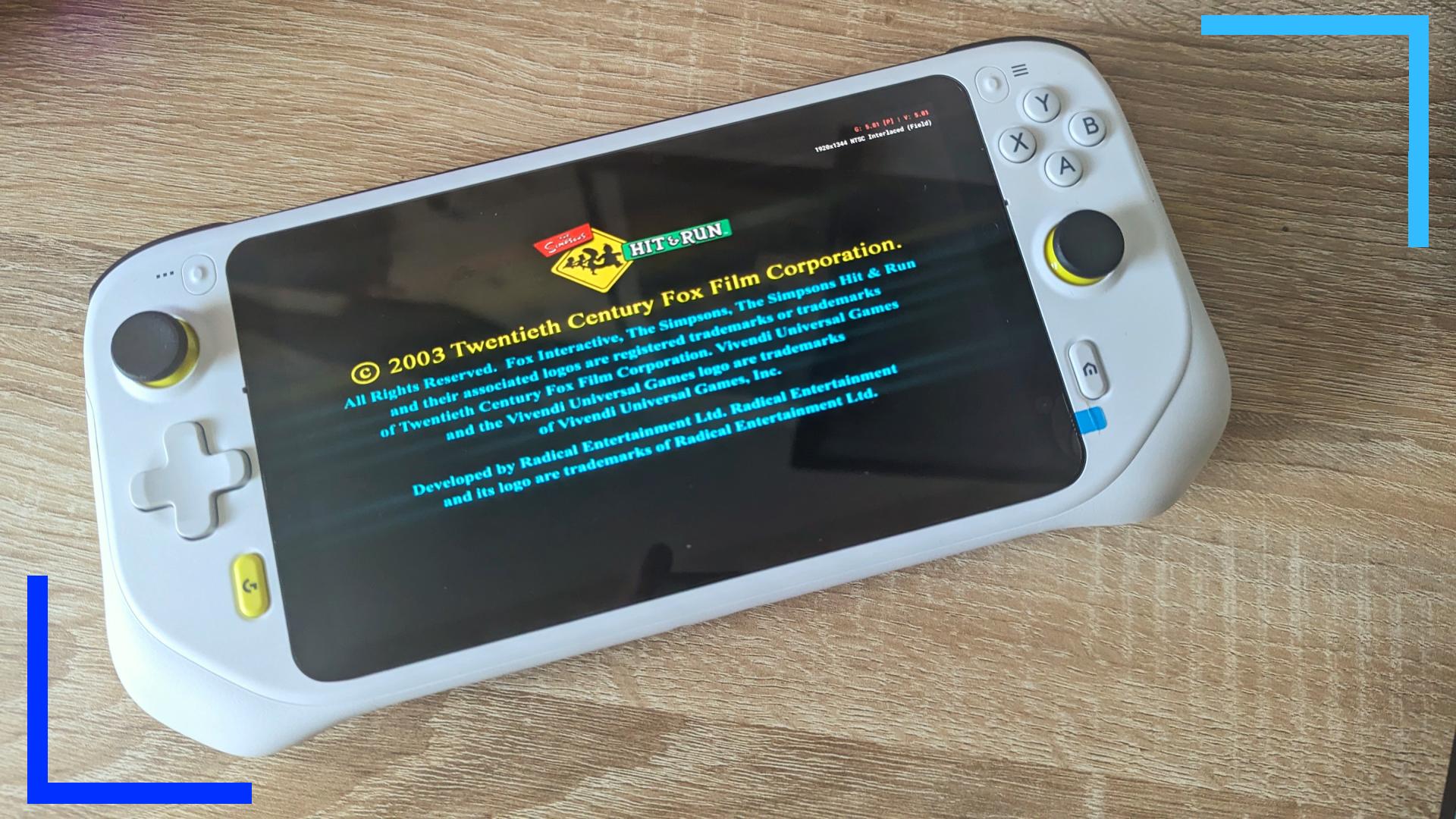
I have a mixed relationship with the Logitech G Cloud. Whenever picking out a handheld, you’ve got to go with something that’s got a decent screen. Power is important, but I always find power is useless if the screen is sub-par.
The first time I booted my Logitech G Cloud, I was instantly in love with the screen. It’s got a solid mix of brightness and color saturation, and everything I threw at it looks stunning.
I’m also a big fan of how the rounded grips feel in my hands. The thicker ends fit snugly into my palms, which isn’t something I can say for many handhelds. Those sticks as well! They’re slightly concave so they’re easier to use in first-person shooters (if you’ve ever used a Nintendo Switch, you’re probably well aware of just how awful rounded, convex sticks are).
So, where are the problems? $349.99 for a device that can’t manage to play anything above PS2 games is a lot. I’ve tried my usual crop of emulators and the G Cloud really caps out at GameCube, and even then it’s not perfect. PS2 will mostly work, and the screen and controls really do make this thing sing.
Then there’s the lack of a fan. Every device I play on normally has a fan, and some even have fan controls for when I’m playing more high-end titles. But Logitech decided the G Cloud doesn’t need a fan and that severely limits what it’s capable of. To put this in perspective, the Steam Deck costs $50 more than the G Cloud and not only has a fan, but can play up to Switch games.
So yeah, I do like my Logitech G Cloud for playing PS2 games, but there are other consoles I prefer to use over it.
What Can the Logitech G Cloud Emulate?
- Sega: Genesis/Mega Drive, Master System, Game Gear, SegaCD, Sega32x, Dreamcast.
- Nintendo: NES, SNES, Gameboy, Gameboy Advance, DS, some 3DS, and some GameCube.
- Sony: PlayStation, some PlayStation 2, PlayStation Portable
- Misc: PC Engine, WonderSwan, Mame, FBNeo, Neo Geo
Price: $349.99.
Why Pick A Handheld Instead of Original PS2 Hardware?
Nothing beats the feeling of playing on original PS2 hardware. That said, as the PS2 console was released before HD TVs became widely adopted, the visuals are blurry even on modern TVs. When I tried plugging a PS2 into a 4K TV, let’s just say I was a little disappointed by how bad it looked. Pimax Portal
With handheld consoles, the experience isn’t the same but if the device is powerful enough you can upscale the resolution, resulting in a much more crisp screen. Not only that, the faster processing power can also lead to improved loading times.
Battery Life
It’s worth noting that battery life across the board is not great. Even with premium offerings like the Steam Deck, don’t expect to be gaming all day long.
Some are worse than others – like with the 45-minute AYANEO Air – but if you’re looking to play AAA games on a system, that battery life is going to tank, fast.
The Steam Deck can pull around 90 minutes with everything on high, but when playing low-spec indie games on the lowest settings, that time can reach up to seven hours.
If you’re running emulators, that’s going to drain the battery faster, so be sure to factor in how much time you’ll spend plugged in before you make any decisions.
What Is the Best Budget PS2 Emulator Console?
This is an easy one to answer, thankfully. The best budget PS2 emulator console is the Ayn Odin.
It’s the most affordable and as we mentioned above, the power vs price is the best trade-off. Shipping is still dire, and the Ayn Loki is due to be released soon, but if you’re after power at a low price, the Ayn Odin remains one of the best options out there.

