As someone who’s written about the Steam Deck a lot, I can’t say enough good things about it. For gaming, emulation, and even writing this very guide on, it’s the best affordable gaming handheld out there.
But its brilliance got me thinking about what other alternatives are out there. That and which of the other options are actually worth picking up to complement the Steam Deck. I did think about writing about a selection of different Windows devices, but that’s just more of the same, right? So, in the end, I decided to pick five different options that are still in the realm of the Steam Deck and offer a unique reason to own them.
Best Budget Alternative: TrimUI Smart.

Photo credit: Wesley Copeland.
| PROS | CONS |
| Solid value for money. | Doesn’t have sticks of any kind. |
| Great for playing older retro games. | Main UI is ugly. |
| Actually pocket sized. | Speakers are tinny. |
If there’s one thing I’ve learned it’s to never underestimate the budget options. There are several devices that I would absolutely steer clear of in the lower price bracket, but I found myself surprisingly taken with the TrimUI Smart. It’s a low-power machine, for sure. But for the price, it does a lot of things right.
I’ve been using my TrimUI Smart to play the older classics like Super Mario World and Sonic Advance, and despite its smaller size at just 4.3 inches, the screen renders at a decent enough quality. It isn’t going to rival the Logitech G Cloud’s screen, but for $90 (or $60 from the PowKiddy store) that’s not a massive issue. In terms of what it can play, up to Super Nintendo is where it caps out. It can technically play PlayStation 1 games, but the TrimUI Smart lacks sticks so it’s not going to be a fun experience.
Also, don’t expect too much out of the speakers. They’re cheap and sound very tinny and flat. Oh, and you absolutely need to turn the volume down when you get it. When I first booted mine up I nearly deafened myself.
Specs worth knowing – Chipset: Allwinner a133p. | Screen Size: 2.4 inches. | RAM: 128MB LPDDR3. | Storage: 64GB. | Price: $90.
Best Game Streaming Alternative: Logitech G Cloud
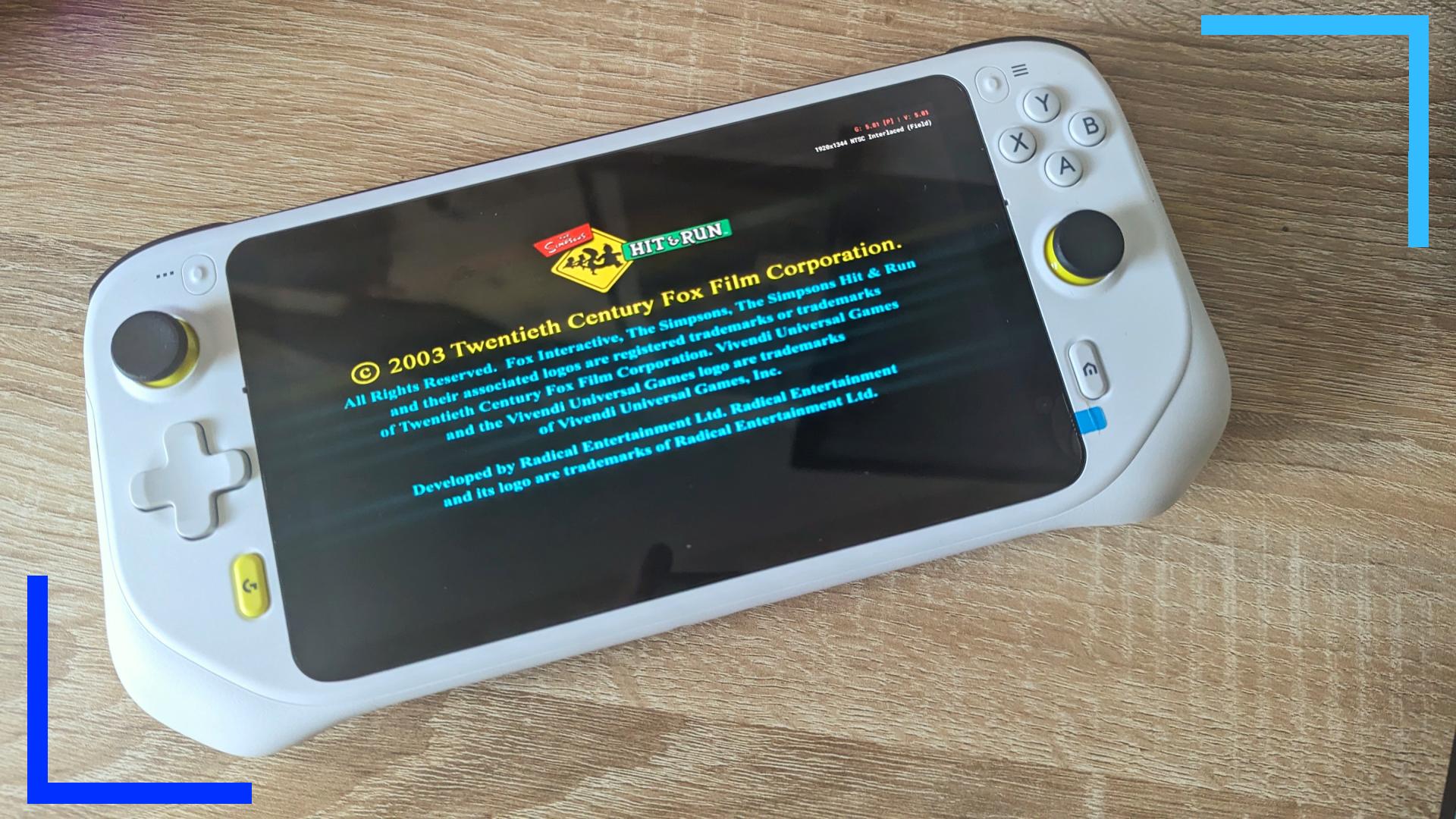
Photo credit: Wesley Copeland.
| PROS | CONS |
| Stunning display. | OK battery life at 23.1 Wh. |
| Comfortable to hold. | Doesn’t have a fan. |
| Curved triggers. | Low storage size. |
The Logitech G Cloud is a solid Steam Deck alternative if you can get it during a sale. I said it in my G Cloud review and I’ll say it again, at $379.99 it’s a pricey device that’s outperformed by handhelds like the Pimax Portal and AYANEO Pocket Air, both of which come in at a similar price point.
But, that screen! One of the main things to look out for with retro handhelds is the screen quality. There are so many that use cheap components and end up with a picture that looks weirdly stretched or muddy. That’s not an issue with the Logitech G Cloud as it uses a 1080p seven-inch IPS display at 60 Hz. It is ridiculously crisp. When I use the device for streaming or even for low-spec emulation, the screen is able to render every pixel effortlessly.
Due to the G Cloud not having a fan, I wasn’t able to get anything higher than PS2 games running on the Android operating system. In Logitech’s defense, the G Cloud is marketed as a streaming device, and it’s perfect for that. Xbox Cloud Gaming and NVIDIA GeForce work well on the handheld. And with streaming, I was able to get over 11 hours of battery life. Not bad, eh? As an Android device you can take advantage of, though, that’s where the G Cloud lacks the power (and fan!) to really get the best performance. Up to PS2 works well, but anything above that and you’ll run into problems.
Specs worth knowing – Chipset: Qualcomm Snapdragon 720G. | Screen Size: 7 inches. | RAM: 4GB LPDDR4. | Storage: 64GB. | Price: $379.99.
Best Switch-like Alternative: Pimax Portal

Photo credit: Wesley Copeland.
| PROS | CONS |
| Is VR-ready, meaning it’s powerful. | Operating system can be buggy at times. |
| Detachable, magnetic controllers. | Convex thumbsticks. |
| Easy to navigate UI. | Some Android games need mapping. |
The Pimax Portal is my second favorite Android device after the AYANEO Pocket Air. Although that’s something that can change depending on updates. I really struggled to decide which device I prefer out of the two, so if the Pimax Portal gets more updates, it could easily pip the AYANEO Pocket Air.
What I love most about the Pimax Portal is how effortless everything is. I’ve played with a lot of Android devices and how companies get the operating system under control is always something to keep an eye out for. In Pimax’s case, this modified version of Android works a lot like the Nintendo Switch. Panels fill the screen from left to right, and the settings section is at the end of the row. It’s simple, looks great, and never leaves me needing to search for what I need.
On the power side of things, Pimax went with the Qualcomm Snapdragon XR2, which is a virtual-reality-ready chip that’s more powerful than what we see in the G Cloud or TrimUI Smart. I was able to get up to lightweight Nintendo Switch games running before the Pimax started to hit a wall. The magnetic controllers are great, too! I’m someone who often connects their device to a TV or monitor, so being able to disconnect the controllers and use them separately from the console is a really nice touch. For Android gaming, all the games I tested work well, but you will need to use the Pimax Portal’s in-game mapping tool to get the controls to work with the touch inputs. That’s a minor gripe, but at least Pimax recognized this issue ahead of time and provided the means to fix it.
If you want to see more of the Pimax Portal in action, you can read my review here or watch the review here.
Specs worth knowing – Chipset: Qualcomm Snapdragon XR2. | Screen Size: 5.5 inches. | RAM: 8GB LPDDR4. | Storage: 128GB or 256GB SSD. | Price: $369 to $549.
Best Android Alternative: AYANEO Pocket Air

Photo credit: Wesley Copeland.
| PROS | CONS |
| Great screen quality. | Convex thumbsticks. |
| Same power as the Pimax Portal. | Operating system can throw up issues. |
| The best triggers out there. | Pricey. |
If anyone asks me what the best Android device is right now, I’ll say the AYANEO Pocket Air. The design of the handheld is lush, it’s comfortable, the screen quality is crystal clear, and the power is truly high-end.
I said this in my review, but as someone who plays a lot of fighting games (think Street Fighter II, Mortal Kombat), I need a responsive D-pad to pull off different combos. The AYANEO Pocket Air has a D-pad that lets me pull off all kinds of combos with ease. The triggers are also curved upward so my fingers automatically sit right on them and can slide down the bumper buttons without anything stopping me.
For emulation, the AYANEO Pocket Air uses the MediaTek Dimensity 1200 processor, which isn’t far off the Pimax Portal in terms of power. What that looks like in action is about the same performance, so up to lightweight Switch titles. If you want to see it in action, check my video review here.
Specs worth knowing – Chipset: MediaTek Dimensity 1200. | Screen Size: 5.5 inches. | RAM: 6GB or 8GB LPDDR5. | Storage: 128GB or 256GB SSD. | Price: $279 to $459.
Best Windows Alternative: ASUS ROG Ally.

Photo credit: Wesley Copeland.
| PROS | CONS |
| More comfortable that the Deck. | Battery life isn’t great. |
| Windows offers greater compatibility. | Potential SD reader issues. |
| Can be upgraded. | No touchpads. |
The ASUS ROG Ally is my handheld of choice whenever I want to game and my own personal Steam Deck alternative. The pairing of the Z1 Extreme processor and RDNA 3 graphics means it can play the vast majority of AAA games with minimal problems. You will need to tinker with each game’s settings, but that’s the same for every handheld in this guide.
The ROG Ally’s secret weapon that sets it apart from the competition is the introduction of the XG Mobile. The XG Mobile is what’s known as a mobile GPU, or eGPU. What the XG Mobile does is it takes the RAM, processor, and internals from the Ally and adds in a super-power GPU via a lightning connection, essentially turning the Ally into a high-end gaming PC.
This matters because it means the ASUS ROG Ally isn’t confined by the tech it ships with. As newer, more powerful handhelds are released, your Ally won’t fall by the wayside. Just grab the latest XG Mobile and you can turn your Ally back into a gaming beast. The ROG Ally’s biggest issue right now is the lack of communication from ASUS.
We’re all aware the SD card reader can randomly cease functioning, and ASUS has admitted as much, but we still don’t know where or if this problem can be fixed. Pair that with not knowing if we’ll receive the latest AMD driver updates and the few occasional Windows bugs, and it’s clear ASUS needs to be more open about where it’s at. Still, in spite of those problems, the most important thing is the ASUS ROG Ally is a stylish device that’s capable of a lot. Its 1080p screen is crisp, the power is enough for the latest games, and the ability to upgrade the device means it’s as futureproof as is currently possible in this space.
Specs worth knowing – Chipset: Ryzen Z1 Extreme Processor. | CPU: Zen4. | GPU: RDNA 3 | Screen Size: 7 inches. | RAM: 16GB LPDDR5. | Storage: 512GB SSD. | Price: $599.99/£699.99.
Disclosure: Review units provided by AYANEO, TrimUI, Pimax, and Logitech. To learn more about our review policy click here. Alternatively, click here to find out why you can trust me. No affiliate links were used in this article.

