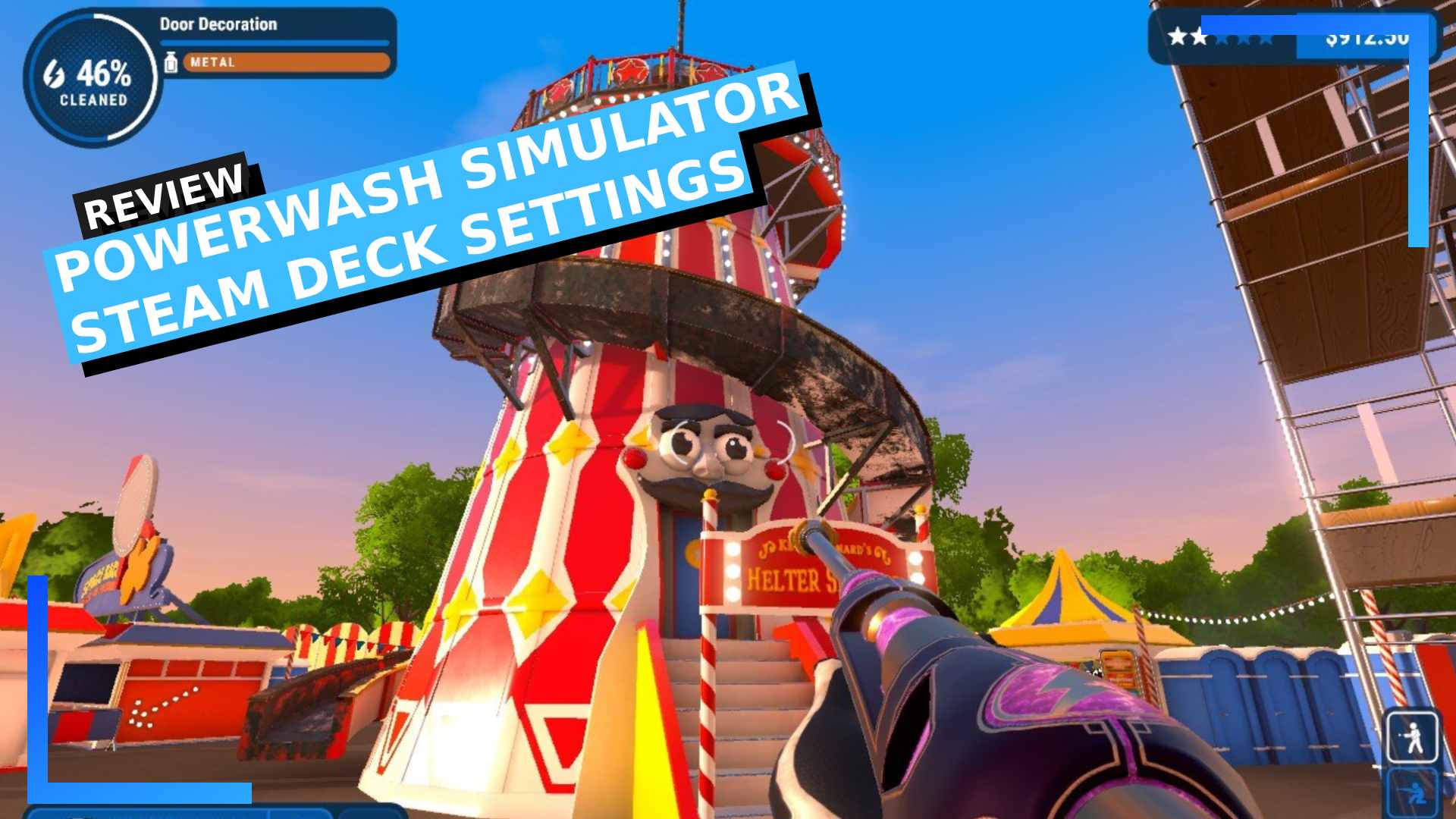Performance Overview
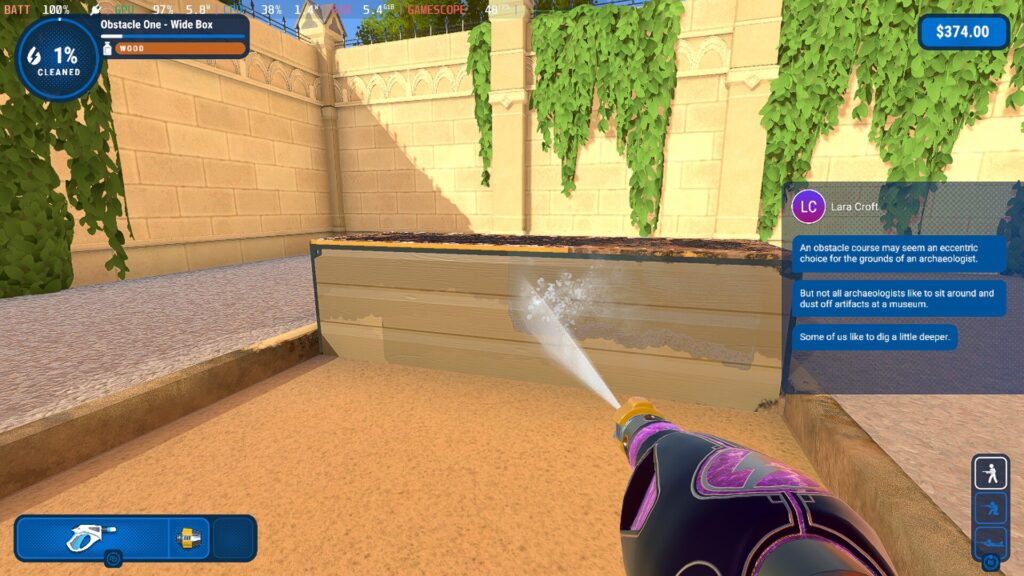
Overall performance in PowerWash Simulator on Steam Deck is smooth as a button. Load times are fast at around 10 seconds each, and the framerate rarely dips below 60 to a point where it’s noticeable.
There are a handful of levels where the framerate will tank into the 40s, though. Most obvious is the Tomb Raider downloaded content pack. It’s absolutely playable and this shouldn’t be taken as a major negative, but PowerWash Simulator does struggle to keep up with the grand scale of the level.
The drops are felt, but as the framerate sticks in the 40s, once you’ve gotten used to it the game still feels mostly smooth. There’s no major dropping from 60 to 40 then back again. The framerate of the larger levels will jet around 40 to 50, so it’s very manageable.
Heat levels and GPU usage also remain in average territories as well, meaning you don’t need to worry about overheating.
Recommended Settings
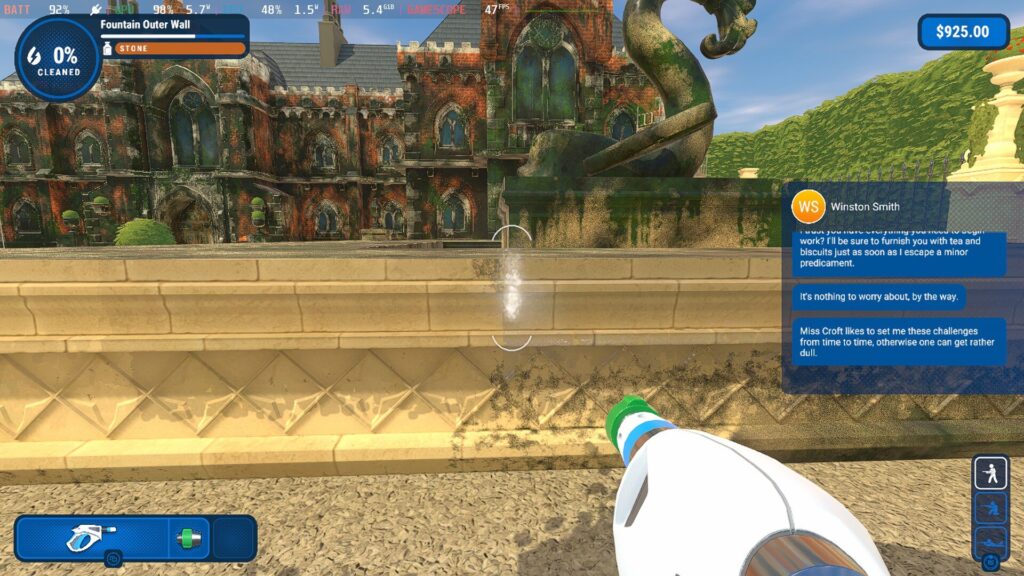
The default settings in PowerWash Simulator are enough to get by on, but given how the framerate will tank during the larger levels, it’s worth dropping some of the settings to keep the framerate in the 40s for a smooth experience.
You’ve got a few options here. You could start by dropping the shadow settings as they can take up a fair whack of the GPU, but I don’t think something that extreme is needed, though.
What I did was first drop the texture quality down to medium. The reason for this stark drop is simple: The Steam Deck’s resolution isn’t really enough to make use of the higher visual settings, and in docked mode you can use FSR to upscale the image fidelity to 1080p anyway. Anything higher than medium is, pretty much, a waste.
Even though PowerWash Simulator could use a higher amount of anti-aliasing, times two will be enough for most.
I’d also recommend dropping the TDP in the quick-access menu all the way down to 10. PowerWash Simulator isn’t the type of game that needs to be chugging juice, so turning this setting down is sure to save battery life.
You could, of course, only change the settings when in a level where the framerate drops. But lets be real here. No one has time to be fiddling with settings constantly, so the below is a safe way to play the game smoothly without needing to fuss with settings every few minutes.
| PowerWash Simulator (In-game Settings) | |
| Screen Resolution | 1280×800 |
| Vsync | On |
| Texture Quality | Medium |
| Shadow Resolution | 4096 |
| Shadows | On |
| Fullscreen Mode | Full Screen Window |
| Target Framerate | 60 |
| Anti Aliasing | 2x |
| Render Scale | 1.0 |
| Shadow Distance | 120 |
| Wetness VFX | On |
| Steam Deck Settings (Quick Access Menu) | |
| TDP: 10 | Estimated Battery Life: 2 Hours 45 Minutes |
| Docked Mode Resolution: 1280×700 | FSR: ON (Docked Mode) |
| GPU Usage: 82% | Temperature: 57 degrees |
| Extra Info | |
| Fills the Entire Steam Deck Screen | Yes |
| Valve Grading | Verified |
| Performance Rating: 4/5 | |
PowerWash Simulator Bugs and Issues
In my 20 hours with PowerWash Simulator, I’ve suffered zero crashes and zero bugs worth mentioning. Not bad, eh?
Verdict
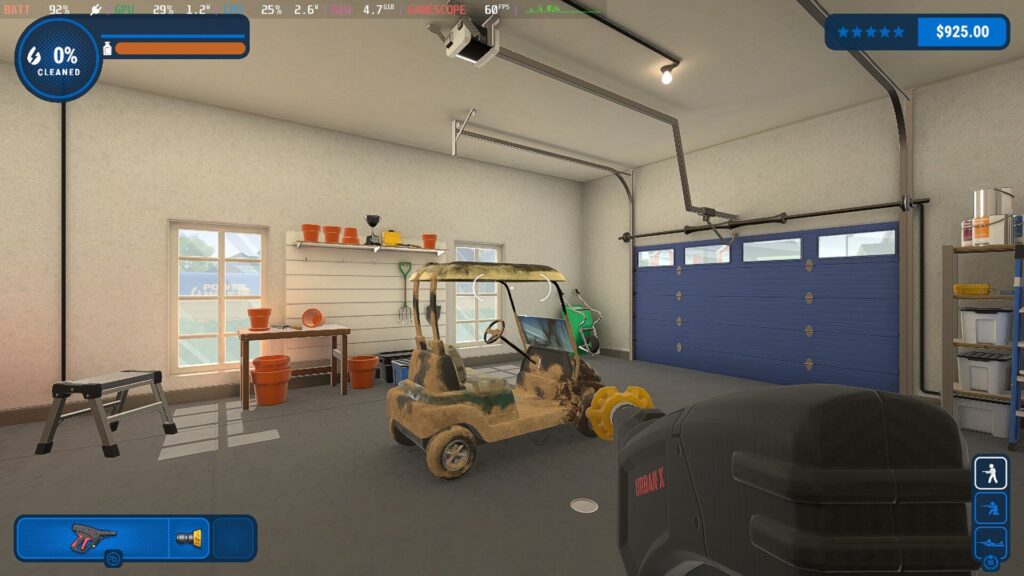
PowerWash Simulator remains one of the best chill-out games there is. It’s mindless yet satisfying; unique yet familiar. It’s Sunday afternoon gaming at its best.
Given how well PowerWash Simulator performs on Steam Deck, this is the easiest recommendation I’ve ever given. If you want solid performance and lush visuals, PowerWash Simulator does both with ease.
If you’ve yet to ever play it, do check out the video at the top of the page to see the game in action. It may sound uninteresting to some, but if you want to zone out and feel like you’ve spent your time wisely, PowerWash Simulator is the way to go.

Disclosure: Review code provided by PR. | All screenshots captured on Steam Deck.| To learn more about our review policy click here. | Alternatively, click here to find out why you can trust me.