: I’ve been playing Alan Wake 2 on my ASUS ROG Ally and this is what I made of the performance and the settings I ended up settling on.
How to Fix Alan Wake 2 Not Booting.
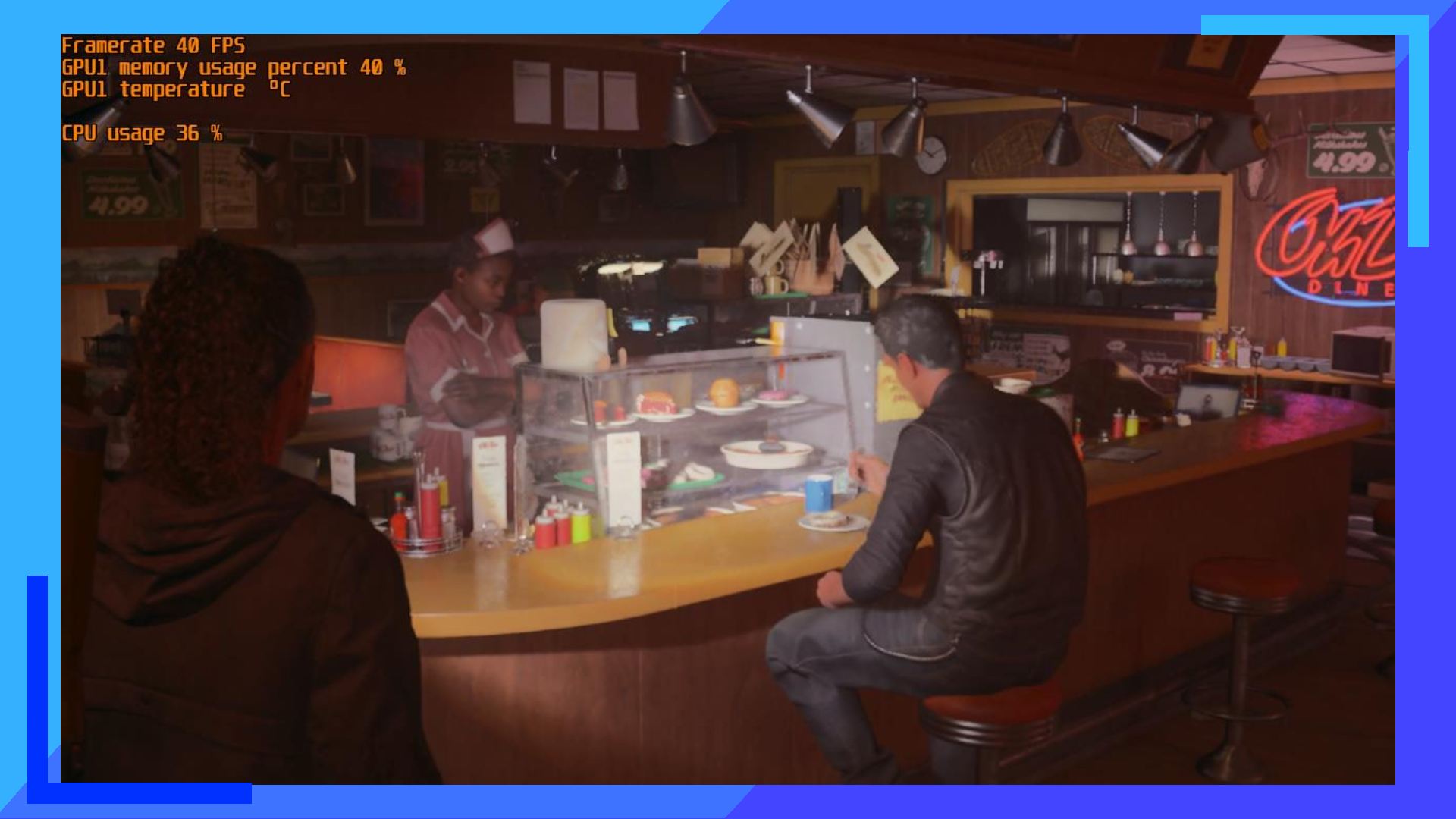
Upon trying to boot Alan Wake 2 on the ASUS ROG Ally I was greeted by a message telling me “This game requires at least 16 GB of physical memory to run.” The reason for this, I believe, is due to the ROG Ally having 16 GB of RAM but only around 12 to 13 GB ready for usage. Thankfully, fixing this issue took all of three minutes.
- Head into Armoury Crate.
- Click on Settings then Operating Mode.
- Under GPU Settings, change the Memory Assigned to GPU from 4 GB to Auto.
You’ll need to reboot the system to apply the changes, and when you reload, Alan Wake 2 will now be playable.
Performance.
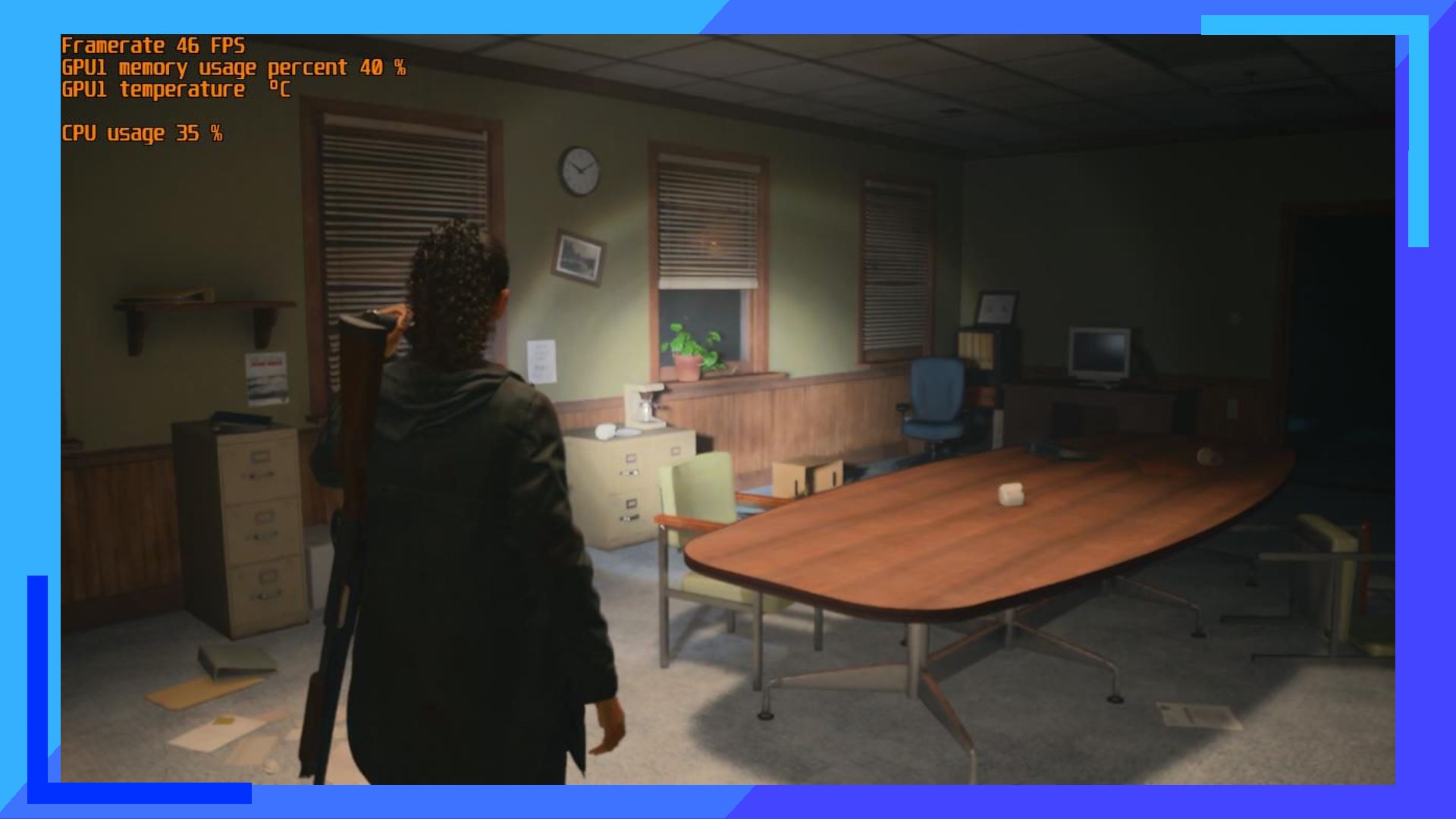
- The framerate hits the low 30s.
- Visuals will take a hit.
- The XG Mobile is the only way to get a smooth 60 frames per second.
Alan Wake 2 is what’s considered a next-gen PC game. That’s important to note because these types of games generally perform worse on handhelds due to not being readily optimized for them. So temper your expectations, yeah?
I wouldn’t say performance is good – it’s not going to be a smooth 60 frames per second anywhere in-game – but given Alan Wake 2 uses cutting-edge visuals and a whole load of reflective surfaces (which often require more graphical power), the fact the game runs as well as it does on the ROG Ally is no small miracle.
During my playtime, my on-screen frame counter wouldn’t settle. In enemy-heavy areas, I average around 29 to 33 frames per second, which drops as low as 25 frames and highs reaching 35. To reach this level of stability, which I consider the best right now, you will need to make some visual sacrifices. More on that in the next section.
What surprised me most was that the areas I expected the game to struggle more with – like the densely packed town – performed better. Here I was able to sit in the high 30s and often found myself seeing a framerate in the 40s. Given how many characters populate the main town, I was expecting a hit to the overall performance, but somehow the game was able to keep up.
It goes without saying, ray tracing and path tracing are a no-go on the ASUS ROG Ally. Even with my 4090 XG Mobile hooked up, I was only able to hit around 30 frames per second with all the graphical settings cranked up and ray and path tracing enabled. And even then, performance constantly struggled to keep up. I’d recommend XG Mobile users stick to high settings but leave ray and path tracing turned off. You’ll hit 60 frames per second with ease, and that’s what’s important. Just be sure to use headphones because the fan in the XG Mobile will be on for most of the time.
Settings.
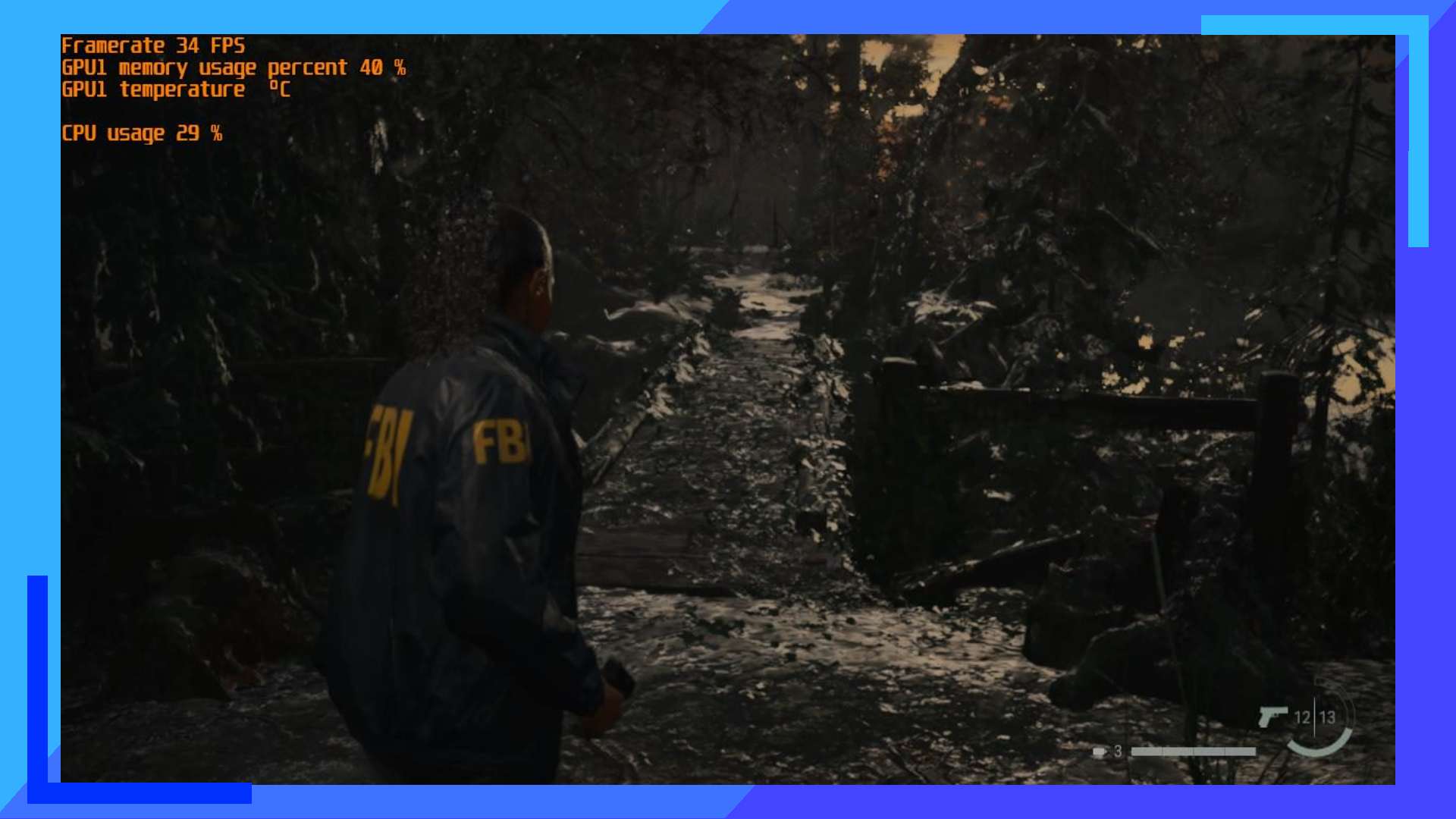
My settings are designed for as close to fluid gameplay as you can get. The focus here is keeping the framerate above 30 while also keeping the visuals decent. I did find dropping the render resolution even lower gets a few more frames, but the trade-off isn’t worth it.
The two biggest frame-killers here are global reflections and SSR. You can turn both of these settings off, but I strongly advise against it. The game ends up looking flat and muddy due to us using a lower resolution and the removal of reflections compounds this problem to a point where I didn’t enjoy playing.
It is also possible to crank the operating mode down to 15 watts, but I found that to be too unpredictable in the more chaotic areas, hence why I recommend sticking with 25 watts or, if you can, keep the ROG Ally plugged in.
| Alan Wake 2 Settings (ROG Ally) | |
| Display Resolution | 1280×720 (16:9) |
| Render Resolution | 640×360 (Performance) |
| Resolution Upscaling | FSR 2 |
| Vsync | On |
| Post-Processing Quality | Low |
| Texture Resolution | Low |
| Texture Filtering | Low |
| Volumetric Lighting | Low |
| Volumetric Spotlight Quality | Low |
| Global Illumination Quality | Low |
| Shadow Resolution | Low |
| Shadow Filtering | Low |
| Shadow Detail | Medium |
| Shadow Detail | Medium |
| SSAO | Off |
| Global Reflections | Low |
| SSR | Low |
| Fog Quality | Medium |
| Terrain Quality | Medium |
| LOD | Medium |
| Scattered Object Density | Low |
| ASUS ROG Ally Settings | |
| Profile: Turbo 25w | Estimated Battery Life: 1 Hour 10 Minutes |
| Resolution: 1280×720 | Temperature: 78 degrees |
| GPU Usage: 40% | CPU Usage: 38% |
| Performance Rating: 3/5 | |
Bugs and Issues.
While I’ve read reports of Alan Wake 2 crashing occasionally, I personally haven’t suffered a crash yet. I have, however, fallen through the floor on two different occasions. This led to Alan or Saga clipping through the floor and falling for infinity. It’s fixed by reloading the most recent save file, but that could result in the loss of a small amount of progress.
This problem wasn’t enough to hinder my enjoyment, but it’s a problem that needs addressing.
Verdict.
Despite needing to drop the visuals to get Alan Wake 2 into a playable state, the game is still playable on the ASUS ROG Ally. I wouldn’t recommend it unless you’ve got an XG Mobile, though. Alan Wake 2 is a captivating, mind-melting experience, and playing it on hardware it wasn’t designed for takes away from what is one of the best-looking games ever made.
Alan Wake 2 is part Resident Evil, part Immortality, part Fortnite, part Ratchet and Clank, and part nightmare fuel. It’s a unique experience in the purest sense of the word. It’s a survival horror game, sure, but it’s also so much more.
The ASUS ROG Ally version is playable, but if you want to experience Alan Wake 2 to its fullest, I’d suggest playing it on PC, PS5, or Xbox Series X to get the most out of it.
Disclosure: Review code provided by Epic Games. | All screenshots in this review were captured on ASUS ROG Ally hardware. To learn more about our review policy click here. | Alternatively, click here to find out why you can trust me.

