Resident Evil 4 Steam Deck Performance

Resident Evil 4 on Steam Deck is a game of two halves. Up to chapter six, performance cannot maintain a steady framerate. It will try its best to meet you in the middle at 40 to 45 but consistently drops into the 30s and high 20s when things get busy.
It’s hard to say what the cause of the issues are. It could be linked to how much of the GPU it’s taking up or it could be a case of Proton not being where it needs to be for this title. If it’s the latter, then there’s a very real chance Resident Evil 4 could be tweaked later down the line by Valve to help alleviate some of its slowdowns.
There is, of course, the theory that perhaps Resident Evil 4 is where the Steam Deck meets its limits. The game is full of action, flora, and cutting-edge hair physics, all of which may be pushing the Steam Deck to what it’s capable of. The Steam Deck is comparable to a PS4 Pro, and while it has performed multiple miracles in the past, it’s worth remembering its power is finite. Not every game is going to run at a smooth 60 frames per second no matter how much you want it to.
But there is hope. After chapter six, when Resident Evil spends more time indoors rather than focusing on Leon’s village holiday, the game is able to keep the framerate more steady. It’s not perfect by any means, but the difference is instantly felt. The framerate sticks more to the 40 to 45 zone, with only select drops when multiple enemies are on-screen at once. And even when the action gets busy, Resident Evil 4 recovers quickly enough.
I’ve played Resident Evil 4 in both handheld and docked mode and handheld is by far the way to play the game. Thanks to the Steam Deck’s smaller screen, issues like the fuzziness of Leon’s remarkable mane aren’t as noticeable as they are on a TV.
The game is still perfectly playable, and the scenery truly pops on the larger screen, but the hair issues and the frame drops make for a less-than-ideal experience overall. Problems like that are just harder to spot on the Steam Deck’s 800p screen, making handheld the superior way to play.
Resident Evil 4 Steam Deck Settings
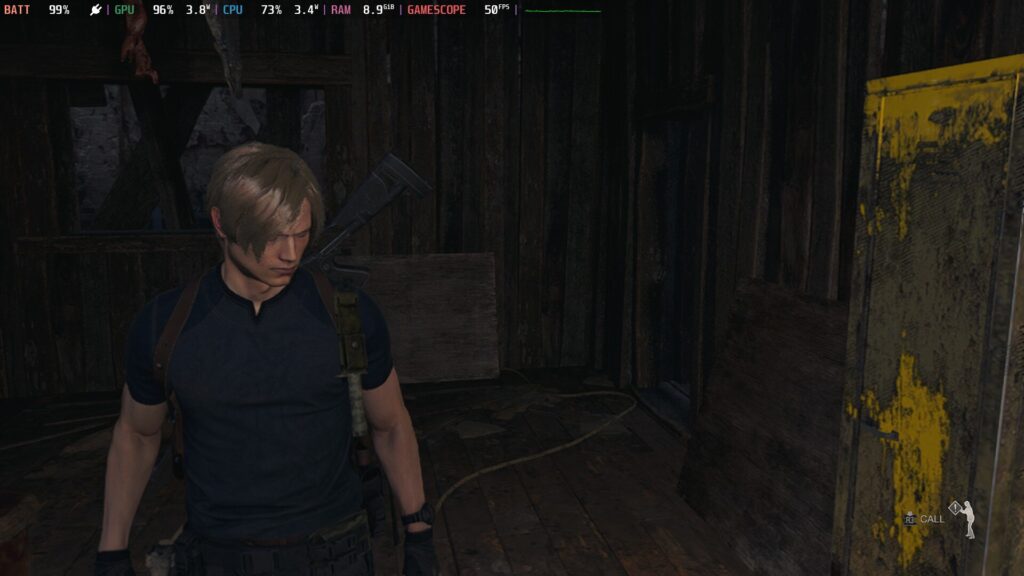
My settings below are what I used to get the most stable, highest framerate. That said, there are several factors I’d recommend depending on how you prefer to play.
One option is to cap the game at 30 frames per second to let you up elements like volumetric lighting, bloom, ambient occlusion, and lens flare to gain more striking visuals at the expense of potentially higher framerates.
Personally, I’d rather deal with the unruly framerate. It’s manageable for the most part. The game still looks fantastic even with all the settings dialed down to low, so the choice here is great visuals at 30 frames per second or good visuals at around 40 to 45 with random drops.
It’s also worth pointing out, I did install CryoUtilities to test out how it works with Resident Evil 4 and the results weren’t great. I’ve heard people say CryoUtilities actually helped the game, but for me it brought it down to a crawl, with results averaging at around 25 to 29 frames per second even with the UMA buffer increased to 4G.
By all means feel free to install CryoUtilies to try it out yourself, just don’t be surprised if you end up uninstalling it afterward.
| Resident Evil 4 (In-game Settings) | |
| Screen Resolution | 1280×720 |
| Refresh Rate | 60Hz |
| Frame Rate | 60 |
| Display Mode | Full Screen |
| Vertical Synchronization | On |
| Cinematics Resolution | Full HD |
| FidelityFX Super Resolution 2 | Performance |
| Texture Quality | Medium 0.5GB |
| Texture Filtering | Medium (Trilinear) |
| Mesh Quality | Low |
| Shadow Quality | Low |
| Shadow Cache | On |
| Contact Shadows | Off |
| Ambient Occlusion | Off |
| Volumetric Lighting | Off |
| Particle Lighting Quality | Low |
| Bloom | Off |
| Screen Space Reflections | Off |
| Graphic Dismemberment | Off |
| Persistent Corpses | Few |
| Motion Blur | Off |
| Lens Flare | Off |
| Lens Distortion | Off |
| Depth of Field | Off |
| Resource-Intense Lighting Quality | Low |
| Resource-Intense Effects Quality | Low |
| Steam Deck Settings (Quick Access Menu) | |
| TDP: 10 | Estimated Battery Life: 1 Hour 40 Minutes |
| Docked Mode Resolution: 1280×700 | FSR: ON (Docked Mode) |
| GPU Usage: 97% | Temperature: 69 degrees |
| Battery Drain | 19.7w |
| Extra Info | |
| Fills the Entire Steam Deck Screen | No |
| Valve Grading | Playable |
| Performance Rating: 3/5 | |
Bugs and Issues

During my entire playthrough from start to finish, I suffered two crashes which resulted in me needing to close the game down and reload it, and zero major bugs. There were mildly amusing bugs when bodies would pile on top of each other and behave a little oddly, but issues like that are nitpicking at best.
From what I experienced, Resident Evil 4 can be played on Steam Deck through to completion with few major problems. Though it is worth being aware there is an issue with a later quest item that can break progress (Capcom has said it’s working on a fix for this ASAP).
Verdict
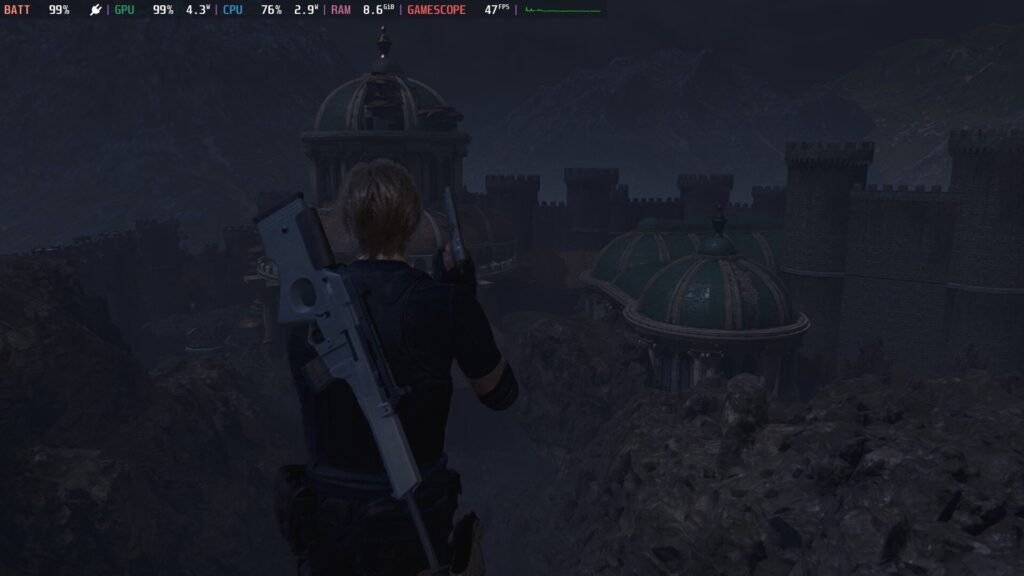
A classic isn’t just a great game you played when you were a kid. A classic is a game that transcends its peers. The Resident Evil 4 remake shows us the ideas that inspired its successors. Not just Resident Evil games, but the wider industry as a whole. From Dark Souls to The Last of Us, Resident Evil 4’s crusted zombie fingerprints can be felt across multiple different genres.
Resident Evil 4, then, is a landmark game, and despite its sketchy framerate on Steam Deck, the remake feels as impactful now as the original did back in 2005. It is, simply put, a real classic.
All screenshots captured on Steam Deck. Review code provided by Capcom.

