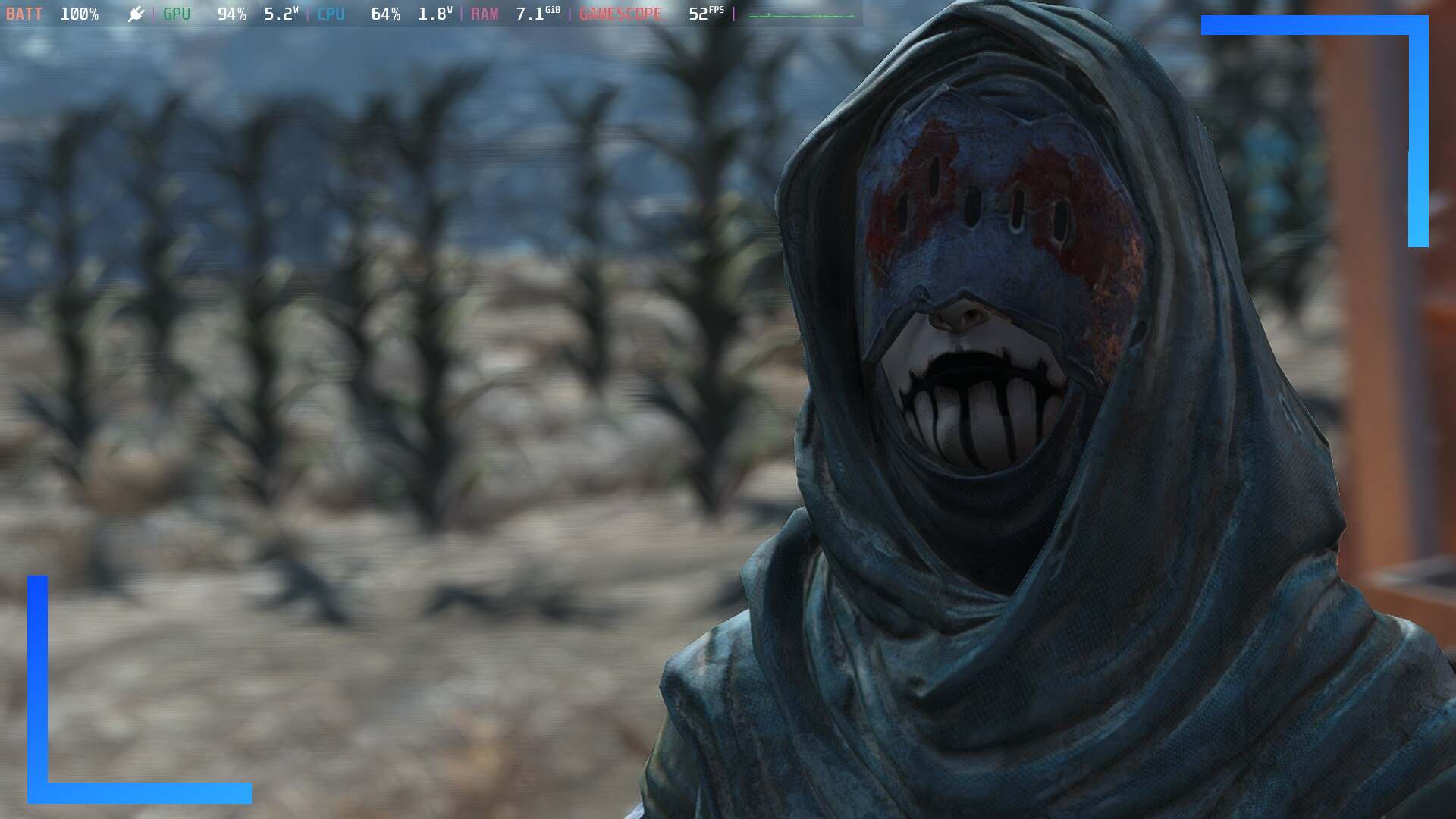Performance Overview
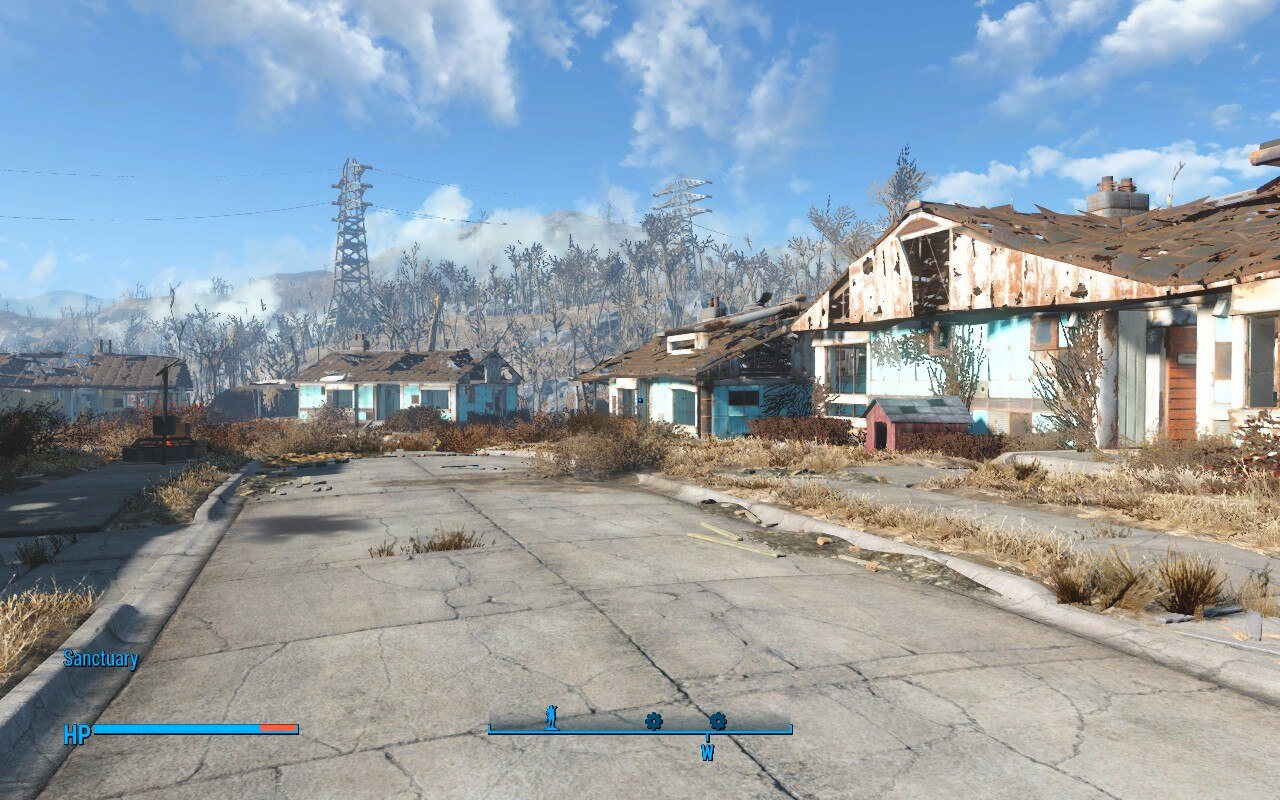

Left: Custom settings. Right: High settings.
I’ll tell you this for nothing, I was not expecting Fallout 4 to run as well as it does on the Steam Deck. Granted the game released back in 2015, so in theory it should, but given the amount of different moving parts and overlaying mechanics, my expectations weren’t that high.
After playing Fallout 4 on Steam Deck, I can safely say it runs brilliantly on Valve’s handheld, and you can even get mods working.
A 60 frames per second experience is very possible depending on the level of sacrifice you’re willing to make. Ultra isn’t worth messing with, but playing on high settings is totally doable.
High is going to lead to around 40 to 60 frames depending on the area. City areas – like Diamond City – cause frames to drop the fastest, and there isn’t a way around this on the Deck. On PC, brute forcing is possible, but even that’s not a given solution for everyone. The other issue with playing on high is you ideally need to use the full TDP of the Steam Deck, which as you know, leads to an unruly fan volume.
You can drop the TDP to 10 to quieten the fan, but expect to take a hit to the framerate. Or, alternatively, check out my settings below to get a good mix of frames and visuals.
Recommend Settings
The goal here is 50 to 60 frames most of the time, with dips into the high 40s. You will suffer quick dips into the 30s, but that’s a Fallout 4 issue rather than a Steam Deck problem. Plus, to be fair, the framerate corrects itself pretty quickly.
Not only that, the visuals are still super sharp, even when docked, and with a TDP of 10, the fan is a hum rather than a jet.
I’ve kept the anisotropic filtering set to eight samples, but if you find edges are a little sharp, feel free to up that. I don’t think you need to, but you may feel differently when in-game.
I’ve also disabled Godrays – Fallout 4’s beaming light that cuts through trees and foliage. This doesn’t affect the overall lighting quality, meaning the game still looks nicely lit up, but as cool as it is, you can absolutely make do without it.
It’s also worth noting, you can get away with a TDP of eight. This pretty much tells the fan to shut up and leads to a noise-free experience. You will lose some extra frames, so change this setting at your own discretion.
| Fallout 4 (In-game Settings) | |
| Quick Preset | Medium |
| Graphics Adapter and Resolution | |
| Aspect Ratio | 16:10 Widescreen |
| Resolutions | 1280×800 |
| Antialiasing | TAA (Best Quality) |
| Anisotropic Filtering | 8 Samples |
| Advanced – Detail | |
| Texture Quality | High |
| Shadow Quality | Medium |
| Shadow Distance | Medium |
| Decal Quality | High |
| Lighting Quality | High |
| Godrays Quality | Off (Best Performance) |
| Depth of Field | Bokeh (Best Quality) |
| Ambient Occlusion | SSAO (High) |
| Screen Space Reflections | Off |
| Wetness | On |
| Rain Occlusion | On |
| Motion Blue | Off |
| Lens Flare | On |
| Advanced – View Distance | |
| Distant Object Detail | High |
| Object Detail Fade | High |
| Steam Deck Settings (Quick Access Menu) | |
| TDP: 10 | Estimated Battery Life: 120 Minutes |
| Docked Mode Resolution: 1280×720 | FSR: On (Docked Mode) |
| GPU Usage: 90% | Temperature: 64 degrees |
| Performance Rating: 4/5 | |
Issues Overview

Love building settlements in Fallout 4? This feature, for me, is the biggest hurdle on the Steam Deck. If you’re playing on high settings, or medium with a low TDP, the more pieces you place, the more the frames drop.
It’s not an unworkable amount of frames, but I fear the more complex you get with your builds, the more the Steam Deck is going to hit its breaking point.
Another issue I had was when changing the anisotropic filtering, my map cursor vanished. I have no idea why, but changing it back to the original value, then dropping it down after that fixed it. Weird, I know.
Other Steam Deck issues I encountered include controllers (PS5 in my case) failing to reconnect to the game after they auto turn off when playing in docked mode, the on-screen keyboard needing to be invoked manually (Steam button and X), and the touchpad doesn’t automatically move the mouse in the launcher. To fix the latter issue, just hold the Steam button (or Xbox/PS5 button on the controller) and then move your thumb across the touchpad.
Lastly, and in a surprise to no one, there are general game problems – random crashes, textures not lining up, people getting stuck, and so on.
This sounds like a long list of issues, and it is, but if truth be told, it’s all manageable. Fallout 4 isn’t anywhere near as buggy as, say, Skyrim at launch. The game works. There’s a certain level of jank at times to smack you in the face and remind you you’re playing a video game, but on the whole? It’s fine.
Conclusion

In terms of performance, Fallout 4 isn’t perfect by any stretch. But then how many games can you create your own character, talk to a guy you saved and convinced to move into a massive structure you built, before zooming in on someone’s head as you watch it explode?
Fallout 4 has so many moving parts that players are happy to accept compromises in exchange for something that grips them.
On Steam Deck, Fallout 4 isn’t without its flaws, but the fact it’s this stable and works this well on a portable device is mind-blowing. An open-world game, of this scale, works brilliantly on a handheld device. Will wonders never cease?

Disclosure: Review code provided by PR. | All screenshots captured on Steam Deck.| To learn more about our review policy click here. | Alternatively, click here to find out why you can trust me.