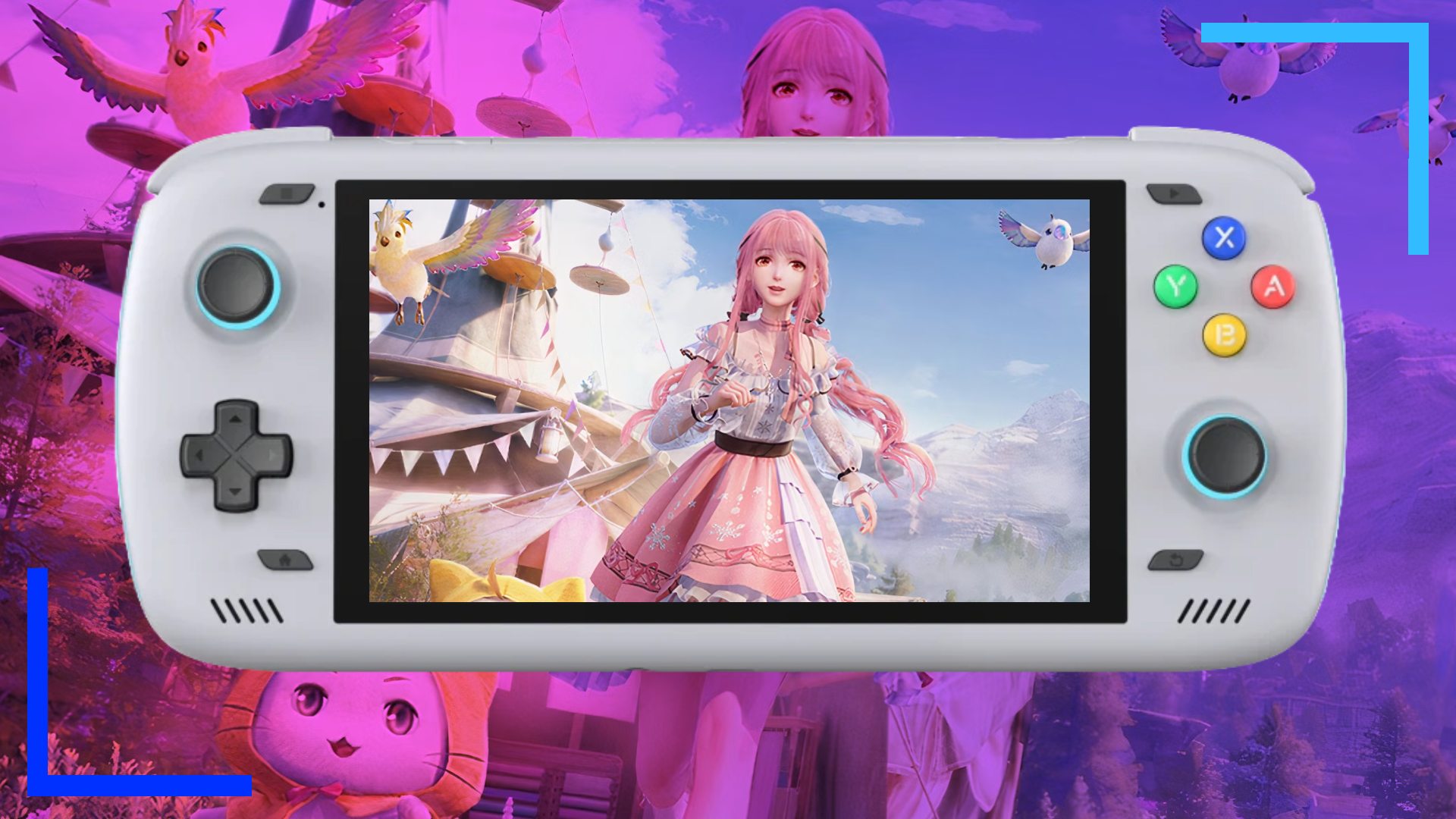I’ve been playing Infinity Nikki and while it’s great, controller support on PC needs a fair bit of work. Because of this, I decided to switch to my trusty AYN Odin 2 to see how it runs on there. As it turns out, Infinity Nikki isn’t currently supported, but that hasn’t stopped me finding a workaround to let me play.
This method should also work with any Android device that’s currently unsupported, and the Odin 2 Mini, too. I also recommend keeping this page open on a mobile device and carrying out the steps below on the Odin 2 itself.
Here’s what I did:
- Step 1: Open up your web browser on the Odin 2 (I used Chrome) and either search for “Aurora Store” or click here.
- Step 2: Click on the blue Downloads button and install the Aurora Store. You may need to allow installs from unknown sources to get it running and make sure you turn that setting off after you’re done to keep your device secure.
- Step 3: Open the Aurora Store from the Odin 2.
- Step 4: Log in or use an anonymous account and search for Infinity Nikki.
- Step 5: Download Infinity Nikki then tap on the newly-created icon to launch it.
That’s it! It really is that simple.

I’m still currently testing out which settings work best, but my early impressions are positive. The game recognizes the Odin 2’s controller and registers them with PlayStation icons, which is great. It works out the box and there are also several settings you can toggle to get the best performance possible. Not bad, eh?