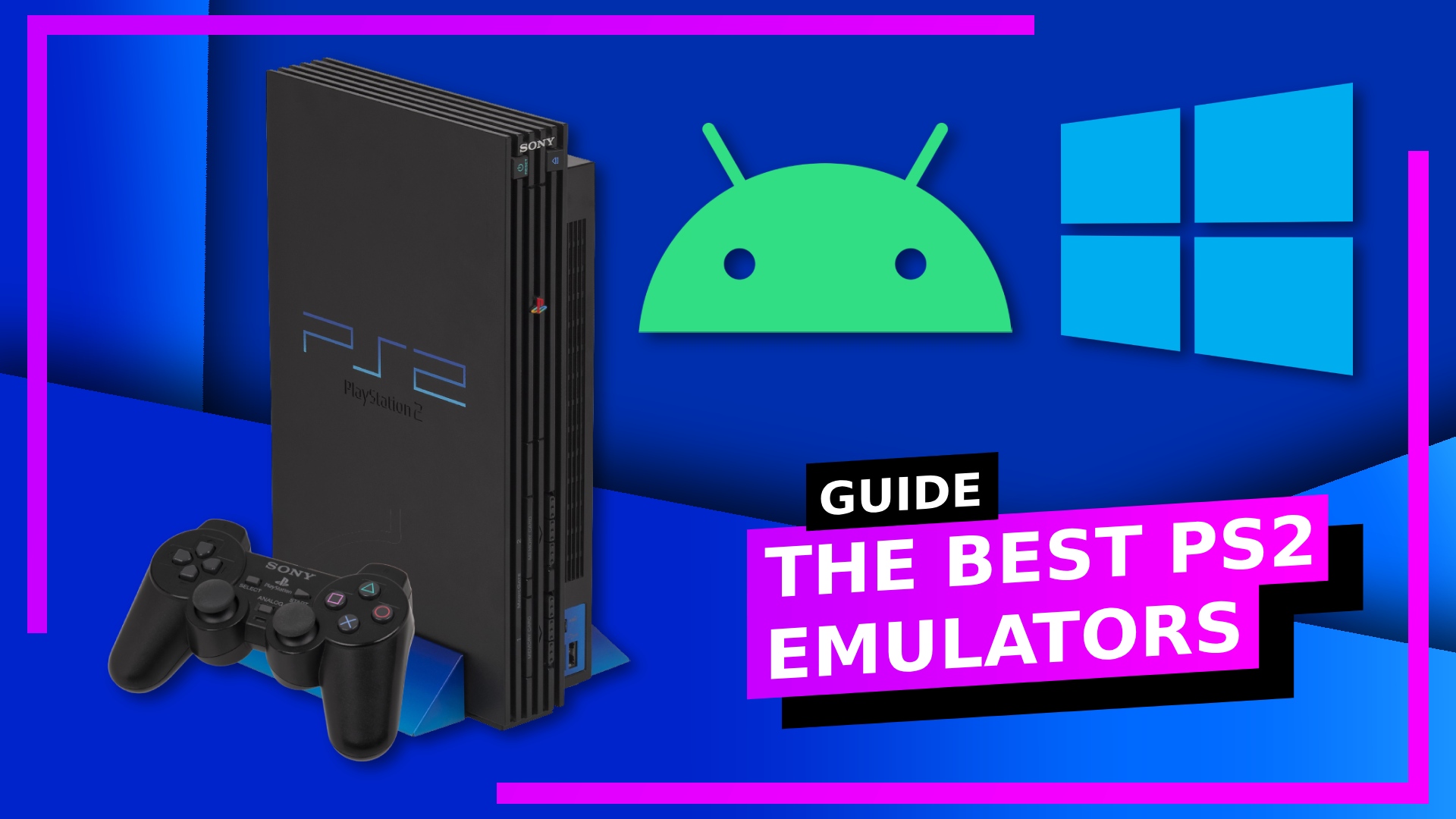PS2 remains one of the most sought-after forms of emulation out there.
With killer performance and a plethora of upscaling techniques to make retro games look better than they did on the original hardware, PS2 emulation really does make those retro games shine even brighter.
It’s so popular, in fact, I’ve got guides for running PS2 games on the ASUS ROG Ally, the Steam Deck, and a detailed breakdown of the best PS2 handheld emulator consoles.
Below you’ll find what I consider to be the best PS2 emulators based on performance, compatibility, and ease of use. Let’s dig in!
The following article is for educational purposes only. Any third-party software also has a chance of causing damage to your device. And please, please check your local laws before attempting anything.
Best PS2 Emulator for PC: PCSX2

Pictured: Simpsons Hit and Run upscaled to 1080p on the ASUS ROG Ally.
Why it matters: If there’s one emulator that stands head and shoulder above the rest it’s PCSX2.
The open-source emulator first launched all the way back in 2002, and since then, it’s become a fan favorite thanks to it easy to understand interface, slick coding, and vast array of features.
Even today, the nightly build of PCSX2 is constantly getting updates, meaning bugs get squashed and support continues to become even stronger.
Why you should use it: PCSX2 includes all the features you’d ever need to reenergize those retro PlayStation 2 classics.
The upscaler – the part that makes a game run at a higher resolution than it was designed for – is one of the stand-out features for me.
The original PS2 was only capable of standard-definition visuals, meaning the sharpest a game could look was 640×480. At the time, this was fine, but fast forward 20-plus years and the adoption of HD and 4K TVs leaves the original image feeling blurry and stretched.
With PCSX2’s upscaling tech, you can take any game from the PS2 era and force it to run in either 720p, 1080p, 1440p, or if your device can handle it, even 4K.
Of course this all depends on what your PC or device is capable of. Low-end machines tend to get limited to 720p, while devices with a strong CPU and GPU can manage those higher thresholds.
PCSX2 testing results: Shall we dig into some data? During my testing, both the Steam Deck and ASUS ROG Ally ran PCSX2 near flawlessly – and that’s two devices with different operating systems, making the end result even more impressive.
- The Steam Deck runs PCSX2 best at up to 1080p.
- The ASUS ROG Ally runs PCSX2 best at up to 4K.
On the Steam Deck I was able to maintain a smooth 60 frames per second all the way up to 1080p, which translates to around three times the resolution of the original PS2. Not bad, eh? It wasn’t until I switched to 4K that the Steam Deck started to run into problems.
The game I tested across the different devices – The Simpsons Hit and Run – was able to maintain a framerate above 30 but the extra pressure left the game feeling sluggish. Still, up to 1080p, which is full HD, is a solid result.
When testing PCSX2 on the ASUS ROG Ally, the extra power found in the Z1 Extreme CPU played a huge part. Not only was the ROG Ally able to hit the 720p and 1080p benchmark, it also was able to handle 4K with fewer problems than the Steam Deck.
I do need to note, both the Steam Deck and ROG Ally have a resolution ceiling, so running PCSX2 at higher resolutions is only needed when attached to a monitor or TV that can output at 1440p and 4K.
- The Steam Deck’s internal resolution caps out at 800p.
- The ASUS ROG Ally’s internal resolution caps out at 1080p.
It’s not just the resolution bump that makes PCSX2 the best PS2 emulator out there either. With any emulator on PC, there are always going to be hundreds of options to tweak different elements of the consoles it’s emulating.
With PCSX2 there are hundreds of options, but finding what you need when you need it is intuitive for the most part. The different subsections make sense, so if you want to drop the resolution or change the screen size, or load into the PS2 to view your memory card, it won’t take you hours of searching to find thanks to the slick UI.
Anything that makes emulators more accessible is a win in my book.
PCSX2 – The good:
- Can upscale resolution.
- Adjust screen ratio sizes.
- Easy to navigate UI.
- Supports cheats, custom patches, and texture replacement.
- Runs on both low-end and high-hardware.
- Supports ISO, BIN, IMG, MDF, and NRG file types.
PCSX2 – the bad:
- All the different options may be intimidating to newcomers.
- Requires an official BIOS file.
Best PS2 Emulator for Android: AetherSX2

Pictured: The Simpsons Hit and Run running on the Steam Deck, ROG Ally, Logitech G Cloud, and Razer Edge.
Why it matters: The Android scene was starved of solid PS2 emulation for a long time. Then, out of nowhere, a developer by the name of Tahlreth released AetherSX2 in 2021.
AetherSX2 is built from the foundation of PCSX2. Due to PCSX2 being open-source, anyone with the relevant coding experience can repurpose it for another platform. And that’s exactly what happened.
The Android app brings with it the same tech and all the important features found in the original PCSX2. That means AetherSX2 comes equipped with resolution upscaling, options for different screen aspect ratios, widescreen patch support, and almost everything you’d expect from PCSX2.
Why you should use it: Everything that rings true of PCSX2 also rings true for AetherSX2.
If you’re new to emulation in general, the way the app is laid out makes it easy to find settings when you know something needs changing. Finding the screen looks too stretched? Just pull up the menu, head into Graphics, and all the options will be right there.
The same resolution upscaling tech also breathes new life into retro PS2 games, although there are some caveats. As Android comes on a smorgasbord of different devices, you’re going get different results depending on the handset you’re running it on.
You ideally need a device with a Snapdragon 845 chipset or higher. The reason being, AetherSX2 needs a large amount of CPU power to run. The general rule with emulation is the CPU and GPU decide how it’ll run (Android Authority backs me up on this).
- CPU handles how well the emulation will perform.
- GPU is responsible for higher resolutions and in-game upgrades.
In short, how old your Android device is will dictate how well AetherSX2 will run. I also wouldn’t expect decent performance out of budget mobile devices either. My Pixel 6 Pro runs AetherSX2 brilliantly. My several years old Honor Lite? Not so much.
AetherSX2 testing results: Once again I went with Simpsons Hit and Run to keep the game the same across all of my different devices.
For the Android devices, I decided to go with the Razer Edge and the Logitech G Cloud as those devices are designed specifically for gaming and on the go.
What’s interesting is the Razer Edge testing didn’t go the way I expected it to. As the Razer Edge comes equipped with the powerful Snapdragon G3x Gen 1, I was assuming it would make short work of AetherSX2.
While the Edge was able to get up to 1080p easily, it wasn’t able to achieve 60 frames per second. I’d wager based on experience this is down to some sort of compatibility issue, but 49 to 50 frames was the highest it could reach regardless of the resolution.
Running AetherSX2 at 1080p will push the Razer Edge hard, though. That fan that’s normally quite quiet? You’ll hear it. A lot.
For the Logitech G Cloud, 720p at 60 frames per second inside of AetherSX2 was easy work. But the moment I upped the resolution to 1080p, the G Cloud struggled.
The point of these tests here is to back up my claim that the CPU and GPU choice is imperative when it comes to getting the best performance. You can’t just pick any Android device and expect AetherSX2 to work. You need to make sure you’ve got something with a strong CPU so performance is as smooth as it can be, and if you care about running any games at 1080p or above, you’ll also need a strong GPU.
- The Razer Edge runs AetherSX2 at up to 1080p.
- The Logitech G Cloud runs AetherSX2 at up to 720p.
AetherSX2 – The good:
- Upscaling tech is superb for retro PS2 games.
- Ability to change screen ratios.
- UI is intuitive.
- Supports custom widescreen patches.
- Supports ISO, CHD, CSO, BIN, GZIP, and ELF file types.
AetherSX2 – The bad:
- All the different available options may be overloading to some.
- Needs an official BIOS file to work.
- The developer no longer supports AetherSX2 following constant “complaints” and “death threats.”
- Requires a powerful Android device to get the most out of it.
Best Alternative PS2 Emulator to Keep an Eye On: Play!
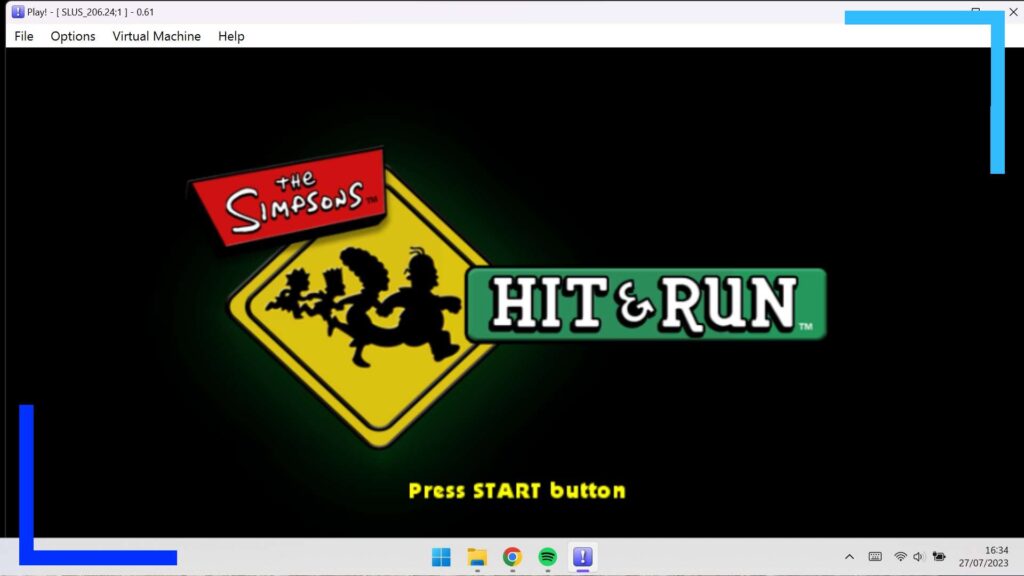
Pictured: Simpsons Hit and Run running on the Play! emulator.
Why it matters: While PCSX2 has a Playable rate of 97.92 percent, Play! comes in at just 38.04 percent. There’s no way to get around the fact that Play! is much lesser both in terms of PS2 games that run on it and when it comes to features.
The is a catch, though: Play! does not require a PS2 BIOS to operate. That means it’s fulfilling the legal requirements of emulation and shouldn’t get you in trouble.
Performance across the board isn’t going to be solid, but the BIOS-free nature of Play! means it’s a PS2 emulator that needs to be on everyone’s radar.
Play! testing results: Again I went with Simpsons Hit and Run and it was able to boot, but it moved along at under 25 frames per second. That, to me, isn’t playable.
Play! – The Good:
- Has a handful of options to get you started.
- Doesn’t require a PS2 BIOS.
- Available across PC, Linux, Android, and iOS.
Play! – The bad:
- Doesn’t play many PS2 games.
- Lacks the same level of features found in PCSX2.
- Poor performance (so far).
What About DamonPs2?
Why haven’t I recommended the popular DamonPS2 when every other website has? That’s easy. Privacy concerns and concerning features.
According to the Emulation.GametechWiki, DamonPS2 stands accused of stealing code from PCSX2 and several unneeded privacy violations.
The app, the site says, requires access to the user’s contacts and location data – something that emulators generally won’t ever need to use. Why does an emulator need access to your emails or where you live? It doesn’t. Ever.
Not just that, but DamonPS2 also requires an always-online connection. The argument here is to prevent fake in-app purchases, but from a consumer standpoint – which is all I care about – I can’t see why you’d force an always online connection on something as legally grey as an emulator app.
It’s for those reasons I can’t recommend DamonPS2. Users will always come first, and if there’s even a whiff of trouble, I won’t consider it.
Are PS2 Emulators Legal?
This all depends on where you live, and I’d strongly recommend checking your local laws before you do anything that could get you in trouble.
Broadly speaking, emulation isn’t illegal in itself, but certain emulators can be illegal. If someone designs and builds an emulator from scratch without looking at the original console’s code, it’ll most likely be legal. But if they go ahead and use copyrighted files (like a BIOS) or use any kind of anti-tampering tech to circumvent security a game company has copyrighted, then you can get in trouble.
- Emulation isn’t illegal in most countries.
- Emulators can be illegal or legal depending on how they’re created.
That’s why most sites will recommend ripping aBIOS from your own console (although this can still get you in trouble in some places) and definitely ripping your own games rather than downloading them.
The logic with games is you can do what you want with your game, but the moment you download a retro title you’re messing with someone else’s game you technically haven’t purchased.
In short, always do your due diligence before making any choices.
How I Tested Each PS2 Emulator
In the interests of transparency, I want to explain a little about how I reached the conclusion as to what the best PS2 emulators are.
I started with the game The Simpsons Hit and Run. It’s a fairly lightweight game to play, which is great because it means I can run it across low and high-end settings (something like God of War would only work best for stronger hardware).
Next came which devices would yield consistent and reliable results. I ended up going with:
- Steam Deck (Linux).
- ASUS ROG Ally (Windows 11).
- Logitech G Cloud (Android, no fan).
- Razer Edge (Android, with fan).
These devices gave me three operating systems to test and the option of seeing how something performs with and without a fan.
Next came measuring the performance in-game. Both the Steam Deck and ASUS ROG Ally have in-game performance apps, and over on Android, AetherSX2 has a reliable built-in stats overlay.
The final part saw me loading up The Simpsons game on each device and leaving it for 15 minutes after I’d started the game properly (not leaving it on a loading or title screen).
10 minutes is long enough, I found, for the system to get hot and kick the fans in. From there it was just a case of playing the game and switching the resolution to see how well or badly each device handled the changes and reporting back.
All screenshots and photos captured by RetroResolve.