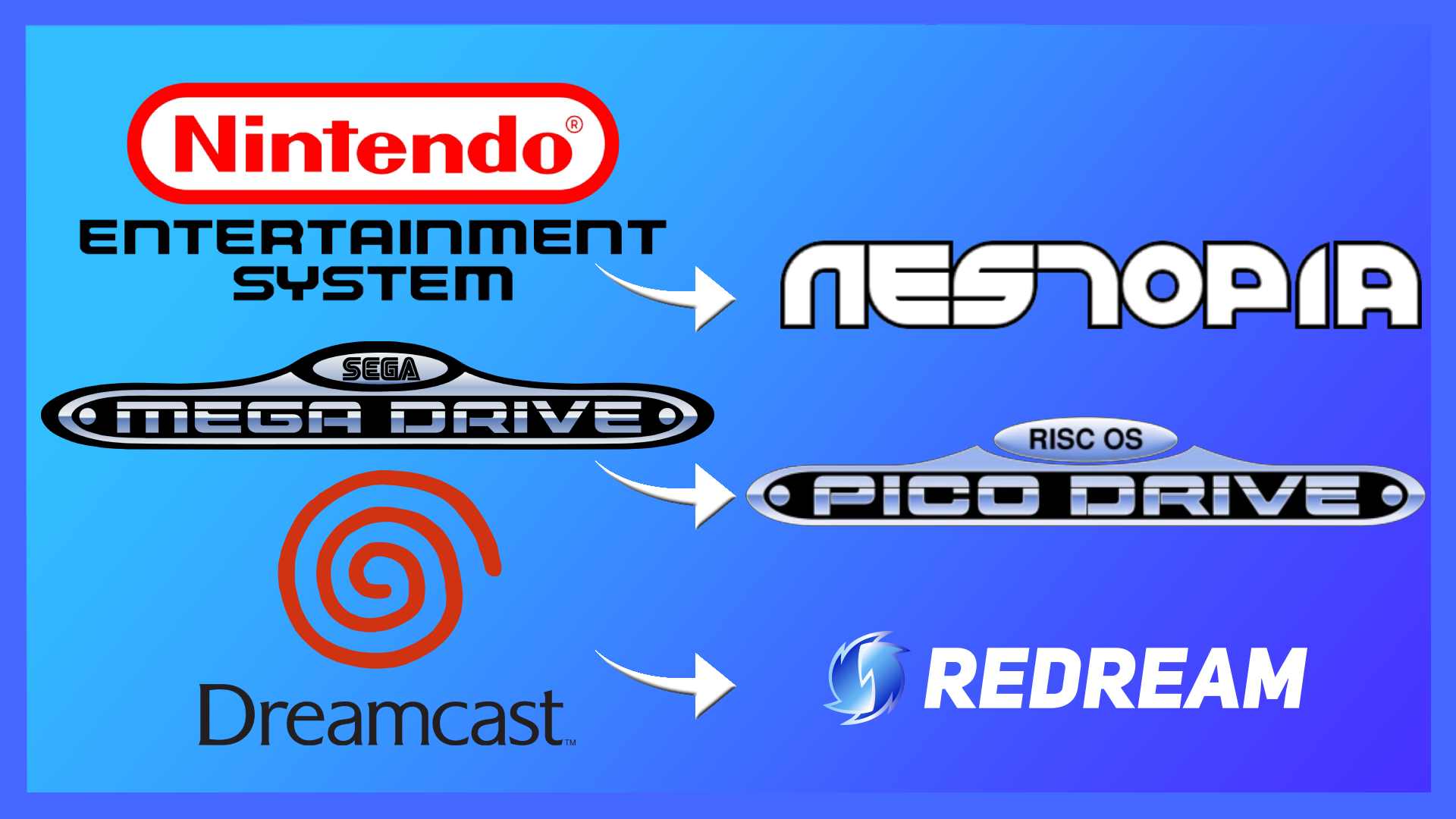Believe it or not, you don’t need a high-end PC or a Steam Deck to run old-school emulators. In fact, the vast majority of PCs released in the last 10 years should be able to handle retro emulators without any problems.
So if you’ve got a bag of nails PC laying around doing nothing, why not check out the best emulators for low-end PCs and turn that discarded brick into a retro diamond?
Nestopia
Although Nestopia isn’t the best NES emulator out there, Mesen is a better choice, for low-end PCs, Nestopia offers up speedy, accurate emulation.
Despite being a more low-key emulator, there’s still a host of options to mess around with to get even better performance. It’s simple to look at for sure, but when you’re in-game and playing, the generic Windows layout isn’t going to be an issue.
In terms of requirements, so long as you’ve got at least an 800 MHz processor, you’re good to go.
Nestopia Compatible File Types
- .NES
- .FDS
- .NS1
- .NSF
- .PAL:
- .SAV
- .UNF
Snes9x

The Snes9x is another emulator that doesn’t need a high-end PC to get the most out of it. In fact, you’ll need just 16MB of RAM and at least a Pentium 2 300MHz processor to get this thing up and running.
The beauty of the SNES is that it’s not a hard system to emulate. The vast majority of the catalogue should be playable with the exception of games that make use of the Super FX chip. Of course, the Snes9x is capable of running FX chip games, but compatibility will all come down to the individual’s PC.
Most low-end PCs should be fine, but it’s worth keeping in mind the following games may throw up some issues depending on your setup.
Super FX Chip Games List
- Star Fox/Starwing
- Dirt Racer
- Dirt Trax FX
- Stunt Race FX/Wild Trax
- Vortex
- Doom
- Super Mario World 2: Yoshi’s Island
- Winter Gold
Snes9x Compatible File Types
- .SMC
- .001
- .FRZ
- .SFC
- .SRM
- .SWC
- .ZST
mGBA

The team behind mGBA is so sure it’ll run even on the most basic machines, the system requirements are a straightforward “Windows Vista,” or above. If your PC was purchased in the last 10 years, you’re almost certain to be able to run this emulator.
What’s especially cool about mGBA is it isn’t just a Game Boy Advance emulator. Remember the Game Boy player? You can totally play games in that style, complete with screen borders, inside of the mGBA app.
MGBA Compatible File Types
- .GBA
- .GBC
- .GB
PicoDrive

With the Genesis/Mega Drive Mini 2 coming in hot, more and more people are turning back to Sega’s retro offerings. As with the other 16-bit system the Super Nintendo, the PicoDrive is another emulator most PCs will run with ease.
So long as you’re running Windows 7 or later (who isn’t?) and your processor outperforms the Intel Pentium 4 (it will), you’re good to go.
PicoDrive excels at being easy to read. It’s a basic program where even the most tech-adverse can understand what’s where and how to use it. If you’ve ever clicked file then open, you’re more than qualified to use this. Everything you need is where it should be and performance is as close to the original Genesis/Mega Drive as it can be.
Picodrive Compatible File Types
- .bin
- .gen
- .smd
- .md
- .32x
- .cue
- .iso
- .sms
- .68k
- .chd
DeSmuME

DeSmuME is where things get a little more high-tech. It’s not quite as hard as getting retro Marvel PSP games running, but it’s still a little tougher than emulating, say, a NES. The requirements aren’t anything major, but it’s an emulator that’s going to need more internal power to run at a playable speed.
In terms of minimum requirements, Windows Vista or above should be good. As most PCs come with at least Windows 10 or Windows 11, this shouldn’t be an issue for most.
You’ll also need a CPU capable of at least 3.0GHz and a minimum of 2GB of RAM.
These aren’t monster specs by any means, and while this DS emulator is much more powerful than the NES, SNES, and GBA equivalents, it’s still very achievable on low-end machines.
And no, you don’t need a touchscreen.
DeSmuME Compatible File Types
- .DSV
- .BIN
- .DCT
- .DFC
- .DST
- .ND5
- .SAV
Redream

Despite the size difference to confuse things, the Nintendo DS is actually harder to get running on low-end PCs than Dreamcast emulators. So if you’ve been itching to play Marvel vs Capcom 2, Shenmue, or Sonic Adventure, chances are your PC can run Redream.
What you’ll need to get Redream up and running is a PC running Windows 7 or above, an x86_64 compatible processor with AVX2 or SSE2 support, at least 512GB of RAM, and a graphics card that can handle OpenGL 3.1.
If that sounds like, which it should, you’re good to go.
Redream Compatible File Types
- .GDI
- .CDI
- .CHD
- .BIN
- .CUE
RetroArch
If all of this sounds a little daunting, there is a simple solution: Just download RetroArch.
RetroArch is a greatest hits compilation of emulators. It packs everything you could possibly need into a nice, PlayStation 3-style app that’s capable of updating with the click of a button.
If you’re looking to play Nintendo, Sega, or early PlayStation titles, RetroArch has it all. Simply load it up, select the file you want to play, and RetroArch will find the corresponding emulators (cores) and do all the work for you.
Seriously, it’s the one-stop solution for anyone who doesn’t want loads of different emulators installed. It’s like the one ring, only for emulation.
How to Check Your PC Specifications
Very few people know the inside of their PCs off by heart. Thankfully, there is a simple way to check.
On Windows there should be a Windows icon in the bottom-left corner of the screen. Click that and it’ll bring up an oblong menu.
From here navigate to where it says “Run” and click on it. In a few seconds, you should be presented with a rectangular box with a spot where you can enter text.
In the text box, type in the following word without the quotation marks: “dxdiag”.
Upon pressing enter, dxdiag should launch. Give it a moment, though, as what this command is doing is pulling all your PC info.
If you cycle through the different sections, you should be able to identify different PC specifications like how much RAM you’ve got, what processor you have and how powerful it is, and which graphics card is installed.
So long as what you’ve got is higher than the specs we outlined for each emulator, you should be good to play it without any issues whatsoever.