Performance Overview
If you’re after smooth performance to showcase what the Steam Deck can do, Alice: Madness Returns is a solid example.
The game runs out of the box at 30 frames per second (FPS) without tinkering. But for those looking to take things further, you can push Alice: Madness Returns up to 60 frames per second by tweaking a line of code (outlined below).
With 60 FPS enabled, the game shines to its fullest. Even now, years removed from the original release date, Alice: Madness Returns still stuns in all the right ways. Textures have detail, character models look fantastic, and the hair and dress physics still haven’t been topped.
If you’re after a smooth 60 on the go and want to relive one of the best retro games of the Xbox 360 era, playing Alice: Madness Returns on Steam Deck is something I can’t recommend enough.
Recommend Settings
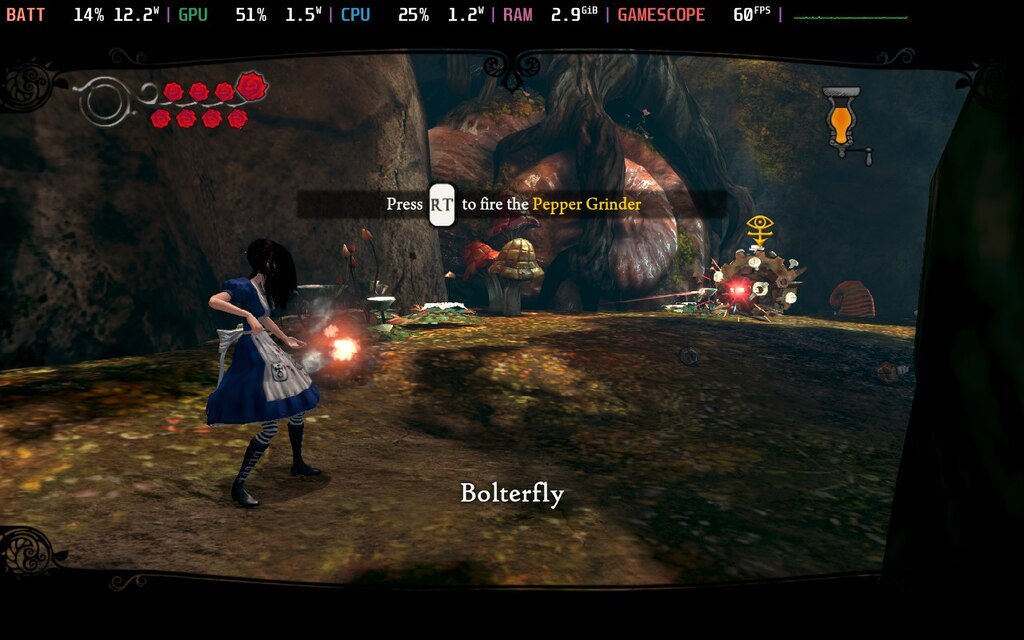
If you want a smooth 60, start with the settings below.
It turns out, there aren’t that many settings to tweak and most of them are self-explanatory. That is, with the exception of the dreaded PhysX setting. Do not set this any higher than low.
For some reason the Steam Deck does not get along with this version of PhysX. Setting it to high works while wandering around the lush world of wonderland, but the moment enemies pop up, the framerate tanks into the high 10s. Seriously, I went from a solid 30 to 17 frames in the blink of an eye.
From what I can tell, you don’t need this setting set to high either. The game still bangs with it set to low, so just forget it’s there.
It’s also worth mentioning, Alice: Madness Returns doesn’t let you adjust the framerate in-game. By default, it’ll run at 30 frames without any major issues. It still looks great, especially on the Steam Deck’s smaller screen. But it can go higher and up to 60 frames with a minor tweak.
| Alice: Madness Returns (In-game Settings) | |
| Gamma | 2.6 |
| Resolution | 1280×800 |
| Anti-Alias | On |
| 3D Stereo | On |
| Motion Blur | Off |
| Post Process | On |
| Dynamic Shadows | On |
| PhysX | Low |
| Steam Deck Settings (Quick Access Menu) | |
| TDP: 10 | Estimated Battery Life: 2 Hour 40 Minutes |
| Docked Mode Resolution: 1280×700 | FSR: ON (Docked Mode) |
| GPU Usage: 70% | Temperature: 54 degrees |
| Extra Info | |
| Cloud Saves | No |
| Fills the Entire Steam Deck Screen | No |
| Valve Grading | Playable |
| Performance Rating: 4/5 | |
How to Run Alice: Madness Returns on Steam Deck at 60 FPS
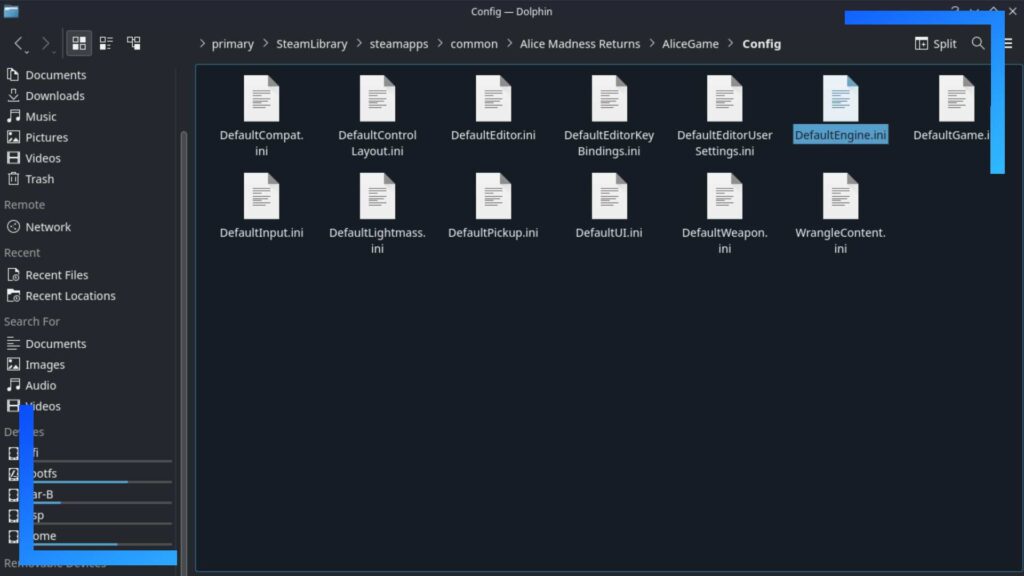
To get Alice: Madness Returns to run at 60 frames per second on Steam Deck, first boot into Desktop Mode after the game has been installed.
Open up the Dolphin File Explorer (the blue shopping bag icon) and head into your Steam Library. I have my games installed to my SD card, so the path for me is as follows:
Primary > SteamLibrary > steamapps > common > Alice Madness Returns
Another way to access the folder if you have games installed in the internal storage is:
Home > Deck > .steam > Steam > steamapps common > Alice Madness Returns
Note: You may need to enable ‘Show Hidden Folders’ when in Dolphin by hitting the three lines button.
Once you find your Alice: Madness Returns folder, navigate through AliceGame, then into the Config folder.
Inside the Config folder is a file titled ‘DefaultEngine.ini‘ (not to be confused with DefaultEditor.ini). Use the right trigger to click on this file twice to open it up.
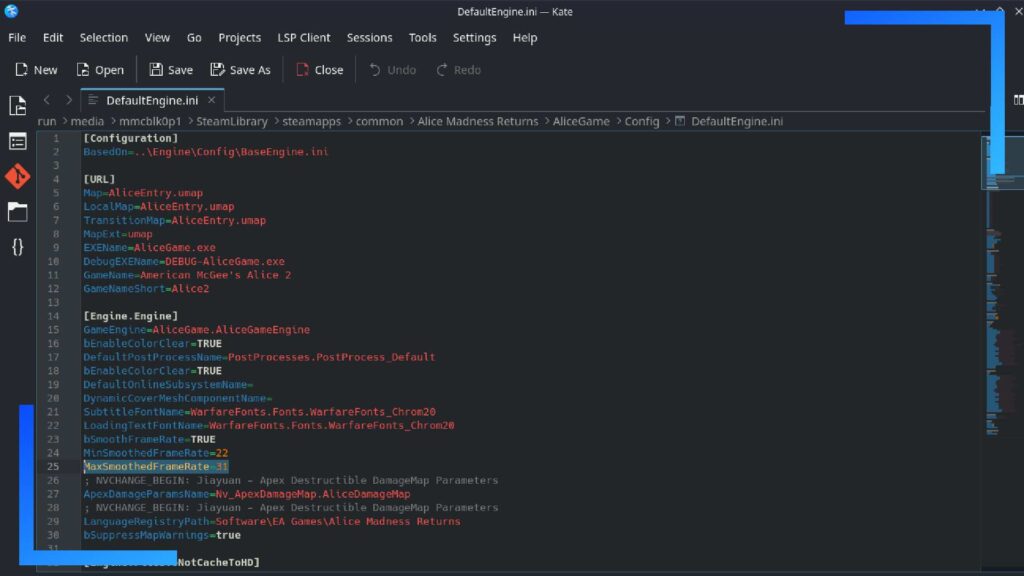
The Linux text editor should now open and you’ll be faced with a reel of text. You can ignore 90 percent of it. Don’t worry.
What we’re looking for is the line that reads: MaxSmoothedFrameRate=31
More importantly is the ’31’ on the end of the string. By changing that numerical value to 60, the game will bypass its default constrictions and instead output Alice: Madness Returns at 60 frames per second.
To change the value, hold down the right trigger and use the right trackpad to highlight ’31’. Press ‘X’ on the Steam Deck to open up the on-screen keyboard and type in ’60’. When you’re done, don’t hit the right trigger to activate it as this will force the line of code down a line. Instead, just press the ‘A’ button and it’ll back out safely.
The new line should now read: MaxSmoothedFrameRate=60
At the top of the window is a button marked Save. Click on that to save the changes and the next time you boot Alice: Madness Returns in-game action will output at 60 frames. Easy stuff, right?
Bugs and Issues

When I first played Alice: Madness Returns not long after the launch of the Steam Deck, there was a screen-breaking issue when using the shrink ability. This, it seems, has been fixed by a Proton update later down the line and is no longer an issue.
As mentioned above, PhysX has the capacity to ruin the framerate, so be sure to set that to low to avoid any problems.
The last point, while not a bug, is worth keeping in mind: Alice: Madness Returns does not support Steam cloud saves. That means if you uninstall it, or need to factory reset the Steam Deck, you will lose your data if it’s not backed up.
Verdict
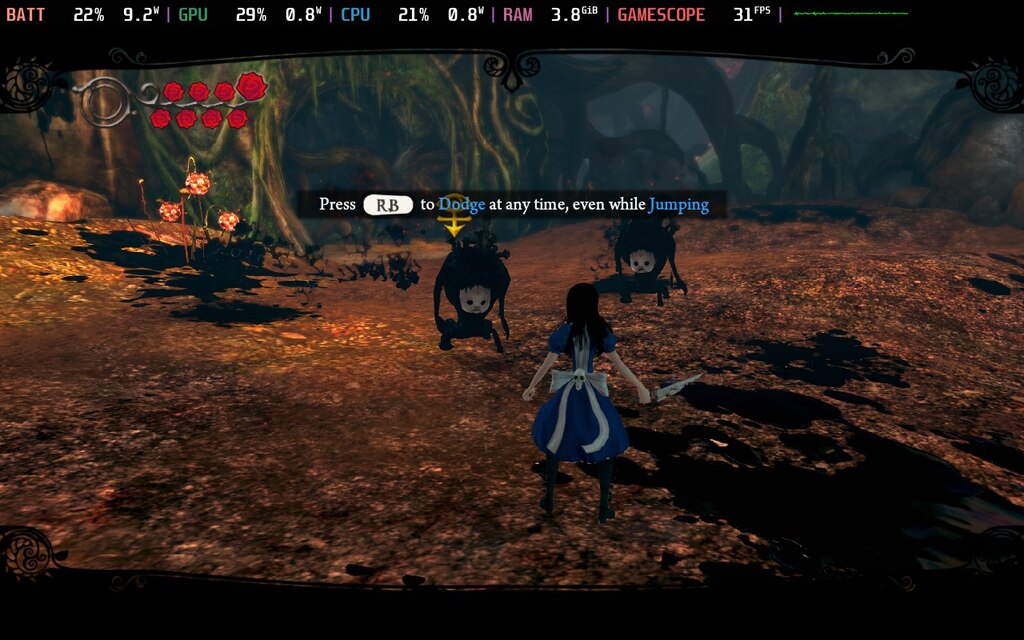
Honestly, this a game I can’t say enough good things about.
Alice: Madness Returns is a timeless masterpiece that’s as good today as it was back in 2011. Despite being over a decade old, the art style still pops, the gameplay doesn’t feel dated, and with the 60 FPS trick outlined above, it feels fantastic to play on the Steam Deck.
It really is one of the best Steam Deck games out there, and one that that everyone needs to play.

Disclosure: Review copy purchased online. | All screenshots captured on Steam Deck.| To learn more about our review policy click here. | Alternatively, click here to find out why you can trust me.

