Dying to play TMNT Shredder’s Revenge on the go but haven’t been able to nab a Steam Deck or Nintendo Switch yet? If you’ve got an Anbernic device, there’s a fairly stress-free solution round the corner.
Below you’ll find everything you need to know about how to play TMNT Shredder’s Revenge on Anbernic devices. TMNT on the RG353P anyone?
It’ll be interesting to see whether devices will be able to run the TMNT Cowabunga Collection as well.
Also, if you’re interested in devices running things that shouldn’t, here’s how to get Sonic Mania running on a PS Vita.
Step 1: Check Device Compatibility

There are a host of different Anbernic devices that are capable of running TMNT Shredder’s Revenge, and that includes the more cost-friendly models.
Unfortunately, it does require a certain architecture and specific chipset to get any ports working, so don’t expect anything from before the RG350 series to be compatible any time soon.
Below you’ll find the list of Anbernic devices that are currently compatible. Once you’ve worked out if your device is on the list, and is running the corresponding operating system (OS), you’re good to move on to step two.
- Anbernic RG351MP – ArkOS, TheRA, AmberELEC, JELOS
- Anbernic RG351V – ArkOS, TheRA, AmberELEC, JELOS
- Anbernic RG351M – AmberELEC, JELOS, ArkOS with the wuMMLe fork
- Anbernic RG351P – AmberELEC, JELOS, ArkOS with the wuMMLe fork
- Anbernic RG552 – AmberELEC, JELOS
- Anbernic RG503 – JELOS, ArkOS, TheRA
- Anbernic RG353P – JELOS, TheRA
One quick note, the wuMMLe fork mentioned above is an update for the ArkOS devices which adds greater compatibility for ports. Check out this video to find out more about how to upgrade your version of ArkOS.
Step 2: Install PortMaster
Depending on your operating system, this could take a different shape. If you’re running ArkOS, things are much easier.
For ArkOS Devices: Boot up your device and head on over to the options menu. If you see PortMaster in the list, you’re good to ignore the next part. If, however, you don’t, you’re going to want to get it now.
Start by making sure you’ve got an Internet connection set up. To do this, go to the wi-fi section and click on wi-fi and follow the on-screen instructions.
Once that’s done, mosey over to update and click on that. This will update the device with all the latest files and software, one of which is PortMaster.
If you’ve already got Portmaster, here’s where you jump back in.
Open up PortMaster. Upon booting, the first thing you should be asked is if you want to update the software. Click yes, and let it do its thing.
You now have a fully working and up-to-date version of PortMaster installed on your ArkOS device.
For AmberElec Devices: For non-ArkOS devices, here’s the AmberElec version.
Head to the AmberElec website and download the PortMaster zipped folder.
Unzip the folder on your computer and copy all the items it extracts.
Next, take the memory card from your Anbernic device and plug it into your PC. Now you want to open up a file explorer and navigate to the memory card.
Locate the folder named games. Inside should be another folder named ports.
Inside the ports folder, we’re going to want to right-click anywhere and select paste to copy the unzipped PortMaster folder’s contents to its new home.
Once that’s completed, safely eject the memory card and return it to your device. Upon loading the device, simply open up the ports folder and PortMaster should be in there ready to be booted.
Step 3: Grab the Mono Package
As RetroGameCorps notes, to allow certain games the chance to initialise and work correctly, you’re going to need to download the mono package.
Visit the Github repository and download the file named “mono-6.12.0.122-aarch64.squashfs”.
Once the download is complete, remove the memory card from your device and plug it back into a PC.
After that’s done, load up a file explorer and navigate to the PortMaster folder on the SD card. Inside that folder should be something called “libs.” Open that up and paste the mono package into that folder.
That’s it. This package will now allow TMNT Shredder’s Revenge to run on Anbernic devices.
Step 4: Purchase TMNT Shredder’s Revenge and Grab the Game Files
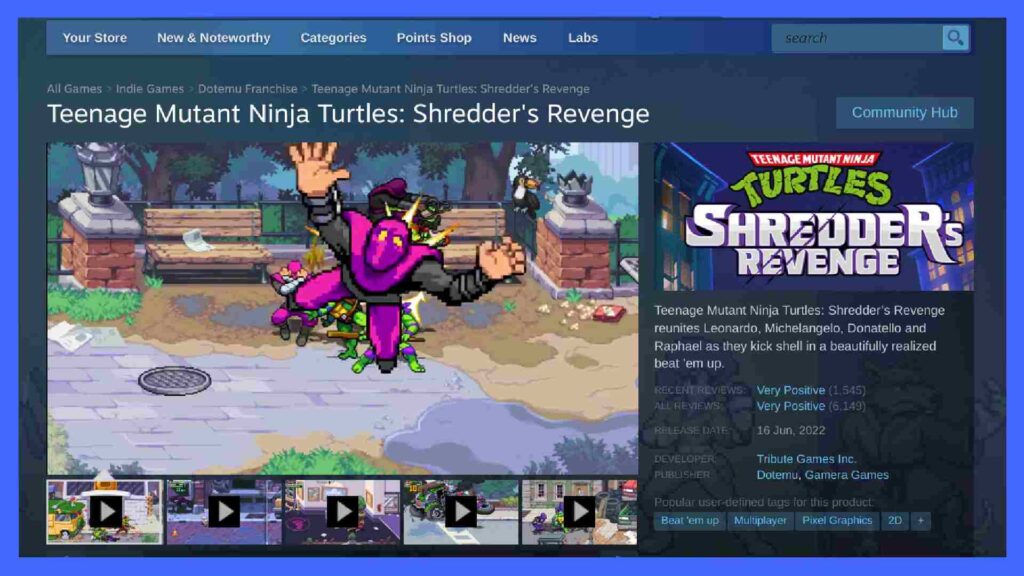
Now for the fun part. If you already own TMNT Shredder’s Revenge, skip this next bit. If not, head on over to Steam and purchase the game and install it as you normally would.
Next we’re going to locate the game files – these will be integral to getting the game running on Anbernic devices so be sure to get this right.
On your PC, we’re looking for the TMNT game folder. For most, this will be a case of loading up a file explorer, then progressing through the string below:
- Local Disk (C:)
- Program Files (x86)
- Steam
- Steamapps
- Common
- TMNT
Once you’re inside the TMNT folder, select everything in there and copy it. We’ll be using this in a little while…
Next we need the port wrapper. This will basically translate the game to work with PortMaster.
Download the files needed from here. Once that’s downloaded, extract the files to their own folder. Inside the TMNTSR folder should be another folder named gamedata.
Inside this folder right-click and select paste. This will copy the TMNT Shredder’s Revenge game data from the Steam folder over to the new destination.
One thing to note: You’ll be asked if you want to overwrite a specific file. In this case it’s the opening movie. For some reason, the original movie caused the game to break on Anbernic devices, so the developer switched out the intro movie for a blank version to bypass the issue. Clever, right?
That means you’ll want to select skip. This will leave the new, blank version in place and unchanged allowing TMNT to run without any issues.
Step 5: Transferring Data Back to the Memory Card
If you’ve made it this far, congrats. This isn’t for the faint of heart but it’s nearly over.
Copy both the TMNTSR folder and the sr file below it. Eject your memory card from your device if you haven’t already and plug it into a PC. Open up the Explorer app and navigate to the memory card. For ArkOS users, which will be most, you should be faced with a list of folders. One of those folders is named ports. Open that folder up and paste the previously copied files – TMNTSR and the sr file – into it.
Once that’s done, safely eject the memory card one final time and reinsert it back into your Anbernic device.
Boot up the device, then it’s just a case of heading over to ports where TMNT Shredder’s Revenge should be waiting for you. Click and play and let it do its thing. Do keep in mind, the first boot is going to take around 15 minutes. That’s because PortMaster still needs to install and optimise TMNT to work on Anbernic devices. So if you’re starting at the same screen for a while, don’t panic, it’ll sort itself out. Just give it time. Once it’s finished, that’s the only time you’ll need to suffer through it. Great news, I know! And with that you’re free to go off and play TMNT on Anbernic devices. Enjoy!
What Other Ports Work on Anbernic Devices?

There are a whole host of different ports available for Anbernic devices. Some of the highlights include Celeste, Stardew Valley, 2048, Owlboy, Jedi Academy, Sonic 1 and Sonic 2, and VVVVVV to name a few. They all follow a similar process to TMNT as well so if you’ve got that running, getting the others going shouldn’t be that much harder.
How Hard is TMNT to Get Running on Anbernic Devices?
This all depends on how PC-literate you are. If you have an understanding of basic Windows PCs, you’re good. So long as you know how to navigate in Windows Explorer and how to copy and paste, this process isn’t that grueling. It’s mostly just following instructions. If you can do that, you’re more than capable of installing TMNT on Anbernic handhelds.
As for whether this can damage your device, the chances are extremely low. I’d never say they’re non-existent because tech is temperamental like that. That said, there are numerous reports of this working though, so I’m quite confident this won’t cause any issues.
Things to Consider
This will be obvious to most but just in case, performance will vary from device to device. The lower-end machines are most likely going to run TMNT at 30 frames per second and will almost certainly suffer an occasional slowdown. That’s not to say it’s unplayable by any means, but with the less powerful devices, it’s worth keeping expectations in check. As for the higher-end devices, you should have little to no problems whatsoever.
Also, if you’re wondering why I haven’t listed the Win600 as a compatible device, that’s because the Win600 natively supports TMNT Shredder’s Revenge, so there’s no need to port it across.
Additional information sourced from RetroGameCorps.

