Performance.
I know everyone wants a consistent 60 frames per second, but given how technical Cyberpunk 2077 is, there’s no way to get a smooth 60 in Phantom Liberty unless you hook up an XG Mobile. Does that mean we’re doomed to play at the dreaded 30 frames per second? No, thankfully.
I was able to get Phantom Liberty running at an average of 44 frames per second and on the smaller ASUS ROG Ally screen, that felt super smooth. Now, the framerate will be constantly shifting depending on where you are in-game. For the purpose of testing, I ran my tests in the new area, Dogtown. The reason being, I can get better performance in other areas of Nightcity, but as this guide is aimed at the downloadable content, it makes more sense to focus on Dogtown more than anything else.
Dogtown is more diverse than a lot of Night City. Crowds are bustling, lights are plenty, and there’s more going on for those who seek it out, and all of that adds to the framerate in more ways than, say, an empty street out in Nightcity.
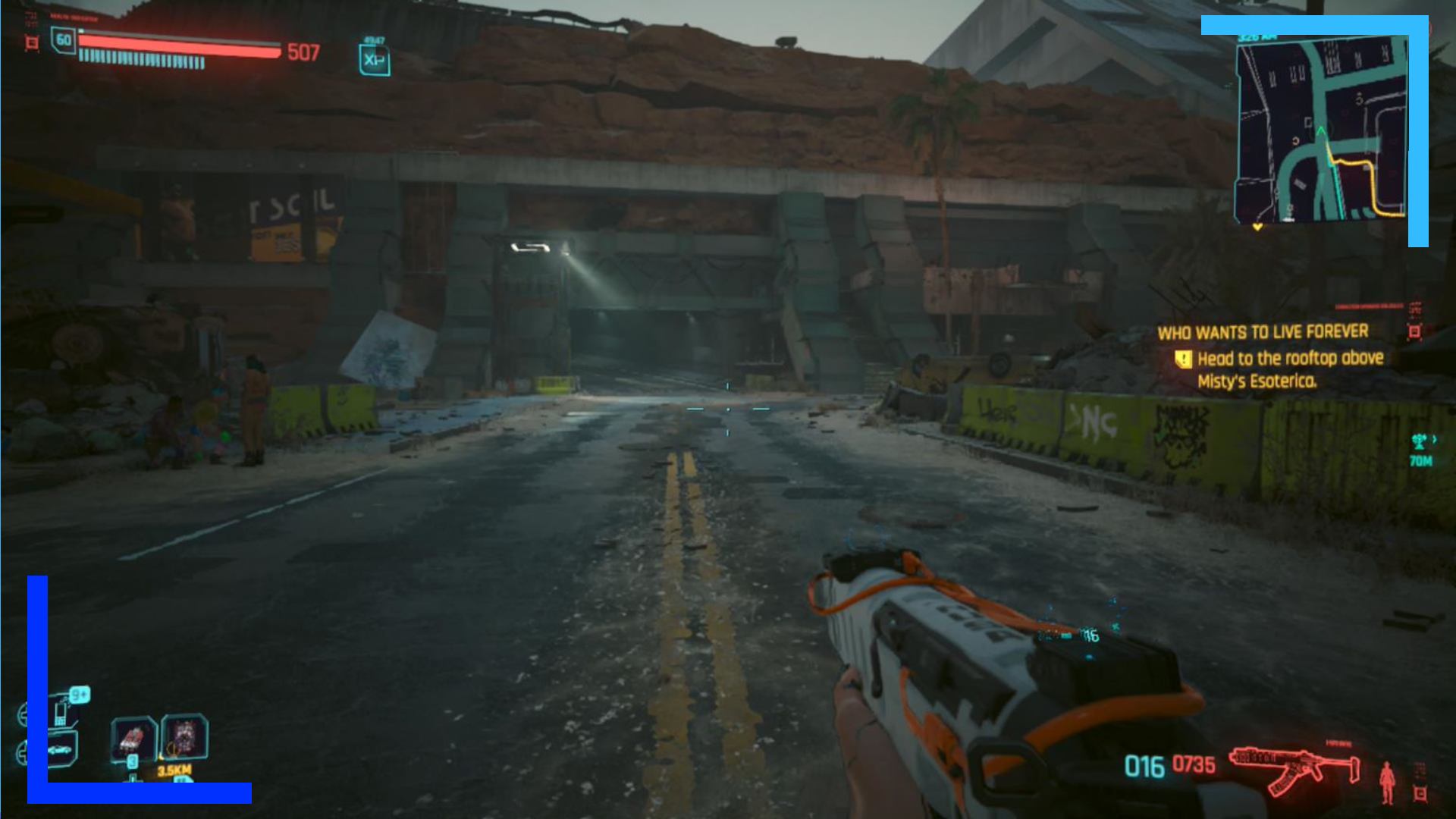
What that means is the framerate isn’t going to stay in one place for long. Sometimes you’ll average 44, other times 48. Or if you go indoors, you can oftentimes get into the 50s.
I did notice several drops into the 30s depending on how busy the scene was, but Cyberpunk 2077 quickly rights itself and those drops are rarely felt.
On the resolution side of things, I went with 720p, simply because that provides the highest framerate and AMD FSR 2.1 can do a decent enough job of keeping the visuals sharp. You can go to 1080p if you wish but expect the framerate to be more in the 30s on average. I’m also not convinced the trade-off is worthwhile. Yeah, the visuals look cleaner, but what I gained in crispness I lost in smoothness.
Obviously, I had to hook up my 4090 XG Mobile to test things out. I know it’s a niche product most won’t own, but if you have picked one up, I was able to run Cyberpunk 2077 on high at a consistent 60 frames per second even in Dogtown, and ray tracing at its fullest at 30 frames per second. I ended up ditching ray tracing in favor of the framerate, but it’s still really cool to see in action.
Settings.

For Phantom Liberty, my original Cyberpunk 2077 settings have been working great for me. The one big change, however, is to switch out Intel XeSS for AMD FSR 2.1. I went back and tested all the settings out, and while most of them still work well, I found FSR 2.1 actually produces a clearer image now when compared with Intel XeSS.
As with most ASUS ROG Ally games, don’t forget to change the resolution before you load up Cyberpunk 2077. You can do that by pressing the left ROG Ally button then scrolling to resolution, and tapping on it once to switch it from 1080p to 720p. Definitely keep this in mind if you decide to dock the Ally as well. I actually forgot for once and it resulted in the screen being smaller than it should. Lesson learned!
With the 2.0 updates and Phantom Liberty, both CPU and GPU usage is up when in Dogtown, but the good news is it didn’t cause any bottlenecks or problems for me. The only minor downside is battery usage is down from 90 minutes previously to 70 minutes now. That’s a shame, but losing 20 minutes isn’t the end of the world. Plus most of us ROG Ally owners are normally always near a power supply anyway.
| Cyberpunk 2077 (In-game Settings) | |
| Quick Preset | Custom |
| Resolution Scaling | |
| Dynamic Resolution Scaling | Off |
| AMD FidelityFX Super Resolution 2.1 | On |
| Intel XE Super Sampling | Off |
| Intel XeSS 1.1 Sharpness | N/A |
| Basic | |
| Field of View | 80 |
| Film Grain | Off |
| Chromatic Aberration | Off |
| Depth of Field | On |
| Lens Flare | On |
| Motion Blur | Off |
| Advanced | |
| Contact Shadows | On |
| Improved Facial Lighting Geometry | On |
| Anisotropy | 8 |
| Local Shadow Mesh Quality | Low |
| Cascaded Shadows Range | Low |
| Cascaded Shadows Resolution | Medium |
| Cascaded Shadows Resolution | Medium |
| Distant Shadow Resolution | Low |
| Volumetric Fog Resolution | Low |
| Volumetric Cloud Quality | Medium |
| Max Dynamic Decals | Low |
| Screen Space Reflections Quality | Medium |
| Subsurface Scattering Quality | Medium |
| Ambient Occlusion | Medium |
| Color Precision | Medium |
| Mirror Quality | Low |
| Level of Detail (LOD) | Low |
| Ray Tracing | |
| Ray Tracing | Off |
| Video | |
| VSync | 60 |
| Maximum FPS | On |
| Value | 60 |
| Windowed Mode | Fullscreen |
| Resolution | 1280×720 |
| HDR Mode | None |
| ASUS ROG Ally Settings | |
| Profile: Turbo 25w (45-55 frames per second) | Estimated Battery Life: 1 Hour 10 Minutes |
| Docked Mode Resolution: 1280×720 | Temperature: 75 degrees |
| GPU Usage: 92% | CPU Usage: 63% |
| Performance Rating: 3/5 | |
Verdict.
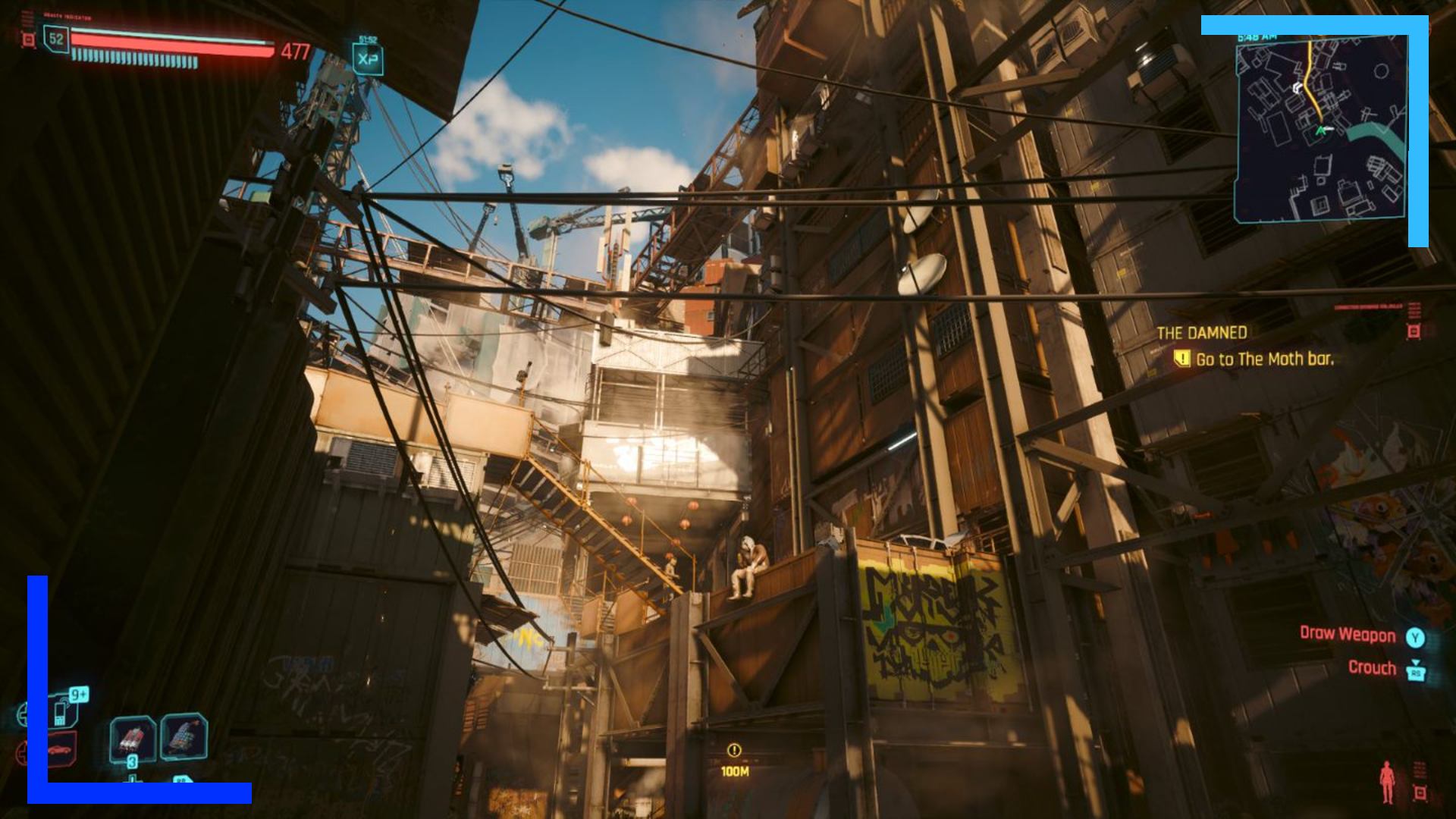
Phantom Liberty is the perfect send-off for what is a defining game of the generation. It captivates, shocks, and really tests what kind of a person you want your V to be.
Thanks to numerous updates since the launch of the original base game, Cyberpunk 2077 is in a position where it’s easy for me to recommend on the ASUS ROG Ally. Performance is solid for what is a complex game, and the visuals still look great even on lesser-powerful hardware like the ROG Ally.
If you want to play Phantom Liberty on the go, the ASUS ROG Ally version comes RetroResolve certified.

Disclosure: Review code provided by Evolve PR. | To learn more about our review policy click here. | Alternatively, click here to find out why you can trust me.

