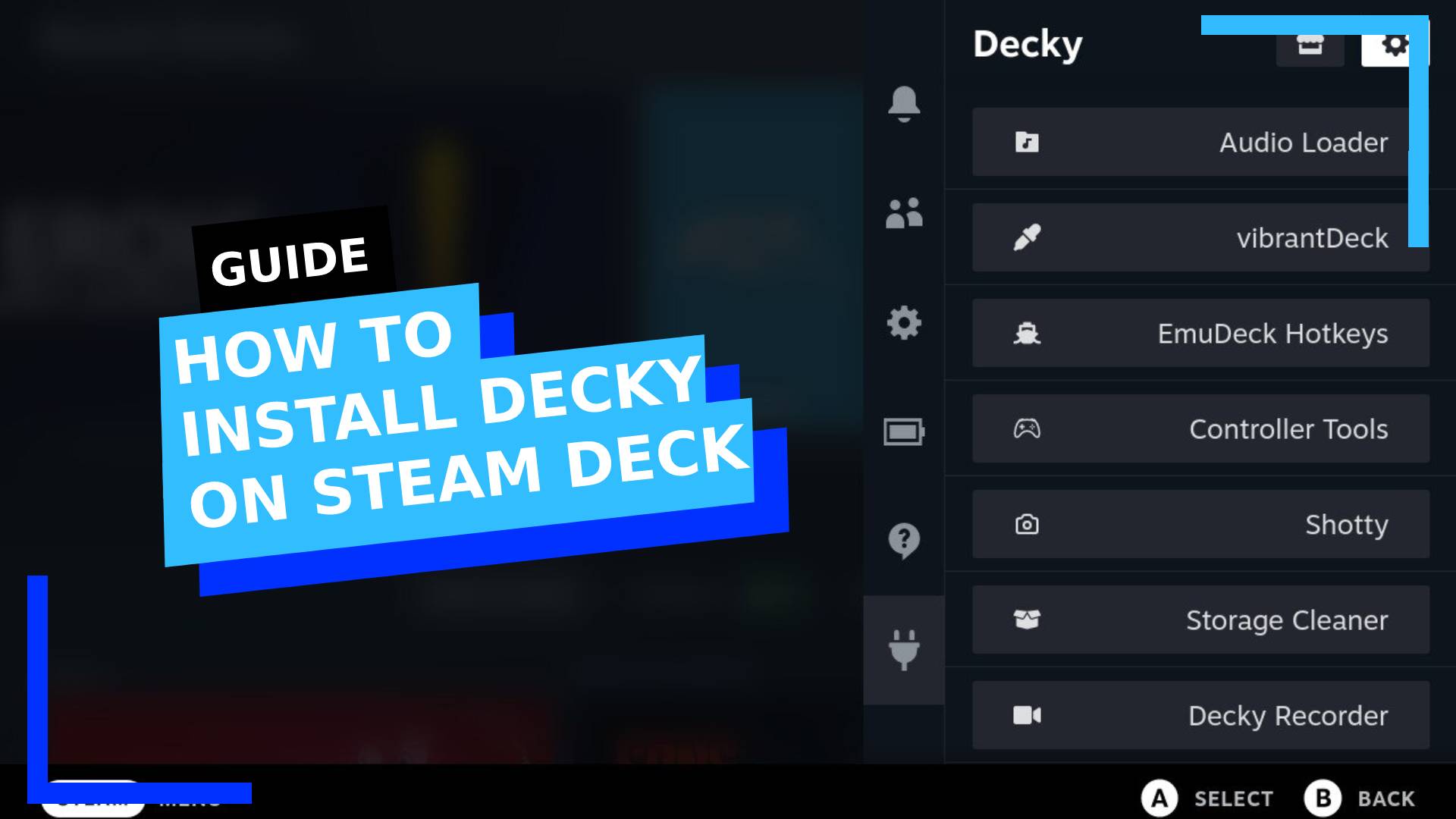Decky Loader remains one of the must-have plugins on Steam Deck. If you’ve ever wanted to adjust the screen color, set artwork, change sounds, and generally customize the Deck to its fullest, Decky is a plugin everyone should have. I simply cannot recommend it enough. It’s legit made my life so much easier.
Step 1: Boot into Desktop Mode
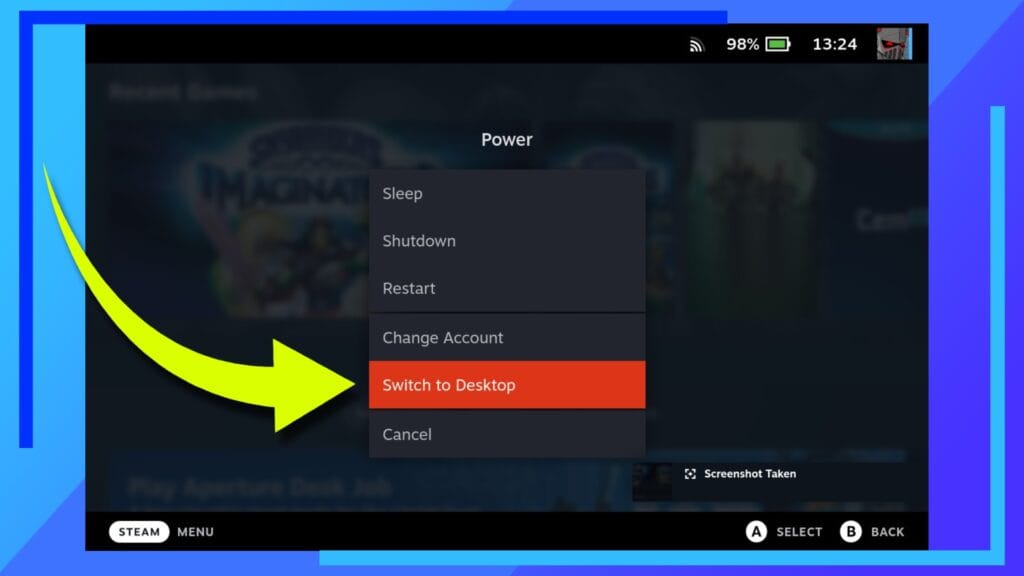
As always, let’s boot into Desktop Mode. To do this, hold down the Power Button and when the menu pops up, click on Switch to Desktop with either your finger or the right trigger.
Step 2: Set up a Sudo Password (Optional)
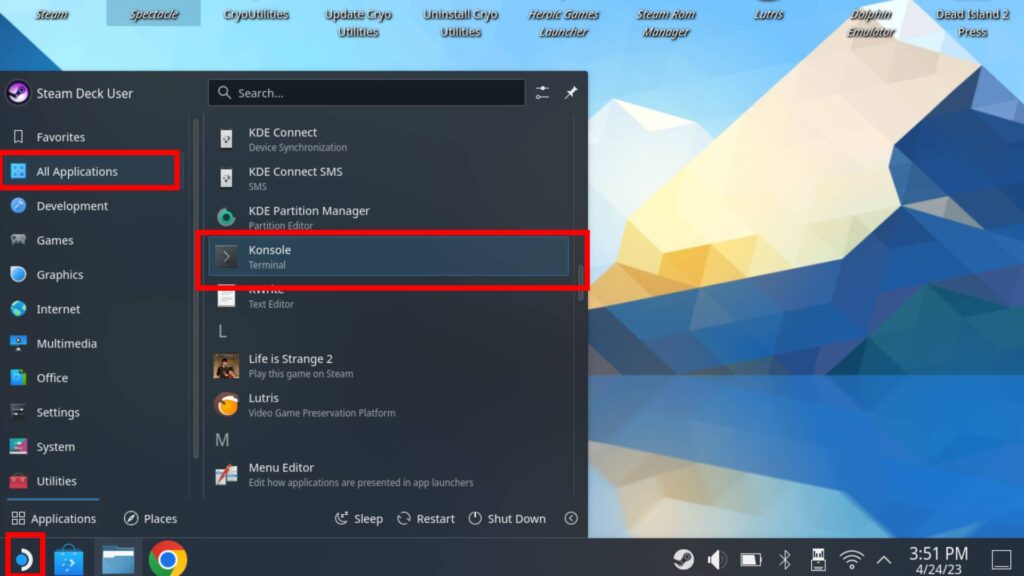
Before we do anything, have you got an administrator password set up? If you answered ‘yes’, move on to the next step. If not, let’s do that now.
Click on the Start Menu (the Steam Deck icon in the bottom left corner) with the right trigger. Under All Applications, scroll down to ‘K’ and you should see Konsole. Click on Konsole once to open it up.
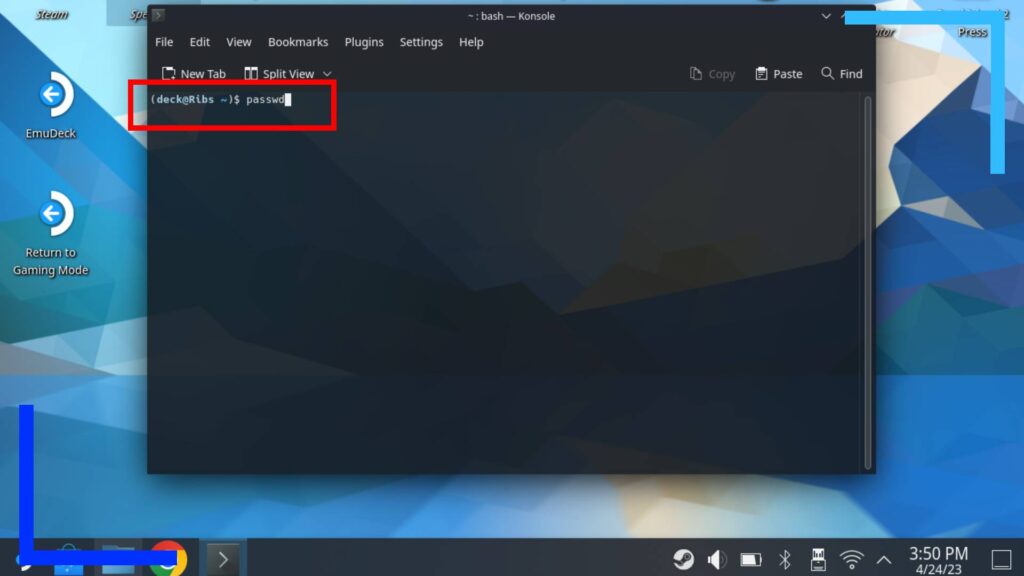
Press the Steam Button and the X button at once to open the on-screen keyboard.
For this next part, we’ll need to enter the following line of code:
passwd
Yes, that’s not a typo. It’s not ‘password’, it’s ‘passwd’. Enter that text now then press the right trigger to activate it.
You’ll then be asked to set a new password. Enter it as you did the same as the code and hit the right trigger to activate it.
When the password is saved, close Konsole and move on.
Step 3: Download the Decky Installer
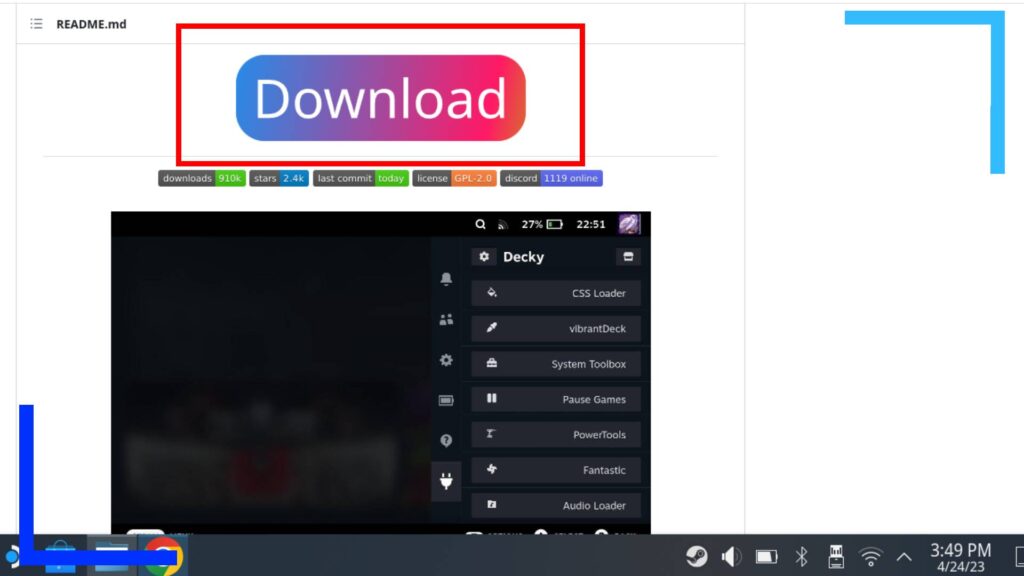
Head over to the official Decky Loader GitHub page on your Steam Deck and around halfway down the page is a giant pink and blue download button. You can’t miss it.
Click on that once with the right trigger and the Decky Loader installer will be downloaded.
Note: If you don’t have an Internet browser installed, you can get Chrome or Firefox from the Discover Store (the blue shopping bag icon).
Step 4: Locate the Installer
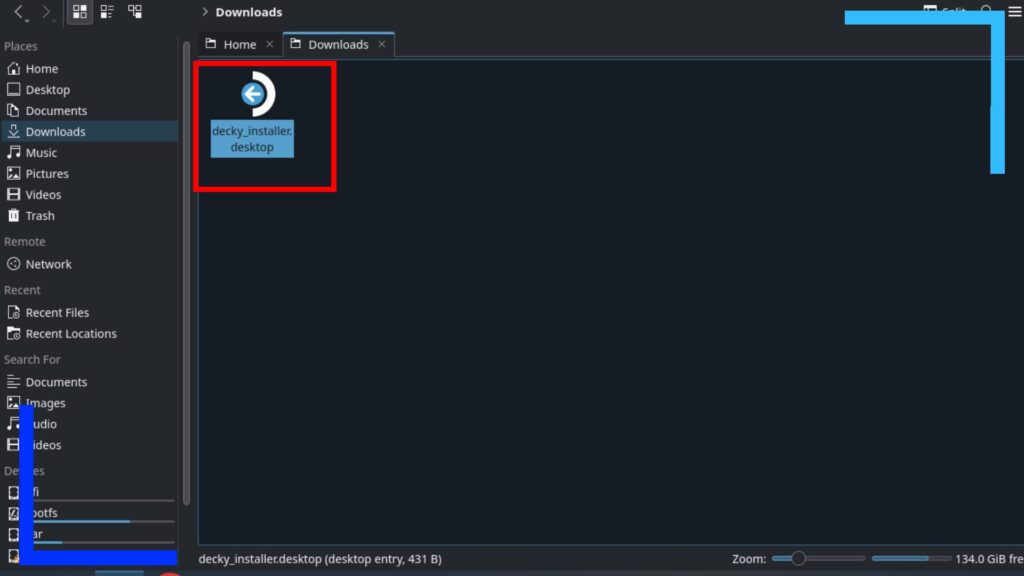
Click on the Dolphin File Explorer icon the blue folder icon) and head into your Downloads folder located on the left side of the window. You should spot the Decky installer inside. That’s what we need.
Step 5: Boot the Decky Installer

Use the right trigger to click on the Decky Loader installer file twice. You’ll be asked to decide if you want to load the file. Click on Execute and the installer will load.
You’ll then be asked by the installer what you want to do with it. Select the Install option and enter your password outlined earlier when asked.
That’s it! You’re now free to boot back into Gaming Mode and test out Decky Loader.
How to Use Decky on Steam Deck
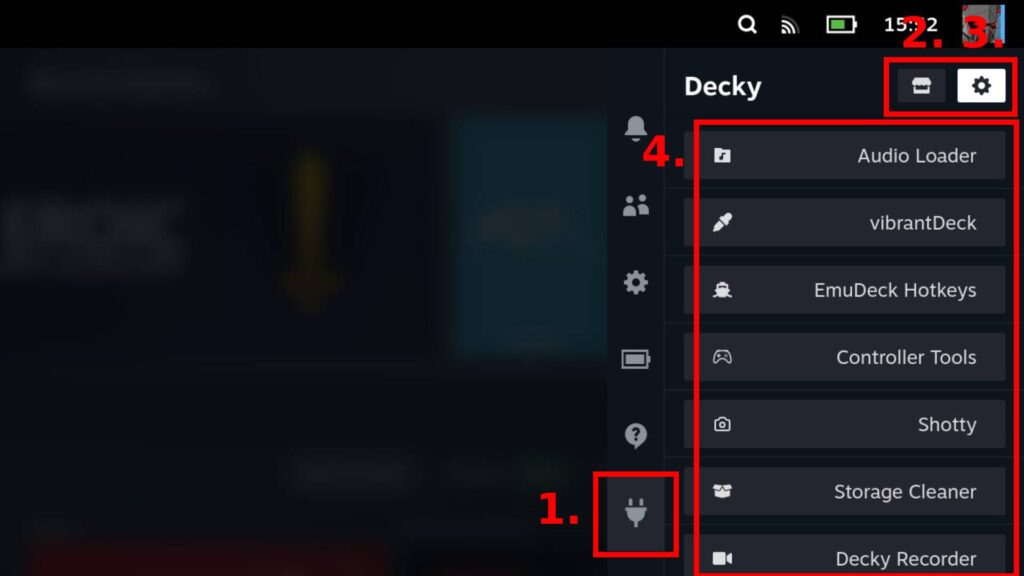
Decky Loader is fairly straightforward to understand, but let’s go over what you need to know.
- Press the ellipse button (…) and you should see a little plug icon. That’s Decky. Click on that now.
- That little stall icon is the Decky Store. You’ll use this to download any new plugins.
- The gear icon is the settings icon. This is also where you go to update or reload any plugins you have installed.
- That big area will be blank at first, but this is where your plugins will appear. It’s also how you access each of them and in some cases, set them up.
Best Decky Plugins
The best advice I have is to take a look on the Decky Store to see what’s available. I was surprised by just how many great apps and plugins there were.
If you want to know which plugins I recommend, read on to find out what they are.
Audio Loader
Lets you add background music and change the system sounds. And yes, there’s even a GameCube option.
Vibrant Deck
Is the Steam Deck too dark? Is color a little flat? Vibrant Deck lets you change up the color schemes on the fly.
Controller Tools
Adds extra controller options available via Decky. It’ll also tell you when your controller is on 15 percent or less battery. I play with the Deck in docked mode a lot so this saves me wondering why my controller suddenly stopped working.
Shotty
Takes screenshots and moves them to your pictures folder in Desktop Mode. This is great if you don’t/can’t use the Steam Deck’s upload function and want to access your screenshots in a higher quality.
Storage Cleaner
Deletes unwanted files like shaders. A must for if you’ve got a 64GB Steam Deck.
Decky Recorder
Lets you record short gameplay clips. Kinda like the PS4 or Xbox One share button, only it saves the video to your Video folder. Quite handy as the Steam Deck doesn’t have a recorder built-in.
SteamGridDB
This single plugin lets you customize the artwork of both non-Steam games and official Steam games. It’s perfect if you’ve got a load of ROMs and want access to images without needing to go into Desktop Mode and do it all manually.