For those unfamiliar with it, SKSE is a Skyrim script extender that’s needed for certain mods. The majority of Bethesda.net mods won’t require it, and there are loads of mods on Nexus that don’t need it either.
However, my favorite mod – Achievements Mods Enabler – does end up needing SKSE. That mod comes with a DLL file to let work without SKSE, but I couldn’t get it working on Steam Deck, so the next best thing was SKSE as a workaround of sorts.
If you’ve found yourself in a similar situation to me, below is how I did it.
Step 1: Boot into Desktop Mode
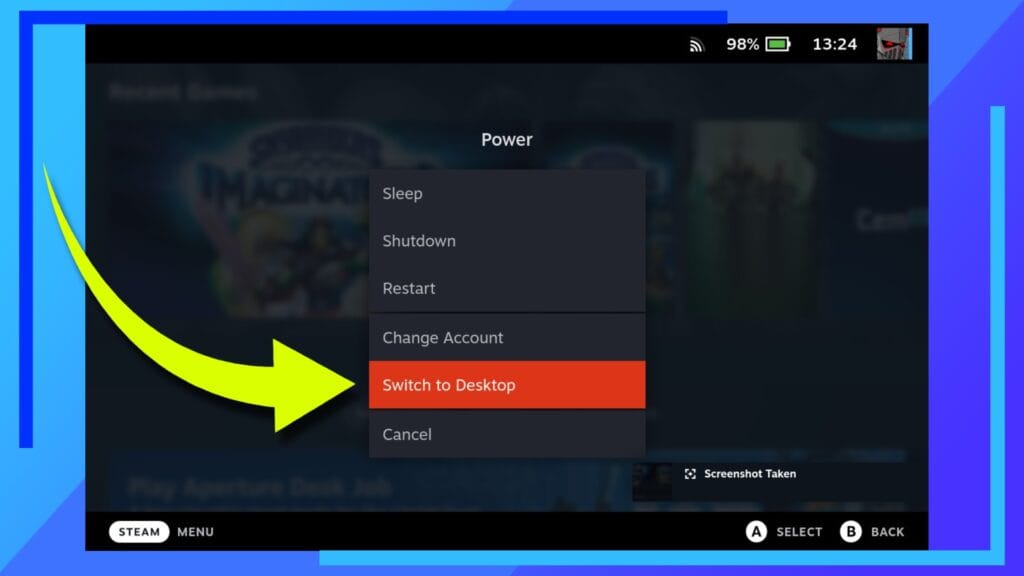
Let’s start this off by booting into Desktop Mode. To do this, turn on the Steam Deck, and once it’s loaded to the home screen, hold down the Power Button until a menu appears in the center of the screen.
From this menu, click on Switch to Desktop. The Steam Deck will now reboot into the Linux-based desktop mode. Easy stuff, right?
Step 2: Download SKSE
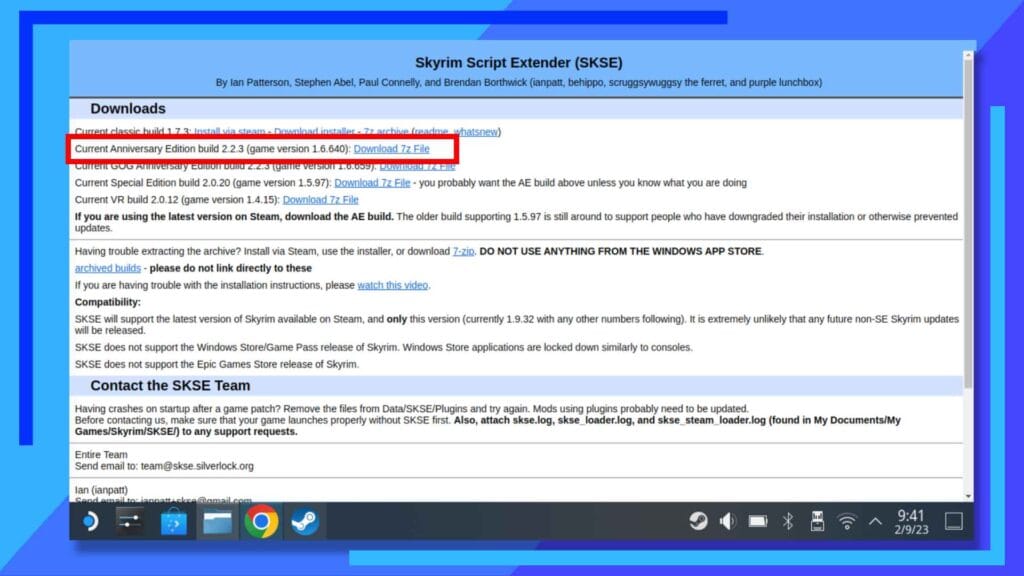
If you don’t have a web browser like Firefox or Chrome installed on your Steam Deck, do that now by installing either through the Discover Store (blue shopping bag icon).
Once either web browser is installed, you’re good to move on.
Open up your browser and head over to the SKSE website by clicking here. Next, we’re going to download the correct SKSE for the version of Skyrim you’re running. I did this guide with Skyrim Special Edition in mind, so in my case, I needed to download the Anniversary Edition build (pictured above).
If you’re running the latest version of Special Editon, you’ll also want the same file as me. Only bother with the specific Special Edition SKSE if you’ve downgraded Skyrim to an older version. For most people, though, you’ll want the Anniversary version of SKSE or the VR version for SkryimVR.
Step 3: Extract SKSE
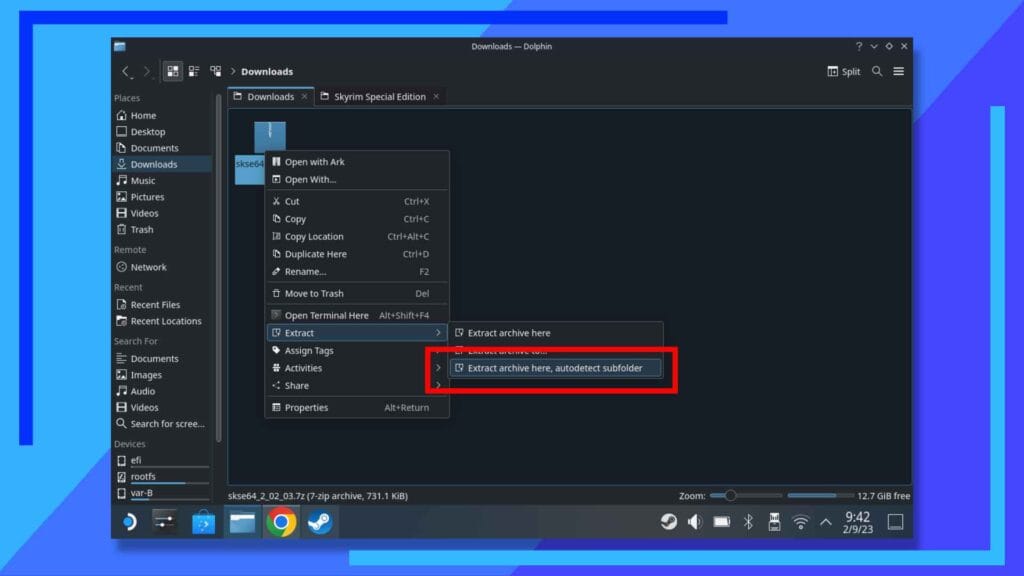
Once SKSE has finished downloading you’ll find this file in the Downloads folder, accessible through the Dolphin File Explorer (blue folder icon).
As you’ve probably spotted, this is a zip file, so let’s extract it. On Steam Deck, click on the file with the left trigger to bring up the sub-menu. From here, click on Extract archive here, autodetect subfolder. Long name, I know.
Step 4: Importing SKSE into Skyrim on Steam Deck

After a few seconds, all the SKSE files will be deposited into a new folder with the same name. Click on this folder twice with the right trigger to enter it.

Okay. Next we’re going to want to copy all of the files inside the extracted SKSE folder.
To do this, hold down the right trigger anywhere that isn’t a file and drag the box that appears over all the files to highlight them.
Now click on an empty space with the right trigger to bring up the submenu. Next, use the right trigger to click on Copy.
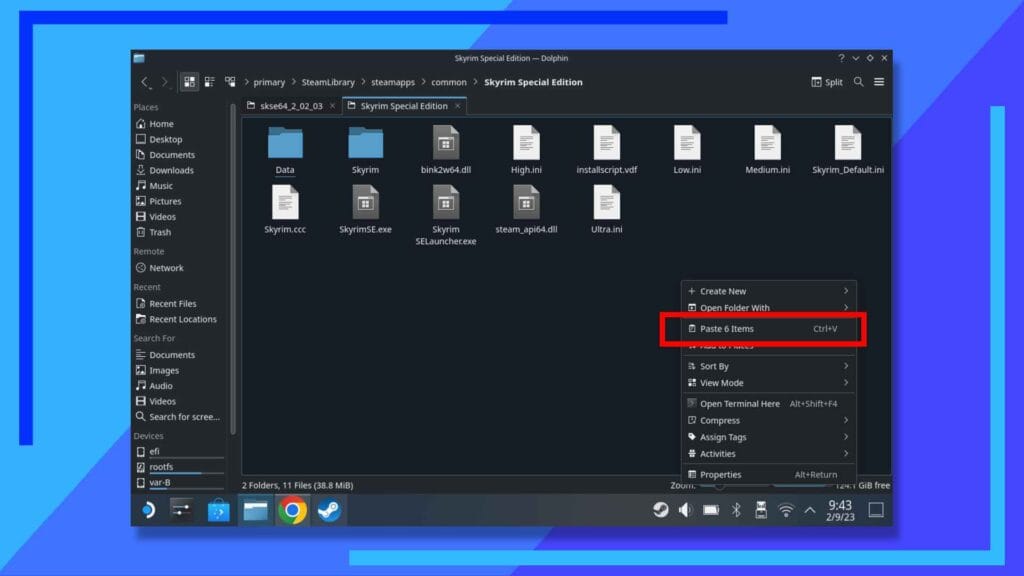
With the files copied, we’re now going to paste them into the main Skyrim folder.
Depending on the version of Skyrim you’re working with, your path may be different from mine. Same for if you installed it on the internal SSD. The rough idea here is to go into Steam Library, then Steam Apps, Common, then finally your Skyrim folder.
Here’s my path to give you an idea of how to find it:
Primary > SteamLibrary > steamapps > common > Skyrim Special Edition
Once you’re inside the main Skyrim folder, use the left trigger and click anywhere there isn’t a file to bring up the submenu, and this time hit Paste. This will drop all the files from SKSE into the main Skyrim folder.
You’ll next be asked to decide what you want to do with files that have the same name. Select Write into and the files will find their way to the right folders.
Step 5: Getting the SKSE File to Boot on Steam Deck
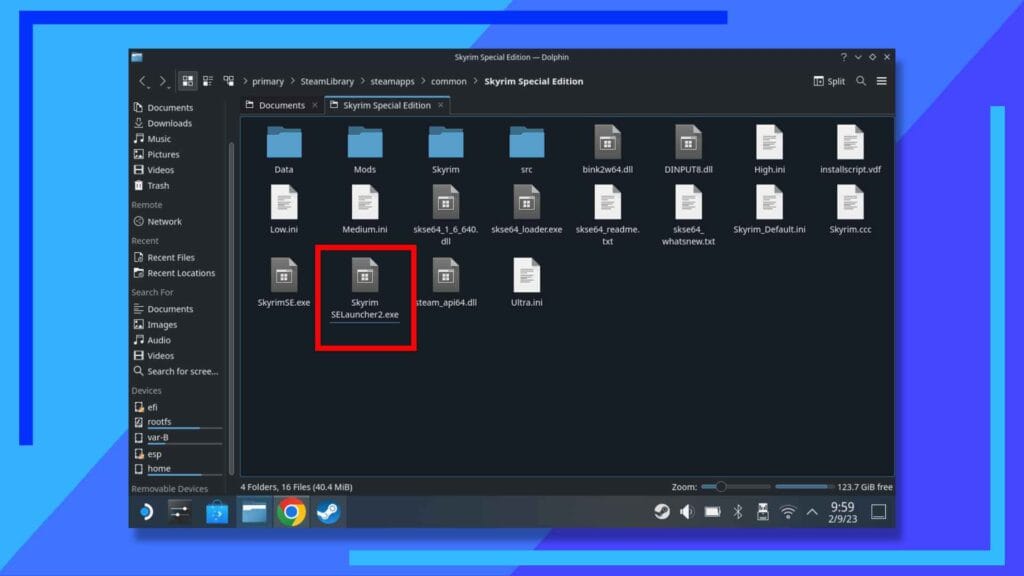
Insdie the main Skyrim folder is a file named SkyrimSELauncher.exe. This is the first file Steam uses to boot the game, so we’re going to get a bit crafty. It’ll make sense in a sec. Promise.
First, rename the SkyrimSELauncher.exe to SkyrimSELauncher2.exe. That newly-added “2” at the end of the “Launcher” will cause the file not to work. That’s great. That’s exactly what we want.
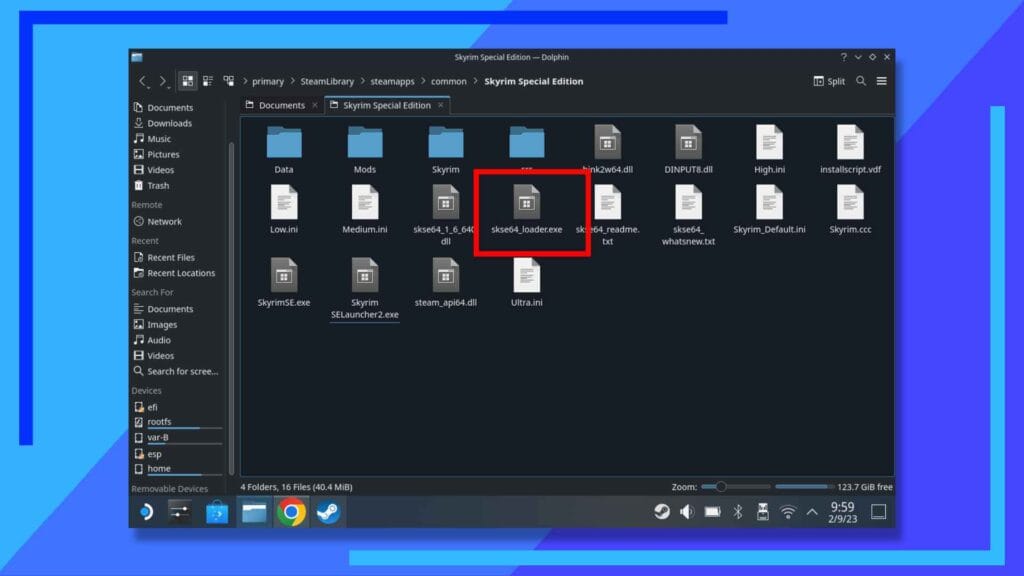
See the skse64.exe file? Next we’ll be editing that. If you’re wondering why we’re not renaming it instead, that’s because it means we’ll always have the original file as a backup in case anything goes wrong down the line.
Aim the mouse cursor above the skse64.exe file and, while holding down the right trigger, drag the file to an empty area of the window. Release the right trigger and select the Copy option that appears.
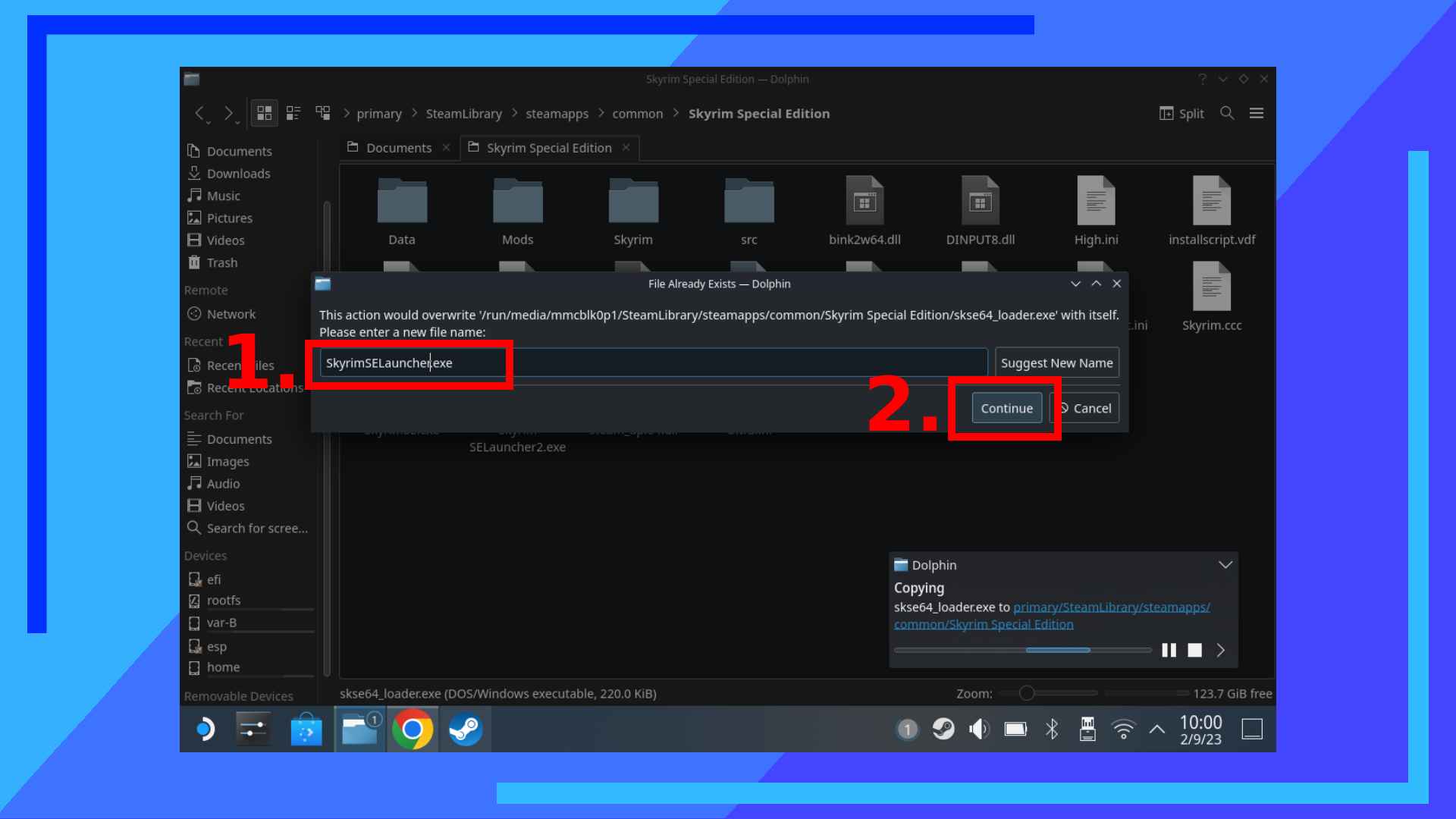
After hitting “copy here”, a window will pop up asking you to rename the new file that’s about to be created.
In the text box (1), name the file SkyrimSELauncher.exe. Be sure to take notice of the capital ‘S’, ‘SE’, and ‘L’.
When you’re done, click on Continue (2). A second version of the file we dragged will be created along with the new name.
Why did we just do that? Basically, Steam needs the SkyrimSELauncher.exe file to boot Skyrim. But as we’re using a modified version – SKSE – we want that to boot instead of the main Skyrim game file. So to get around this, we’ve disabled the main Skyrim launcher and Steam and instead convinced Steam the SKSE file is actually the main launcher file.
So now, when you go to Skyrim and hit play, the SKSE version will launch instead of the unmodded version.
Proof This Works
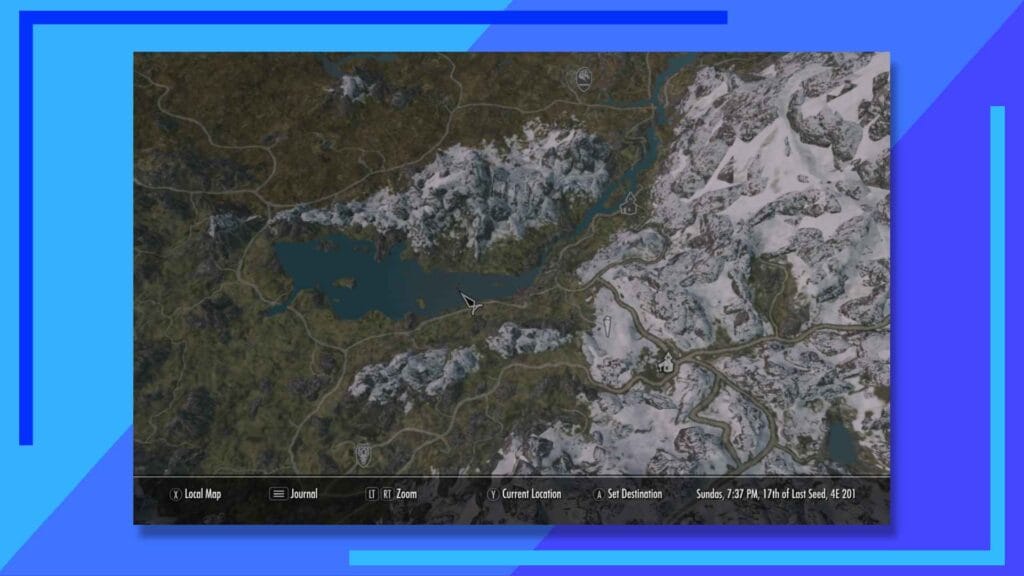
Just to show everyone this method does indeed work, check out the Quality World Map mod in action above. This was achieved by installing SKSE outlined above, then using SteamTinkerLauncher to install Vortex and install the mod.
If you’re unsure how to install Skyrim mods on Steam Deck, I used the exact same method to install Vortex as I did in my guide to install Fallout 4 mods on Steam Deck. It’s the same process.
How to Access the Skyrim Launcher Post-SKSE
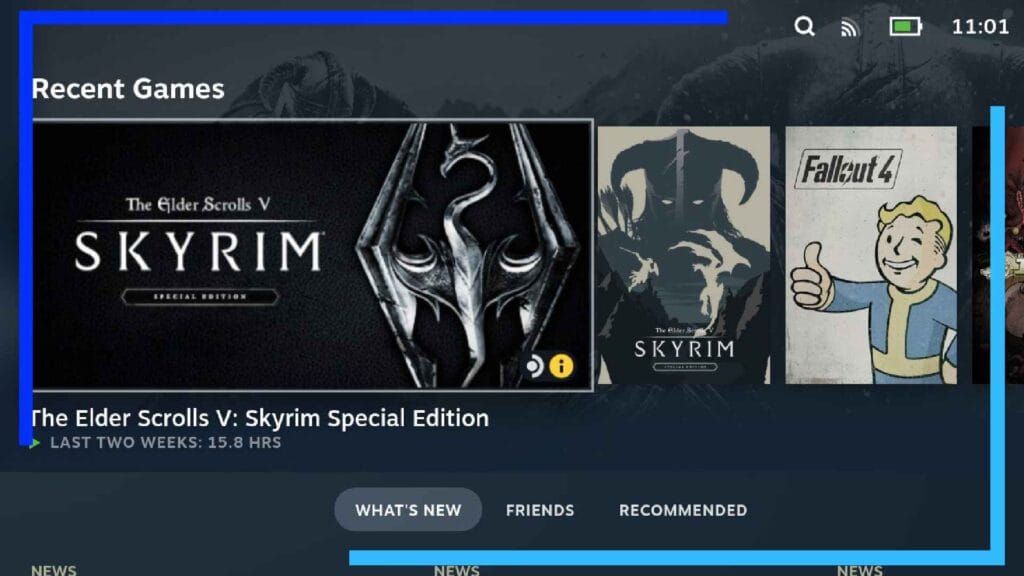
Because we’ve renamed the Skyrim launcher, that means SKSE loads instead. So how do we access the launcher now? It’s super simple.
Back in the Skyrim folder, find the file we named SkyrimLauncher2.exe. Left-click it to bring up the submenu and select Add to Steam. This will add the main, original launcher back to Steam.
Load up Steam and search in your library for SkyrimLauncher2.exe. Once again left-click on it to bring up a different sub-menu and hit Properties. Under Compatibility click on the tick box marked Force the use of a specific steam play compatibility tool. When the options load, select the latest Proton version from the drop-down list.
Now when you need to alter Skyrim’s graphical settings, you’ve got this version to load up instead of the main Skyrim game.
If you’re after a quick way to give it nice artwork so it’s not just a dull grey box, be sure to check out my guide to adding custom game artwork on Steam Deck.
Why You Can’t Just Add SKSE as a Non-Steam Game
Normally the simplest way to get a .exe file to work on Steam Deck is to add it as a non-Steam game. But let me tell you, this was not a fun experience for me. Not fun at all.
I could get SKSE to boot, but the creator didn’t tick the controller box, so you’re stuck using a keyboard and mouse until you get to the point where you can enable a controller in the settings.
Then, after sitting all the way through the very long opening, I found out all the sound was out of sync. The character’s mouths moved, but nothing came out. Then, out of nowhere, they started talking with their mouths closed.
I also attempted launching SKSE through SteamTinkerLaunch and had similar problems. There’s also a story about a critical error and constant crashing I won’t bore you with
Suffice it to say, the guide above is the simplest way to install SKSE on Steam Deck, and it’s the method I’d recommend to people who are still learning all the intricacies and weird kinks of Linux.
All images captured on Steam Deck hardware.

