The Expanse isn’t currently available via Steam, but if you own the Epic Games Store version it is possible to play the game on the Steam Deck with a little bit of tinkering.
The problem right now is you can install The Expanse through the Heroic Games Launcher – the app to play Epic Games Store games on the Steam Deck – but you’ll run into a C++ error when you try to load the game up.
If you don’t have the Heroic Games Launcher installed, follow steps one to four in this guide to get it installed on the Steam Deck. If you’ve already got Heroic installed, read on to learn how to get The Expanse working on Steam Deck.
How to Fix The Expanse on Steam Deck.
Enter Desktop Mode on the Steam Deck and navigate to the Heroic Games Launcher and load it up. If you need to log in to your Epic Games account in Heroic, do that now and let the Library section populate with all your games before moving on.
Tip: If you want all your Heroic games icons to have color, as opposed to flat grayed-out boxes, head into Accessibility and toggle the option to show games in color.
Step 1: Install The Expanse Through Heroic
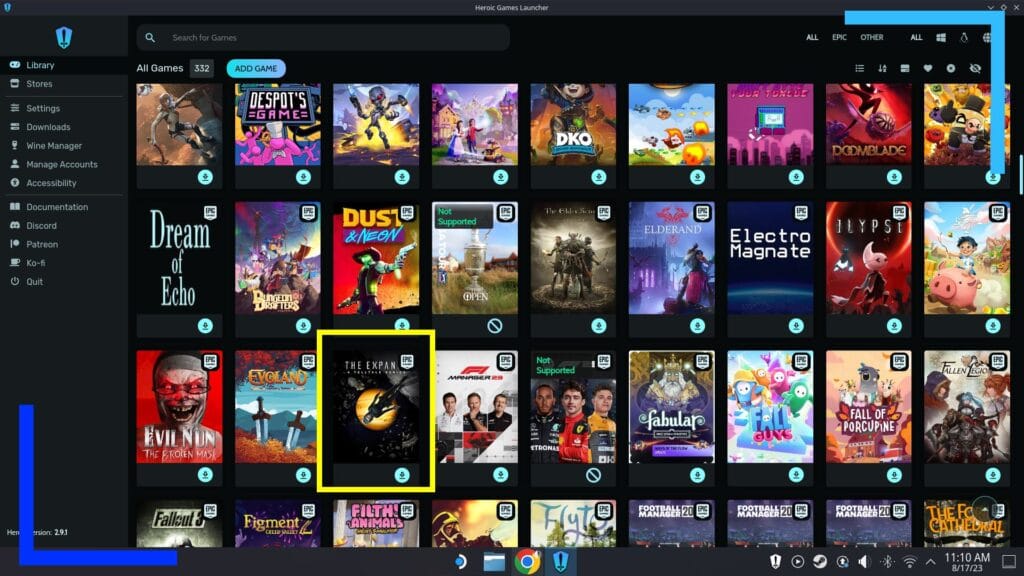
As with most guides, I recommend a clean install of the game as this helps to avoid any compatibility issues. Just keep in mind if you’ve played the game already, as this is Heroic you may need to back up any save data before uninstalling.
Now that’s out there way, let’s install. Head into the Library section of Heroic and under the ‘E’ section you’ll find The Expanse. Use the right trigger to click on the game and a new menu will pop up asking you where you want to install The Expanse to and what Proton layer to use when installing.
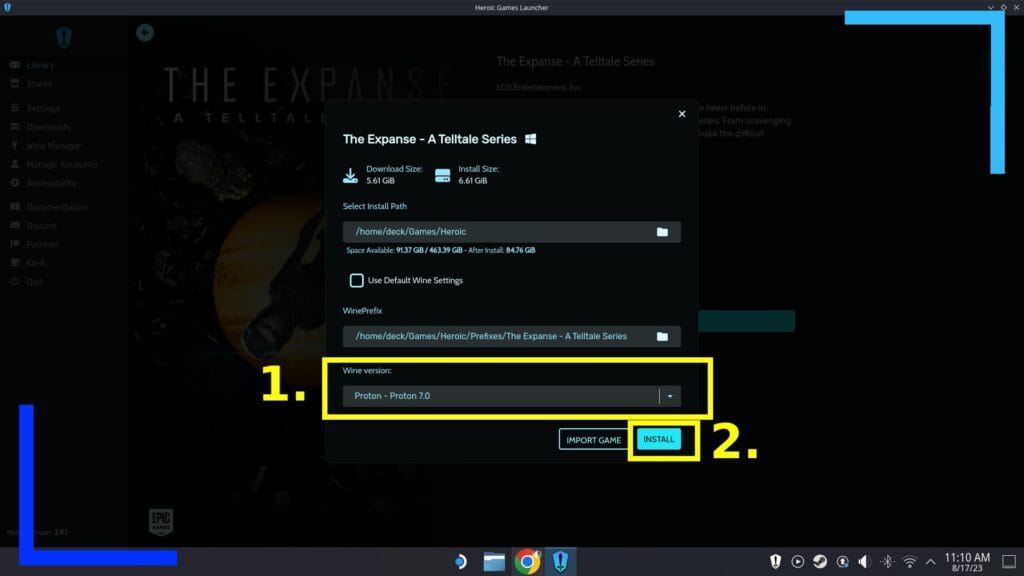
As with most Heroic games, I tend to go with Proton Experimental for pretty much everything as it’s got some really useful (experimental) compatibility fixes. Select that then hit Install to start downloading the game.
The Expanse is only a little over 5GB so this shouldn’t be a super-long download, thankfully.
Step 2: Head into Settings
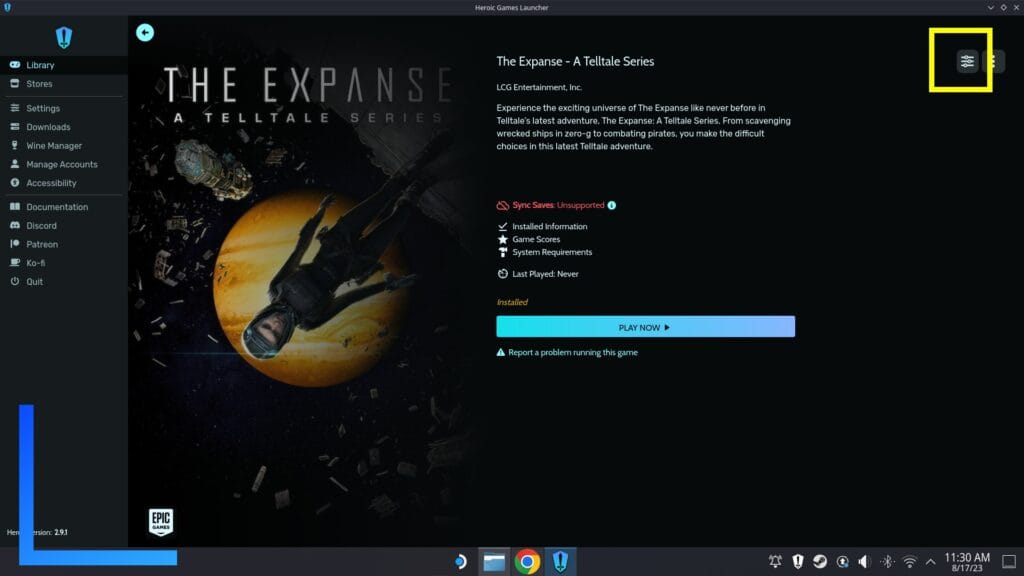
Once The Expanse has finished downloading and installing, click on the horizontal three lines button in the top-right corner.
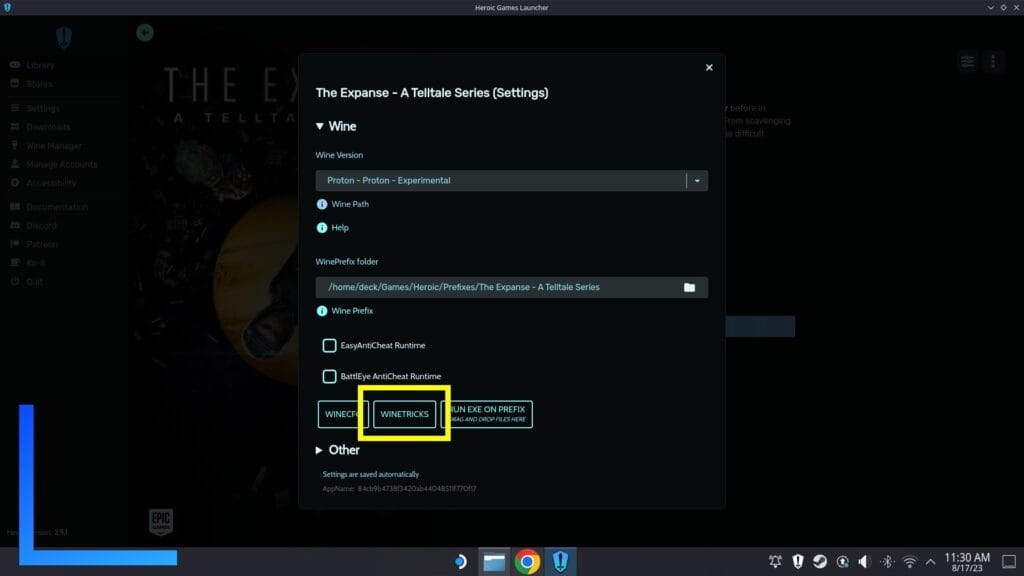
When the next window pops up, click on Winetricks to start the next section.
Step 3: Installing the Wine Module Needed
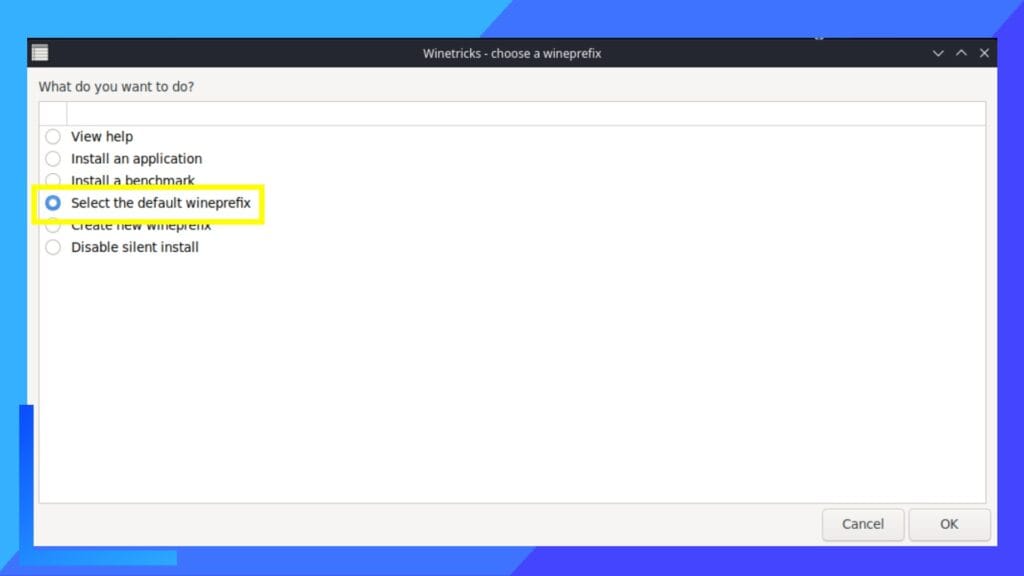
A new window will open up and it’ll look pretty daunting. Don’t panic though, it’s just a matter of six clicks before you’re done.
Just click on the following sections then hit OK to advance to the next one.
- Select the default wine prefix.
- Install a Windows DLL or component.
- Vcrun2022.
Once you hit OK on vcrun2022, it’ll install the corresponding C++ files you’re missing. Now just keep clicking Cancel to close out of the Wine module installer then hit Play and The Expanse will now work. How easy was that?

